Text Extract Assist AI-AI-powered text extraction tool
AI-powered text extraction from any document.
How can I extract text from a scanned PDF using Text Extract Assist AI?
Is it possible to pull text from a JPEG image of a handwritten note with this tool?
What is the best way to maintain formatting when extracting text from PowerPoint slides?
Can I extract data from multiple CSV files at once, and how accurate is the extraction?
Related Tools
Load More
English
Translating and correcting, everything.

Text Refiner
Simply input your data. Text Refiner rephrases the input into clear, concise text.

Clever Editor
Edits text automatically; responds to 'CE' for instructions.

Text Scanner
Scans uploaded images for text and displays it formatted.

Text Improver
Autocorrects text while preserving original tone and details.

Text Enhancer
Enhances text readability for SEO so that it is rated as "good" by Yoast SEO. Optimised for international travellers to Siem Reap
20.0 / 5 (200 votes)
Introduction to Text Extract Assist AI
Text Extract Assist AI is a specialized tool designed for rapid and accurate extraction of text from various file formats, including images, documents, and presentations. It serves as an intelligent assistant to users needing to convert digital files or scanned materials into editable and usable text while preserving the document's formatting. The design purpose centers around optimizing productivity and simplifying data retrieval across multiple industries. Examples include processing invoices from PDFs, extracting data from scanned contracts, or pulling text from slides to create summaries. By supporting an extensive range of formats like Word, PDF, PNG, and others, Text Extract Assist AI minimizes the manual effort involved in retyping and reformatting, ensuring accuracy in complex documents.

Core Functions of Text Extract Assist AI
Text extraction from PDFs
Example
A legal professional can upload contracts in PDF form and instantly extract the text for editing, without losing any formatting or important details.
Scenario
A law firm receives signed contracts as PDFs and needs to quickly extract the content for editing or integrating into legal templates.
Image-to-text conversion
Example
A researcher scans hand-written notes in PNG format and converts them into editable text to digitize their findings.
Scenario
A scientific researcher has hand-written notes that need to be transformed into text to compile a research paper. By scanning these notes into images (JPEG/PNG), Text Extract Assist AI helps convert them into structured, readable text.
PowerPoint or presentation text extraction
Example
A student uploads a PowerPoint (.pptx) file to extract all the text to create a study guide.
Scenario
Students attending multiple lectures can use the tool to extract all textual content from their professors' PowerPoint slides to organize notes for exam preparation.
Ideal User Groups for Text Extract Assist AI
Professionals in Legal, Finance, and Administration
These professionals regularly deal with large volumes of structured documents such as contracts, invoices, reports, and receipts. Text Extract Assist AI allows them to efficiently extract data for editing, analysis, and record-keeping. This service is particularly valuable for handling PDFs and scanned images where manual transcription is time-consuming and prone to errors.
Researchers, Educators, and Students
Researchers, educators, and students often need to pull textual data from a variety of sources, including scanned books, lecture slides, and PDFs. By using Text Extract Assist AI, they can streamline the process of gathering information from different mediums, enabling them to focus on analysis and learning rather than manual transcription.

How to Use Text Extract Assist AI
1
Visit aichatonline.org for a free trial without login, no need for ChatGPT Plus or registration.
2
Upload your document or image in supported formats (PDF, Word, PowerPoint, PNG, etc.). Ensure the file is clear and legible for optimal text extraction.
3
Wait as the AI rapidly processes the file, extracting the text while preserving the original formatting as much as possible.
4
Review the extracted text displayed on the screen. You can copy, download, or integrate it into other workflows directly.
5
For best results, use high-quality images or properly formatted documents. Text in poorly scanned images may lead to lower accuracy.
Try other advanced and practical GPTs
Scenario Planning GPT
AI-powered foresight for strategic futures.

Skimmit
AI-powered content summaries in seconds

Next.js 14 and Tailwind CSS Developing Expert
AI-powered tool for seamless Next.js and Tailwind CSS integration.

Roswell Alien GPT
Uncover the secrets of Roswell with AI.

Video Title Generator
AI-Powered Video Title Creation
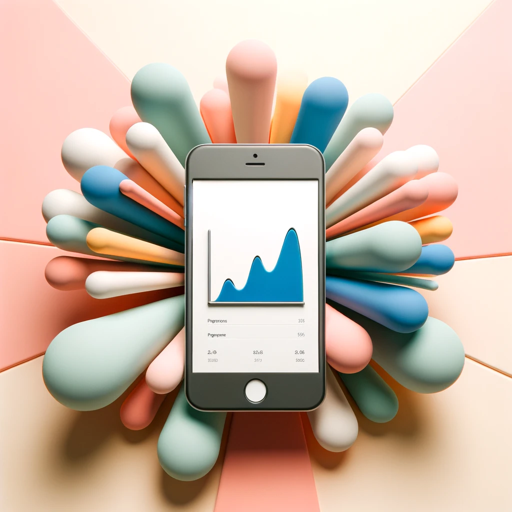
Translate French to English
AI-powered French to English Translator

Customer Insight Report
Unleash AI-powered customer insights for superior marketing.

Law School FIRAC Case Brief Squirrel
AI-Powered FIRAC Case Briefs for Law Students.

Fact-Check GPT
AI-powered accuracy verification tool.

Mira's Miracle Workshop
Empowering creativity and support through AI.
Resell Assistant ( Arbitrage Price Analyst )
AI-powered eBay resale evaluation tool.

Teleport Massive HQ
Explore, create, and interact with AI-powered multiverse stories

- Academic Writing
- Research Papers
- Business Documents
- Data Extraction
- Digital Conversion
Frequently Asked Questions about Text Extract Assist AI
What file formats does Text Extract Assist AI support?
Text Extract Assist AI supports a wide range of file formats, including PDFs, Microsoft Word, PowerPoint, Excel, JPEG, PNG, GIF, and even plain text files. This flexibility allows users to extract text from various document types easily.
Is Text Extract Assist AI free to use?
Yes, the tool offers a free trial without requiring any sign-up or login. You don’t need ChatGPT Plus to access it, making it an accessible solution for all users.
Can it handle handwritten text or low-quality scans?
While Text Extract Assist AI works best with typed or clearly printed text, it may struggle with handwritten content or low-quality scans. Using high-resolution images or properly scanned documents ensures better accuracy.
How accurate is the text extraction?
Text Extract Assist AI is highly accurate with standard printed documents and high-quality images. It preserves formatting as much as possible, making it suitable for a wide range of applications including academic, legal, and professional use.
What are the main use cases for Text Extract Assist AI?
Common use cases include extracting text from research papers, digitizing business documents, converting scanned contracts into editable text, and pulling information from images for data analysis or academic work.