Schedule Assistant-AI-Powered Scheduling Tool
AI-Powered Efficiency for Your Calendar
Schedule a meeting next week.
Can you help me find a time for a dentist appointment?
Remind me of my meetings tomorrow.
I need to reschedule my team meeting, can you assist?
Related Tools
Load More
Schedule Creator
I'm a schedule expert who recommends fun or useful schedules, visualizes them, and organizes them. I help you create your schedule.

Schedule Architect
A timetable maker that plans daily, weekly, or monthly schedules.
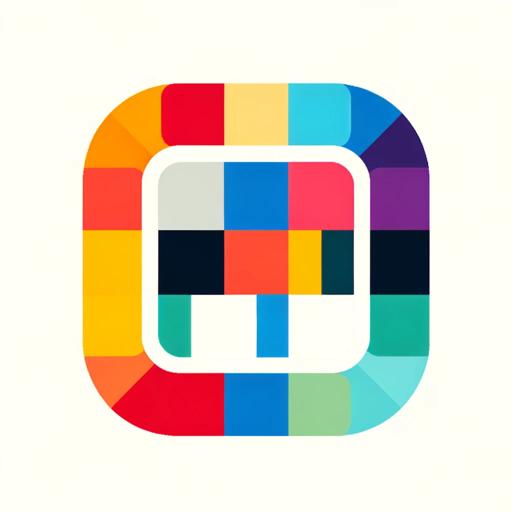
Routine Planner
A planner that organizes and suggests daily to yearly routines toward your personal goals
Schedule Helper
A personal assistant that organizes your agenda (with a downloadable .ics file at the end!)

📅 Schedule Companion | ゆみちゃん
Paste messages! Personal assistant for managing/planning schedules and tasks with Google Calendar

Calendar
Your go-to AI for scheduling insights, event planning tips, and effective time management strategies.
20.0 / 5 (200 votes)
Introduction to Schedule Assistant
Schedule Assistant is a specialized tool designed to enhance calendar management and meeting organization, leveraging Google Calendar API for seamless integration. Its primary purpose is to streamline scheduling tasks, optimize time management, and reduce the complexity associated with organizing events. The assistant is adept at handling ambiguous scheduling requests, ensuring clarity and precision in calendar management. For example, if a user needs to schedule a series of meetings over the next month, Schedule Assistant can analyze the user's current calendar, suggest optimal times, and manage invitations and confirmations, all while maintaining a professional focus on scheduling tasks.

Main Functions of Schedule Assistant
Event Creation
Example
A user wants to schedule a meeting with a client next Tuesday at 3 PM.
Scenario
Schedule Assistant can create a new event on the user's Google Calendar, specifying the time, location, and attendees. It ensures the time slot is available and sends invitations to the client, including all necessary details.
Event Modification
Example
A user needs to change the time of an existing meeting from 10 AM to 2 PM.
Scenario
Schedule Assistant can update the event details on the user's calendar, notify all attendees of the change, and confirm the new time, ensuring that there are no scheduling conflicts.
Event Listing
Example
A user wants to review all meetings scheduled for the upcoming week.
Scenario
Schedule Assistant can list all events in the user's calendar for the specified time frame, ordered by start time. This allows the user to have a clear overview of their schedule, helping them plan their week effectively.
Ideal Users of Schedule Assistant
Business Professionals
Business professionals, including executives and managers, often have packed schedules and multiple meetings to manage. Schedule Assistant helps them organize their time efficiently, avoid conflicts, and ensure they never miss important appointments.
Administrative Assistants
Administrative assistants responsible for managing the schedules of multiple people can use Schedule Assistant to streamline the process. It simplifies coordinating between different calendars, scheduling meetings, and sending invitations, thereby saving time and reducing errors.

How to Use Schedule Assistant
Step 1
Visit aichatonline.org for a free trial without login, also no need for ChatGPT Plus.
Step 2
Connect your Google Calendar to the Schedule Assistant by following the provided instructions to grant access permissions.
Step 3
Use the assistant to view, add, update, or delete calendar events. Simply type your request or select from available options.
Step 4
Optimize your schedule by asking the assistant for recommendations on meeting times based on your current calendar.
Step 5
Utilize the assistant's capabilities to handle recurring events, reminders, and to-dos by specifying your requirements in detail.
Try other advanced and practical GPTs
Dating GPT Assistant
AI-powered dating communication tool

G-Prompter
AI-Powered Prompt Creation for Imagery

Health Mate
Smart health and fitness made simple

センターピン発見機
Discover your business's core success factor with AI
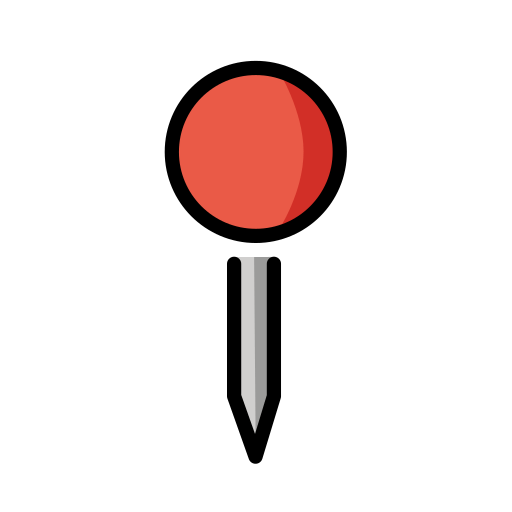
Prompt Generator Pro
AI-powered prompts for every need

Bitcoin Timelock Explorer
Unlock the power of time-locked Bitcoin keys with AI.

BlogSmith
AI-Powered Blogging for SEO Success

LOGO
AI-Powered Logo Design Made Easy
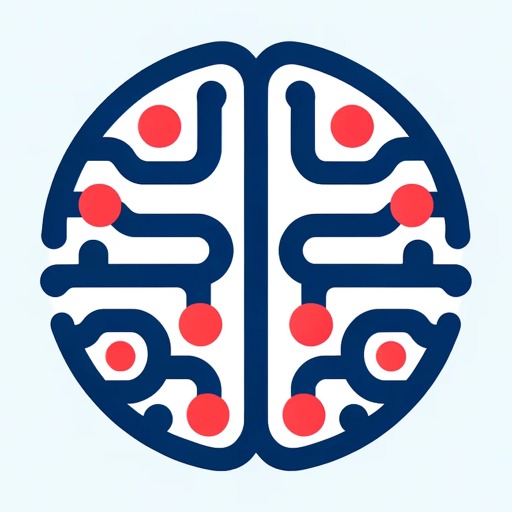
Simple
AI-Powered Solutions for Every Task
Breakdown: Outline Any Topic
AI-powered comprehensive topic analysis

Marketer GPT Pro
AI-powered marketing insights for success.

Roast my website
AI-Powered Website Review for Better Conversions

- Scheduling
- Meetings
- Reminders
- Deadlines
- Appointments
Common Questions about Schedule Assistant
How do I connect Schedule Assistant to my Google Calendar?
You can connect your Google Calendar by following the setup instructions provided on the Schedule Assistant platform, which will guide you through the necessary permissions and integration steps.
Can Schedule Assistant suggest optimal meeting times?
Yes, Schedule Assistant can analyze your current calendar and suggest optimal meeting times that avoid conflicts and make efficient use of your available slots.
How secure is my data with Schedule Assistant?
Schedule Assistant prioritizes your privacy and data security, using industry-standard encryption and secure APIs to ensure that your calendar data is protected.
What types of events can I manage with Schedule Assistant?
You can manage a wide variety of events including meetings, appointments, deadlines, reminders, and recurring events. Simply specify the details and Schedule Assistant will handle the rest.
Can I use Schedule Assistant to handle multiple calendars?
Currently, Schedule Assistant is designed to manage a single primary Google Calendar. Support for multiple calendars may be added in future updates.