Backgrounds Online Meetings 📍 Zoom - Meet - Teams-custom backgrounds for video calls
AI-powered backgrounds for any meeting
Professional Background - Bookshelf & Plants
Casual - Surprise me!
Professioneller Hintergrund - Buchregal & Pflanzen
Locker & entspannt - Überrasche mich!
Related Tools
Load More
Business Presentation
Expert in crafting business presentations and public speaking.

Chat with Video Pro
Chat and answer questions from YouTube videos

Executive Coaching online
Unleash AI power with the wisdom of an experienced executive coach. Join online coaching to maximize your leadership potential and achieve ambitious goals. Multilingual, I also respond in Spanish, Italian, French, German etc.
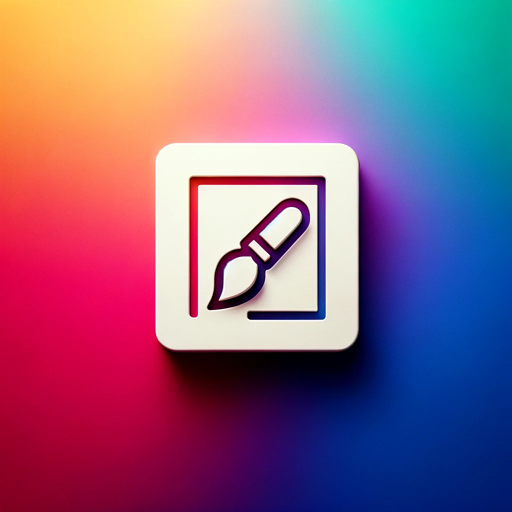
Background Image Creator | Social Media+ 🎨🖼
Creates friendly, minimalist designs for digital media.
Beautiful.ai
Create a presentation with Beautiful.ai!

Webinar Magic
GPT to guide you in creating impactful webinars and events with the influence model based on Tony Robbins' methods.
20.0 / 5 (200 votes)
Introduction to Backgrounds Online Meetings 📍 Zoom - Meet - Teams
Backgrounds Online Meetings 📍 Zoom - Meet - Teams is designed to provide users with a variety of customizable virtual backgrounds specifically tailored for online meetings on platforms such as Zoom, Microsoft Teams, and Google Meet. The primary function of this service is to enhance the visual appeal of video calls, offering users the ability to choose from a range of professional, casual, and themed backgrounds that suit different scenarios and preferences. By simulating environments that project professionalism or comfort, users can create the ideal setting for their video calls, whether for business, education, or personal use. For example, a user attending a corporate meeting might select a professional background that mimics an office setting, while someone joining a casual virtual hangout could choose a fun or relaxing background like a beach or a cozy living room.

Main Functions of Backgrounds Online Meetings 📍 Zoom - Meet - Teams
Professional Backgrounds
Example
An executive attending a high-stakes virtual conference chooses a sophisticated office background with bookshelves and abstract art.
Scenario
This function is particularly useful in professional settings where users want to project a polished and tidy appearance. It can help in situations where the user's actual background is cluttered or not suitable for formal meetings. A professional background can convey a sense of authority and competence, which is beneficial for job interviews, client meetings, or presentations.
Casual and Themed Backgrounds
Example
A teacher conducting an online class from home selects a colorful, child-friendly classroom background to create an engaging atmosphere for young students.
Scenario
This function allows users to adapt their visual setting to the tone of the meeting. Casual backgrounds can be great for informal gatherings, social events, or team-building exercises. Themed backgrounds can be used for holiday celebrations, birthdays, or themed parties, making virtual interactions more fun and personalized.
Customizable Backgrounds
Example
A startup team leader uses a branded background that includes the company logo and colors for a weekly team check-in.
Scenario
Customizable backgrounds enable users to upload their own images or logos, adding a personal or branded touch to their video calls. This is ideal for businesses wanting to maintain brand consistency in external communications, educators who want to use specific educational materials as their backdrop, or individuals who want to express their personality through unique images.
Ideal Users of Backgrounds Online Meetings 📍 Zoom - Meet - Teams
Professionals and Corporate Users
These are individuals who frequently participate in virtual meetings for business purposes, such as managers, executives, remote workers, and freelancers. They benefit from using professional backgrounds to maintain a consistent, polished appearance regardless of their physical location. This group values tools that help them project professionalism and authority during client meetings, presentations, and conferences.
Educators and Students
Educators conducting online classes and students attending remote learning sessions can use backgrounds to create a focused and distraction-free environment. This group includes teachers, professors, and students who benefit from virtual backgrounds that provide a sense of classroom structure or enhance the educational experience by using thematic or subject-relevant images.
Social Users and Casual Video Call Participants
This group includes individuals who use video conferencing platforms for social interactions, such as virtual hangouts, family gatherings, or hobby group meetings. They benefit from the casual and themed backgrounds that make video calls more engaging and enjoyable. These users are looking for fun, creative options that reflect their personal style or the occasion they are celebrating.

How to Use Backgrounds Online Meetings 📍 Zoom - Meet - Teams
1
Visit aichatonline.org for a free trial without login, also no need for ChatGPT Plus.
2
Choose your preferred background type based on the nature of your meeting, such as professional or casual settings.
3
Customize the background by selecting from various themes or uploading your own images for a personalized touch.
4
Integrate the background into your video conferencing platform like Zoom, Microsoft Teams, or Google Meet using the provided download links or direct application options.
5
Test the background within your meeting setup to ensure it looks natural and adjusts properly with your camera and lighting.
Try other advanced and practical GPTs
Social Media Post Editor
AI-powered tool for perfect posts.

Odoo 15 Developer
AI-enhanced development for Odoo 15

Web sites analyzer
AI-Powered Website Insights

QC Oracle
AI-powered tone creation tool

ISO9001:2015 Expert
AI-powered ISO 9001 compliance assistant

佛
AI-powered insights inspired by 静空老法师

Reel Creator
AI-powered reels for inspiration and growth.

FPL-GPT
Boost your FPL team with AI insights.

글쓰기 마스터
AI-Enhanced Writing for Everyone

Voice Clone App
AI-powered precision in voice cloning.

Study+ Homework Helper
AI-powered tool for academic success.

Traduire GPT/Traducteur oral / Traduction vocale
AI-Powered Bidirectional Language Translation

- Webinars
- Casual Chats
- Professional Meetings
- Virtual Conferences
- Team Collaborations
Q&A: Understanding Backgrounds Online Meetings 📍 Zoom - Meet - Teams
What types of backgrounds are available?
Backgrounds Online Meetings offers a range of backgrounds from professional office settings to creative and casual environments, ensuring that there's an option for any type of meeting.
Can I upload my own background?
Yes, you can easily upload your own images to create a custom background that suits your personal or professional needs.
Is it compatible with all video conferencing tools?
The backgrounds are compatible with major platforms like Zoom, Microsoft Teams, and Google Meet, making it versatile for various meeting applications.
Do I need any special software to use the backgrounds?
No additional software is required. Simply download the background and apply it in your video conferencing tool's settings.
How can I ensure my background looks good on camera?
To ensure optimal appearance, check your lighting and camera angle, and choose a background that contrasts well with your outfit and room lighting.