G Drive Assistant-text extraction from files
AI-powered text extraction from Google Drive files.
Share a Google Drive, Doc, Sheet, or Presentation link.
Related Tools
Load More
AI GPT
AI & ML Expert adept in deep learning frameworks

Email GPT
Expert in customer service emails

GPT Plus
Detailed explanations on varied topics, making technical info easy to grasp.
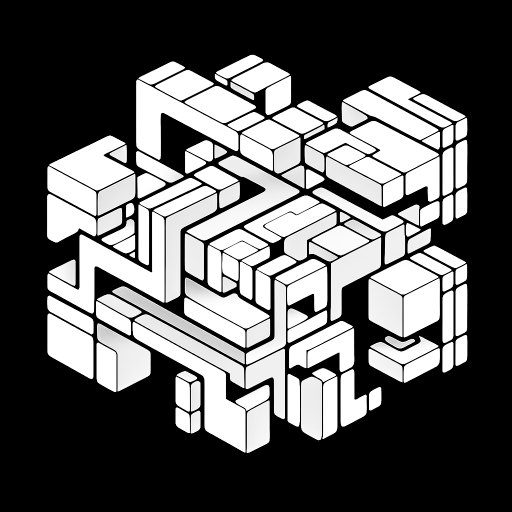
Code GPT GPT
So meta. Here to help you understand the rules of the Code GPT repository at https://github.com/Decron/Code-GPT/

Tech Guru GPT
Mock interviews with real-time feedback.

IT Gpt
Expert in IT commands and configurations, providing precise technical assistance.
20.0 / 5 (200 votes)
Introduction to G Drive Assistant
G Drive Assistant is a specialized version of ChatGPT designed to interact with Google Drive, enabling users to efficiently manage and extract information from their stored documents. The assistant leverages advanced AI capabilities to perform a variety of tasks, such as retrieving files, extracting text, and providing detailed summaries. For instance, a user can request the assistant to download a file from a Google Drive link and extract its text content for analysis or further processing.

Main Functions of G Drive Assistant
Download and Extract Text from Files
Example
A user uploads a PDF containing meeting notes to Google Drive. The assistant can download this file, extract the text, and present a summary or detailed content.
Scenario
A project manager needs to quickly review the contents of a lengthy document shared by a colleague. Instead of reading through the entire document, they use the G Drive Assistant to extract the main points, saving time and effort.
Organize and Manage Files
Example
A user can ask the assistant to categorize files based on content keywords or dates.
Scenario
A student has numerous lecture notes and assignments stored in Google Drive. By instructing the assistant to categorize these files by subject or semester, the student can maintain an organized digital repository, making it easier to find specific documents when needed.
Generate Reports from Data
Example
The assistant can analyze a collection of spreadsheets and generate a comprehensive report summarizing the key data points.
Scenario
A business analyst needs to compile a quarterly report from various departmental spreadsheets. By using the G Drive Assistant, the analyst can automate the extraction and summarization process, producing an accurate report more efficiently.
Ideal Users of G Drive Assistant
Business Professionals
Professionals who handle a large volume of documents and need to streamline their workflow. They benefit from quick access to essential information and automated document management, improving productivity and decision-making.
Students and Educators
Students who require organized storage and quick retrieval of study materials, and educators who need to manage and review numerous assignments and resources. The assistant helps in maintaining an orderly collection of educational documents, making it easier to focus on learning and teaching.

How to Use G Drive Assistant
1
Visit aichatonline.org for a free trial without login, also no need for ChatGPT Plus.
2
Prepare the Google Drive file link that you want to extract text from. Ensure the file is shared publicly or with the appropriate access permissions.
3
Access the G Drive Assistant interface and locate the tool for extracting text from Google Drive files.
4
Paste the Google Drive file link into the provided field and initiate the extraction process.
5
Wait for the extraction to complete, then review and utilize the extracted text as needed for your project or research.
Try other advanced and practical GPTs
Invest AI GPT
AI-Powered Investment Analysis Tool

Mr. Probability
AI-powered probabilistic insights for better decisions.

College Assignment Hero
AI-Powered Academic Support Tool

PS Summarizer Pro
AI-powered precision in summarization.

EV charger
Smart Charging Solutions with AI

Climate Giga Generator 2.0
AI-powered climate-positive solutions

Consistent Characters Illustrator Buddy
AI-powered consistent character illustrations

A Data Analyzer
AI-Powered Data Analysis Made Easy

The Regulation of Beauty
AI-powered global cosmetic regulations

Character Creator GPT
Craft characters with AI precision.

Senior DevOps Mentor
AI-powered DevOps insights and mentoring

Modello G.A.B.R.I. GPT
AI-Powered Writing Made Easy

- Research
- Data Analysis
- Documentation
- Transcription
- Archiving
G Drive Assistant Q&A
What types of files can G Drive Assistant extract text from?
G Drive Assistant can extract text from various file types, including PDFs, Word documents, and text files stored on Google Drive.
Is there a limit to the number of files I can process with G Drive Assistant?
There is no strict limit on the number of files you can process, but for optimal performance, it is recommended to handle one file at a time, especially for larger documents.
How secure is the text extraction process with G Drive Assistant?
G Drive Assistant ensures the security of your files and data by using encrypted connections and adhering to privacy best practices. Only the necessary information for text extraction is processed.
Can I use G Drive Assistant for academic research?
Yes, G Drive Assistant is an excellent tool for academic research. It helps you quickly extract and analyze text from academic papers, research documents, and other relevant files.
What are some tips for getting the best results from G Drive Assistant?
To get the best results, ensure your Google Drive files are properly formatted and clearly readable. Avoid scanned documents with poor quality, and ensure the necessary permissions are set for access.