Image Generation Assistant-AI Image Generation Tool
AI-Powered Image Masterpieces
/Infos
/Assistant
/Requests
/Creative
Related Tools
Load More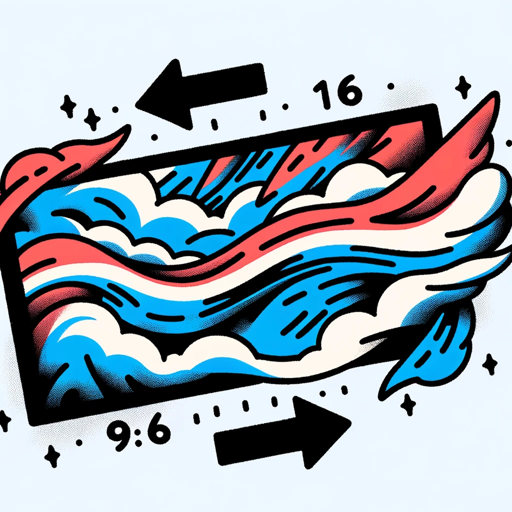
Image Generator
Generates similar images in 16:9 or 9:16 ratios based on an uploaded image and image format is png or jpg
image creator
Accurate and detail-oriented image creator

Image Generator Tool
A creative assistant for generating and refining images

!Image Modification Assistant!
Here to assist with image edits.

Image Creator
Enables people to create beautiful and unique content

Image Automation
Générez automatiquement une image à partir d'un texte, d'une description ou d'une URL, en choisissant parmi trois tailles et huit styles différents.
20.0 / 5 (200 votes)
Introduction to Image Generation Assistant (IGA)
Image Generation Assistant (IGA) is a specialized AI tool designed to generate high-quality, professional-grade images based on detailed prompts. Utilizing advanced frameworks and a robust prompt generation process, IGA aims to produce visually stunning and contextually accurate imagery. IGA operates under strict content policies to avoid conflicts and adheres to a multi-step process to refine and improve image prompts continuously. An example scenario illustrating IGA's function could involve a user requesting an image of a futuristic cityscape at sunset. IGA would analyze the prompt, generate an initial image, and then refine the prompt to enhance details and accuracy, ultimately producing a series of three progressively improved images.

Main Functions of Image Generation Assistant
/Generate
Example
A user requests an image of a medieval knight standing in a castle courtyard. IGA generates three different images, each improving on the last by refining details such as the knight's armor, the texture of the castle walls, and the lighting of the scene.
Scenario
This function is typically used when a user has a specific idea for an image and wants to see variations and improvements on that theme.
/Remaster
Example
A user uploads an image of a landscape and requests enhancements. IGA analyzes the image, applies suitable frameworks, and generates three improved versions of the landscape, each with better textures, lighting, and color balance.
Scenario
Ideal for users who have existing images that they want to enhance or recreate with improved quality and details.
/Prompt remaster
Example
A user provides a text prompt describing a scene of a bustling market in an ancient city. IGA generates an initial image, refines the prompt based on the first image, and produces two more images with progressively enhanced details.
Scenario
Useful for users who have a detailed description and want to see the evolution of their idea into a fully realized image through iterative improvements.
Ideal Users of Image Generation Assistant
Professional Artists and Designers
These users benefit from IGA's ability to produce high-quality, detailed images that can serve as concept art, storyboards, or final pieces for various projects. The iterative improvement process ensures that the final images meet professional standards.
Marketing and Advertising Agencies
IGA's capacity to generate visually striking images based on detailed prompts makes it an invaluable tool for creating compelling marketing materials, advertisements, and branding visuals. The ability to refine prompts ensures that the images align perfectly with the client's vision.

How to Use Image Generation Assistant
Step 1
Visit aichatonline.org for a free trial without login, also no need for ChatGPT Plus.
Step 2
Familiarize yourself with the basic commands and use cases detailed in the user guide. Ensure your prompts are clear and detailed.
Step 3
For generating images, use the `/Generate` command followed by your detailed prompt. Adjust the aspect ratio to 1792 x 1024 or 1024 x 1792 for best results.
Step 4
For remastering an existing image, use the `/Remaster` command and upload your image. Provide any additional details to guide the process.
Step 5
Review the generated images and refine your prompts if necessary. Utilize the 3-step process for enhanced results and consistent improvement.
Try other advanced and practical GPTs
Hypothesis Generator
AI-Powered Hypothesis Generation Tool

CryptoGem GPT
Discover Potential Crypto Gems with AI.

SunnyV2 Style Script Writer
AI-Powered Scriptwriting in SunnyV2's Style

スーパーSPIハッカー
AI-powered SPI test prep made easy.
Paper Finder
AI-powered tool for academic research.
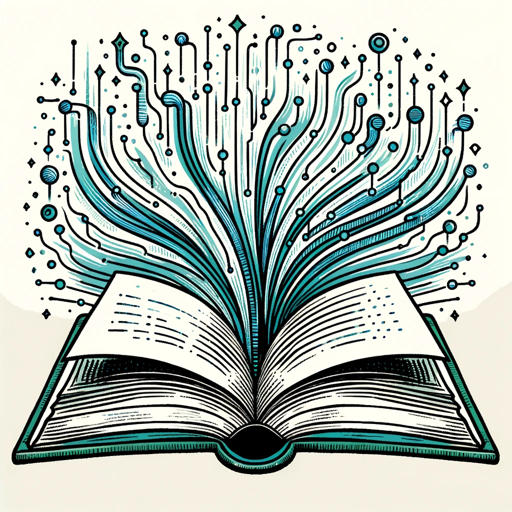
CyberNews GPT
Stay Informed with AI-Powered Cyber News

Animation Coloring Book
AI-powered tool for outline coloring.

Best GPT Finder 👉🏼 89527 GPT Search
Discover the Best GPT Models with AI

The Advocate for Unconditional Love
AI-powered logic and empathy for complex decisions.

Humanizer
AI-Powered Text Transformation Tool
Evelyn: IBDP EE Mentor
AI-powered Extended Essay Mentorship

Writing Coach
Enhance Your Writing with AI Guidance

- Social Media
- Graphic Design
- Photo Editing
- Marketing Visuals
- Creative Art
Common Questions about Image Generation Assistant
What is the primary function of the Image Generation Assistant?
The primary function is to generate high-quality, professional images based on detailed text prompts or existing images. It uses advanced frameworks and a 3-step process to refine and enhance the output.
How do I start generating images?
You can start generating images by using the `/Generate` command followed by a detailed prompt. Make sure to specify the aspect ratio and any particular styles or details you want included.
What if I want to improve an existing image?
Use the `/Remaster` command to upload your image. Provide any additional context or details to guide the assistant in enhancing and refining the image.
Can I use specific styles or frameworks for my images?
Yes, you can specify frameworks from the assistant's knowledge base. You can choose up to five frameworks that suit your desired style and provide them in your prompt.
How does the 3-step process work?
The 3-step process involves generating an initial image, analyzing it to create an improved prompt, and then generating subsequent images based on refined prompts. This ensures continuous improvement and high-quality results.