Remove Background From Photo-AI-powered background remover tool.
AI-powered image background removal tool.
How do I remove a background?
Best software for background removal?
Tips for clean background removal?
Enhancing image quality post-edit?
Related Tools
Load More
Remove Background from Image
I guide you to remove backgrounds from images.

Transparent PNG Maker
Reliable, efficient guide for transparent PNGs.
Sticker Creator 👉🏼 Remove Background
Transform your ideas into amusing vector stickers in alpha vector PNG format. This GPT will generate the image and eliminate the background, making it suitable for LINE, Telegram, Messenger, or Whatsapp
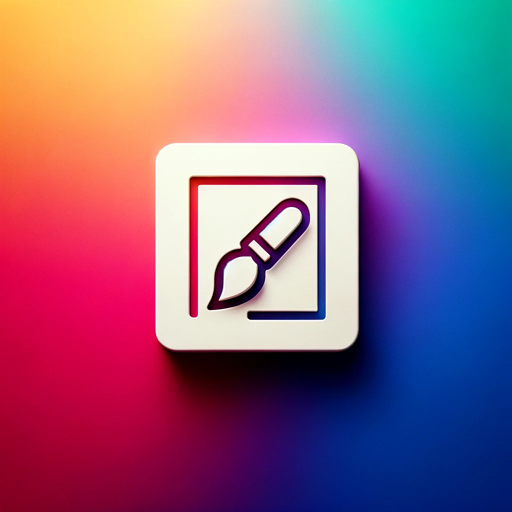
Background Image Creator | Social Media+ 🎨🖼
Creates friendly, minimalist designs for digital media.

Remove image background 去除图片背景(自动抠图)
Provide the image URL to help you automatically cut out the image background. 提供图片地址链接即可帮你自动抠除图片背景

Photo Background Editor
Assists in background removal and replacement with creative suggestions.
20.0 / 5 (200 votes)
Introduction to Remove Background From Photo
The 'Remove Background From Photo' service is designed to help users easily isolate subjects from their original backgrounds in images. It is optimized for individuals seeking high-quality results without needing advanced photo editing skills. The primary purpose is to provide a straightforward yet powerful tool for background removal, enabling users to create clean, professional-looking images that can be used for a variety of purposes, including e-commerce, social media, graphic design, and marketing. For example, a business owner looking to present their product with a transparent or white background can use this service to eliminate the existing backdrop and achieve a polished appearance. Similarly, a social media influencer might want to change the background of their portraits to align with a specific theme. This tool is versatile and designed for both beginners and professionals looking to streamline their workflow and maintain high-quality outputs.

Key Functions of Remove Background From Photo
Automatic Background Removal
Example
A user uploads a photo of a person standing in front of a cluttered background, such as a busy street. The tool automatically detects the subject (the person) and removes the street background, isolating the individual with precision.
Scenario
This function is beneficial for e-commerce businesses. For instance, a seller who takes photos of clothing items on different backgrounds can use the automatic removal feature to produce clean, background-free images to list on a website, making the items appear more professional and visually appealing.
Manual Fine-Tuning Options
Example
After automatic removal, a designer notices that some parts of the image (e.g., hair strands) were incorrectly cut. They use the manual brush tool to refine these areas, ensuring the subject’s outline is perfect.
Scenario
Graphic designers and marketing professionals often require precision in their edits. When working on complex images like people with messy hair or objects with intricate details, the manual fine-tuning feature helps achieve pixel-perfect accuracy, ensuring the end product is of high quality.
Batch Processing
Example
A photographer has a series of 50 portraits taken against a green screen. Using batch processing, they can remove the background from all images simultaneously, significantly reducing the time needed to edit each image individually.
Scenario
This is ideal for photographers or marketers who deal with high volumes of images, such as creating headshots for a company’s website or preparing multiple product images for a new catalog. Batch processing streamlines the workflow, making the service more time-efficient.
Target Users of Remove Background From Photo
E-commerce Sellers and Online Retailers
These users require professional-quality product images to boost sales and appeal to customers. Removing backgrounds helps products stand out against a clean backdrop, making the images suitable for use on e-commerce platforms like Amazon, Etsy, and Shopify. For instance, a jewelry seller might want each product to be displayed on a pure white background to maintain consistency and emphasize the details of the item.
Graphic Designers and Creative Professionals
This group includes individuals working on complex design projects, such as creating marketing materials, social media graphics, or advertisements. They often need to manipulate images by isolating elements and combining them with other visuals. For example, a designer creating a magazine cover might need to separate a model from a busy background to overlay them on a different scene, making the manual and batch processing tools invaluable.

How to Use Remove Background From Photo
Visit aichatonline.org for a free trial without login, also no need for ChatGPT Plus.
Start by accessing the tool directly without the hassle of creating an account or needing any subscription. You can enjoy a free trial that gives you a full preview of its capabilities.
Upload your image file.
Choose an image from your device that you'd like to edit. Supported file formats typically include JPEG, PNG, and others commonly used for image manipulation.
Initiate the background removal process.
Once uploaded, the tool automatically detects and removes the background, utilizing AI algorithms to provide clean edges around the subject. No manual intervention is required unless adjustments are desired.
Refine the output (optional).
Use the tool’s editing options to fine-tune any areas where the background removal may need extra precision, especially around intricate details like hair or shadows.
Download your edited image.
Save your new image in the desired format, ready to be used for personal projects, professional presentations, or social media posts.
Try other advanced and practical GPTs
Erase.bg by PixelBin - Remove Background
AI-Powered Background Removal

Remove AI plagiarism
AI-powered content originality.

Remove AI Detection
AI-powered text humanization tool.

Intern Hire
AI-Powered Research and Writing Tool

Scale Scout for Print on Demand and Ecommerce
AI-powered tool for scaling print-on-demand product lines

Swim Coach GPT
AI-Powered Customized Swim Training

Watermark Remover
AI-Powered Watermark Removal Tool

Plagarism Remover
AI-Powered Text Rephrasing Tool

NewsEditorAI
AI-powered tool for professional news creation.

MEV Sandwich Engineer
AI-Powered Ethereum MEV Bot Guidance

Columnist Henry-专栏作家亨利
AI-powered columnist linking past and present.

Depression
AI-powered support for depression

- Social Media
- E-commerce
- Graphic Design
- Presentations
- Photography
Q&A about Remove Background From Photo
What is the easiest way to use this tool?
Simply visit aichatonline.org for a free trial where you can upload your image, and the background will be removed automatically with no need for login or payment. It's designed for simplicity and speed, perfect for users of all skill levels.
Can I adjust the output if the automatic background removal isn't perfect?
Yes, after the automatic process, you can manually refine the edges or restore areas that were mistakenly removed. The tool offers a user-friendly interface for these adjustments.
Which image formats are supported?
The tool supports a wide range of formats, including JPEG, PNG, BMP, and TIFF. It ensures that users can work with most standard image files.
What are common use cases for this tool?
This tool is ideal for product photography, social media posts, professional headshots, e-commerce listings, and presentations, where clean and professional-looking images are crucial.
Does the tool maintain the quality of the image after background removal?
Yes, the tool preserves the original resolution and quality of the image. Additionally, you can choose to export the image in various formats and sizes.