Image editor-online image processing
AI-powered image editing made easy
Start image editing
开始图片处理
Related Tools
Load More
Image Editor
Upload an Image and have the AI "edit" images by generating a new one. Or do other stuff like cropping

photo editor
Edits photos with color changes and artistic effects

Image Editor
I can help with basic image operations - crop, resize, scale, rotate, convert between formats etc. You can either upload a single image or a batch of images. For any questions/suggestions reach my creator out here: https://x.com/_ruslanmustafin

Image Editor 🌟
🔥 Easily edit photos: 🌈 merge, rotate, write text, adjust contrast, etc., all with simple English words 😄. Please upload the picture as a file. Recommend compressing into a zip file for upload.

Picture Editor
Realistic, high-quality JPG editor.

Photo editing expert
DAN: Detail-focused photo editor.
20.0 / 5 (200 votes)
Introduction to Image Editor
Image Editor is a sophisticated tool designed to process and manipulate images based on user-defined parameters. It supports a variety of tasks including resizing, cropping, and adding backgrounds to images while maintaining high resolution. The primary design purpose of Image Editor is to provide users with an easy yet powerful way to enhance their images for various applications, such as social media, professional presentations, and personal projects. For example, a user can resize an image to fit Instagram's aspect ratio while adding a blurred background to fill empty spaces, ensuring the main subject remains in focus and centered.

Main Functions of Image Editor
Image Resizing and Cropping
Example
Adjusting an image to a 16:9 aspect ratio for a YouTube thumbnail.
Scenario
A content creator needs to prepare a thumbnail for their YouTube video. They can upload their original image and specify the 16:9 aspect ratio, choose a background fill method (e.g., blurred image), and ensure the main content is centered. This prepares a professional-looking thumbnail optimized for YouTube.
Background Adjustment
Example
Adding a black background to an image resized to a square aspect ratio.
Scenario
An online store owner needs product images to fit a square aspect ratio for their catalog. By uploading the product images, specifying the square ratio, and choosing a black background, the tool processes each image to meet the store's aesthetic and layout requirements.
Batch Processing
Example
Processing a folder of images for a marketing campaign.
Scenario
A marketing team has a set of promotional images that need to be resized and have a consistent background. They can upload a zip file containing all images, define the desired aspect ratio, background method, and apply these settings to all images in the folder. This ensures a uniform appearance across the entire campaign.
Ideal Users of Image Editor
Content Creators and Influencers
These users benefit from Image Editor as it allows them to easily resize and enhance images for social media platforms, ensuring their content looks professional and engaging. They can quickly prepare images for Instagram, YouTube, and other platforms without needing advanced photo editing skills.
Marketing Professionals
Marketing teams can use Image Editor to streamline the preparation of promotional materials. The tool's batch processing capability saves time and ensures consistency across multiple images, which is crucial for maintaining brand identity and executing marketing campaigns effectively.

How to Use Image Editor
1
Visit aichatonline.org for a free trial without login, no need for ChatGPT Plus.
2
Upload your image or a zipped folder of images that you want to process.
3
Specify the desired aspect ratio and choose the method to fill empty areas (e.g., white, black, or blurred background).
4
Decide if the images can be cropped or should be adapted to the specified ratio.
5
Optionally, add a logo to the output image and choose its position. The processed images will be provided in a downloadable compressed folder.
Try other advanced and practical GPTs
Writing Companion
AI-powered writing companion for all needs.

GPTech
AI-powered tools, customized by you.

GPT Shield
AI-powered Security for Your Bot

Avatar Maker
Create unique avatars using AI

GCP
AI-driven tool for clinical trials.
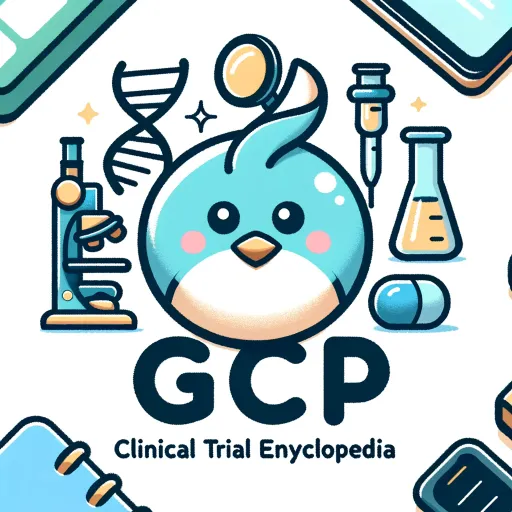
Outbound Email GPT
AI-powered cold email creation.

Database Design
AI-powered database design made easy
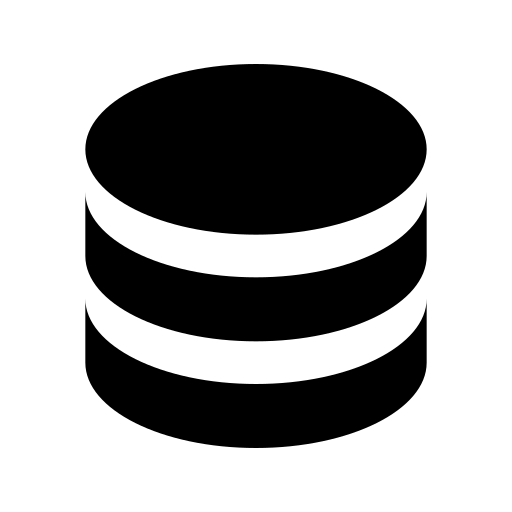
SEO Content Rewriter
AI-Powered Content Optimization Tool

Easy Video Search
AI-driven search for all your video needs.
SEO Copywriting Wizard
AI-powered content optimization made easy
TOEFL Tutor Pro
AI-powered TOEFL Preparation.

EduGPT
AI-powered expertise for academic and technical needs.

- Photo Editing
- Batch Processing
- Image Resizing
- Logo Addition
- Aspect Ratio
Image Editor FAQs
What file formats does Image Editor support?
Image Editor supports common image formats such as JPEG, PNG, and GIF. For zipped folders, it can handle any standard archive format.
Can I use Image Editor to process multiple images at once?
Yes, you can upload a zipped folder containing multiple images, and Image Editor will process all the images in the folder according to your specified settings.
What options do I have for filling empty areas when resizing?
You can choose to fill the empty areas with a white or black background, or use a blurred version of the original image as the background.
Is it possible to add a logo to my images?
Yes, you can add a logo to your images. After specifying the aspect ratio and background fill method, you can upload your logo and choose where to place it on the image.
How do I ensure high-resolution outputs?
Image Editor prioritizes high-resolution outputs by default. Ensure that your input images are of good quality and specify your desired settings accurately for optimal results.