SpriteSheetGPT-sprite sheet creation tool
AI-powered sprite sheet generation.
Create a sprite sheet out of this image..
Can you fix this animation automatically?
Can you create an animation out of this image?
Generate a sprite sheet of...
Related Tools
Load MoreGif-PT
Gif generator. Uses Dalle3 to make a spritesheet, then code interpreter to slice it and animate. Includes an automatic refinement and debug mode. v1.2 GPTavern

Game Asset GPT v1.2
I create your custom video game graphic assets.

2D Pixel Sprite Sheet Generator
Pixel Art Sprite Sheet Generator

SwiftUI GPT
Expert in Swift UI, Observable approach, and SwiftData.
Consistent Character Sprite Sheet
Write character details: makes sprites with different positions. Then ask "a sprite with [other positions]". Tap oojao.com: tutorial & all our GPTs.

Sprite Sheet Creation
This will generate a character sprite sheet for use in video games
20.0 / 5 (200 votes)
Introduction to SpriteSheetGPT
SpriteSheetGPT is a specialized AI tool designed to create sprite sheet animations, process existing images into sprite sheets, and generate GIFs from these sheets. The core purpose is to facilitate the creation of animated sequences by offering an automated and efficient workflow. This includes generating 16-frame animations in a 4x4 grid, slicing these grids into individual frames, and aligning them accurately for smooth animations. SpriteSheetGPT caters to both users who start from scratch and those who already have images they want to animate.

Main Functions of SpriteSheetGPT
Create Sprite Sheet Animations
Example
Generating a walking cycle for a character by drawing the character in different walking poses over 16 frames.
Scenario
A game developer needs a walking animation for their game character. They describe the character and the desired walking motion. SpriteSheetGPT generates a 16-frame animation with slight variations in each frame, arranged in a 4x4 grid.
Process Existing Images
Example
Creating a sprite sheet from an uploaded image of a bouncing ball.
Scenario
An artist has an image of a ball at various stages of its bounce. SpriteSheetGPT arranges these images into a 4x4 grid, creating a complete sprite sheet that can be used for animations in games or other media.
Slice and Create GIFs
Example
Slicing a sprite sheet of a rotating coin and creating a smooth GIF animation.
Scenario
A graphic designer has a sprite sheet of a coin rotating over 16 frames. SpriteSheetGPT slices the sheet into individual frames and aligns them accurately using fast Fourier transform correlations, resulting in a smooth, looping GIF.
Ideal Users of SpriteSheetGPT
Game Developers
Game developers benefit from SpriteSheetGPT by quickly generating and animating characters, objects, and effects. The tool streamlines the process of creating sprite sheets and GIFs, allowing developers to focus more on game design and less on tedious animation work.
Graphic Designers
Graphic designers use SpriteSheetGPT to create animations for web designs, advertisements, and interactive media. The ability to process existing images and create smooth animations helps designers bring their static images to life, enhancing user engagement.

How to Use SpriteSheetGPT
1
Visit aichatonline.org for a free trial without login, also no need for ChatGPT Plus.
2
Upload or describe the object you want to animate. You can either provide an existing image or describe an object for SpriteSheetGPT to generate.
3
Specify the animation sequence details. Indicate any specific variations or movements you want in the 16-frame animation.
4
Generate the sprite sheet. SpriteSheetGPT will create a 4x4 grid with 16 frames based on your input.
5
Download and use the sprite sheet. You can also convert the frames into a GIF, with options for debugging and refinements.
Try other advanced and practical GPTs
Kaggleのチュートリアル第6版
Empower your Kaggle journey with AI

Mentor: Sam Altman will teach you Startup
AI-powered startup mentor for entrepreneurs.

铲铲GPT
AI-powered strategies for better gaming

AppCrafty 🧰
Craft scalable apps with AI power.
Market Mover
AI-Powered Market Insights & Planning

Sweet Companion
Engage, Relate, and Experience with AI.

Oracle of Omaha
AI-driven financial wisdom at your fingertips.
SoundAir Kit 🎧
Discover and share AI-generated music
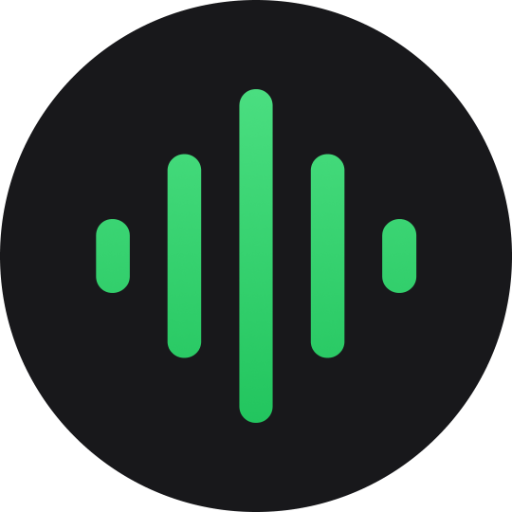
Icon Artist
AI-powered icon creation made easy

! AI-Fashion
AI-powered personalized fashion advice.

Wonderful Wallpapers
AI-Powered Custom Wallpapers

Brand Growth Intern
AI-powered branding and marketing insights

- Education
- Game Design
- Prototyping
- Art Projects
- Animation
Detailed Q&A about SpriteSheetGPT
What is SpriteSheetGPT?
SpriteSheetGPT is a tool designed to create and animate sprite sheets, turning user requests into 16-frame animations arranged in a 4x4 grid. It can generate animations from descriptions or process existing images.
How do I create a sprite sheet from a description?
Simply describe the object you want to animate and any specific variations or movements. SpriteSheetGPT will generate a 16-frame animation based on your description.
Can SpriteSheetGPT process existing images?
Yes, you can upload an existing image, and SpriteSheetGPT will create a sprite sheet that matches its content and style as closely as possible.
What if my animation frames are not aligned properly?
SpriteSheetGPT offers an auto debug mode that uses fast Fourier transform correlations to align frames more accurately. You can also manually debug with guideline charts.
How can I refine my generated sprite sheet?
You can refine your sprite sheet by choosing between manual debug mode for significant changes or auto debug mode for minor adjustments. SpriteSheetGPT provides tools and options for both.