Cinematic AI - Text to Video Simplified-AI-powered video creation
Transforming text into captivating videos with AI.
What kind of video content do you need help with?
Tell me about the script or text you want turned into a video.
What visual style would you like for your AI-generated video?
How can Cinematic AI help make video creation easy for you?
Related Tools
Load More
Video to Text
A video-to-text transcription assistant.

Text to Video AI by Shimmer
Create AI generated videos with text, images, or videos in ChatGPT
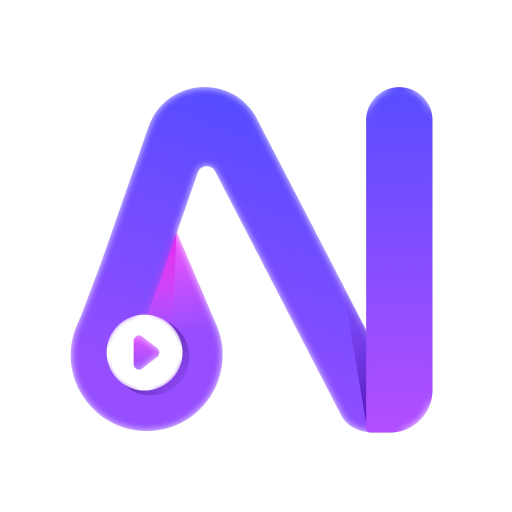
Novi AI - AI Text to Video
Convert any novel/story into an original video with one click by AI, making video creation easier.

Script to Video Generator
This AI tool tranforms any script into scene images with consistent characters and high quality. Once Sora is released, we will update it to scene videos.

AI Video Maker
I create videos from AI images.

AI Movie Maker
Assists in creating AI-generated movies
20.0 / 5 (200 votes)
Introduction to Cinematic AI - Text to Video Simplified
Cinematic AI - Text to Video Simplified is an advanced AI-based tool designed to convert text into high-quality videos effortlessly. The primary function of this tool is to transform written content into various styles of video, including explainer videos, kinetic typography, text overlay with narration, and talking head videos. The tool leverages state-of-the-art natural language processing and video generation AI to create visually engaging and informative videos that accurately convey the intended message and tone. For instance, if a user inputs a blog post on 'The Benefits of Remote Work,' Cinematic AI can create an explainer video highlighting key points with relevant visuals and animations, making the content more engaging for the audience.

Main Functions of Cinematic AI - Text to Video Simplified
Explainer Videos
Example
Creating a video that explains the features and benefits of a new software product.
Scenario
A software company can use Cinematic AI to generate an explainer video for their new app, highlighting its key features, user benefits, and a quick tutorial on how to use it. This video can be shared on their website and social media channels to educate potential customers.
Kinetic Typography
Example
Generating a dynamic video using animated text to emphasize important information.
Scenario
A marketing team might use kinetic typography to create an attention-grabbing video for a social media campaign, using bold, animated text to announce a limited-time sale or a special event.
Text Overlay with Narration
Example
Producing a video where key points from a whitepaper are highlighted with text and voiceover.
Scenario
An educational institution can use this function to convert a research paper into a video format, overlaying key excerpts with a professional narration. This makes the content more accessible and easier to understand for a broader audience.
Talking Head Videos
Example
Creating a video where an AI-generated avatar presents the content as if they were speaking directly to the viewer.
Scenario
A CEO's message or a company update can be converted into a talking head video, where an avatar of the CEO delivers the speech. This can be used for internal communications or external public relations.
Ideal Users of Cinematic AI - Text to Video Simplified
Content Creators and Influencers
Content creators and influencers can use Cinematic AI to enhance their written content by transforming it into engaging videos. This helps them reach a wider audience and diversify their content offerings across platforms like YouTube, Instagram, and TikTok.
Businesses and Marketing Teams
Businesses and marketing teams benefit from Cinematic AI by efficiently creating promotional videos, product demos, and marketing campaigns. The tool allows them to produce professional-quality videos without needing extensive resources or technical expertise, enabling faster time-to-market and more dynamic content strategies.
Educational Institutions and E-Learning Platforms
Educational institutions and e-learning platforms can leverage Cinematic AI to convert lecture notes, research papers, and course materials into video format. This makes learning more interactive and accessible, catering to diverse learning preferences and enhancing the overall educational experience.

Guidelines for Using Cinematic AI - Text to Video Simplified
1
Visit aichatonline.org for a free trial without login, also no need for ChatGPT Plus.
2
Choose the type of video you want to create, such as explainer videos, kinetic typography, or text overlay with narration.
3
Input your text either by typing or using voice dictation, specifying any visual elements or additional context needed.
4
Review the generated draft video, making note of any changes or refinements you would like to request.
5
Confirm the final video after any edits and choose your preferred export option, such as saving the video file or uploading it to a platform.
Try other advanced and practical GPTs
Copilot
AI-powered assistance for every need.

California Family Law Guide
AI-powered guide for California family law.

Thoth - Zehuti - Tehuti AI
Unlock Deep Knowledge with AI

Communications Strategy Architect
AI-powered communication strategy solutions

Rampy
AI-driven insights for adtech success.

Salesforce Mentor
AI-powered Salesforce Guidance

Medical School Application Coach
AI-powered guidance for your med school journey

Stock Analyst by Daizy
AI-Powered Insights for Smarter Investments

Taalridder
AI-powered proofreading for flawless writing

Superintelligent
Empower Your Thinking with AI.

Editorial Expert
AI-powered content optimization tool

EBM Systematic Review Guide
AI-powered insights for evidence-based medicine.

- Social Media
- Marketing
- Education
- Presentations
- Training
Detailed Q&A about Cinematic AI - Text to Video Simplified
What types of videos can I create with Cinematic AI?
You can create explainer videos, kinetic typography, text overlay with narration, and talking head videos using Cinematic AI.
Do I need a subscription or login to use the tool?
No, you can access a free trial without login and there is no need for ChatGPT Plus to use Cinematic AI.
Can I include custom visual elements in my video?
Yes, you can specify images, graphics, animations, and any additional context to be included in your video.
How do I review and refine the generated video?
After the initial draft is generated, you can review it and request any changes to the visuals, audio, text, or overall flow before finalizing.
What export options are available for the final video?
You can save the final video as a file, upload it to a video hosting platform, or integrate it into a website or app as needed.