Draw Fast Enhancer-AI-powered sketch enhancement tool
AI-enhanced images from simple sketches.
Given a cartoon-style dog drawing and a realistic dog image, enhance the latter.
Use a simplistic drawing as a layout guide for enhancing a more detailed image.
Improve an image's clarity and detail, referencing a basic drawing for layout.
Enhance a realistic dog image, maintaining orientation from a simplistic sketch.
Related Tools
Load More
Draw Almost Anything Bot
Draws almost anything you want by modifying your prompts
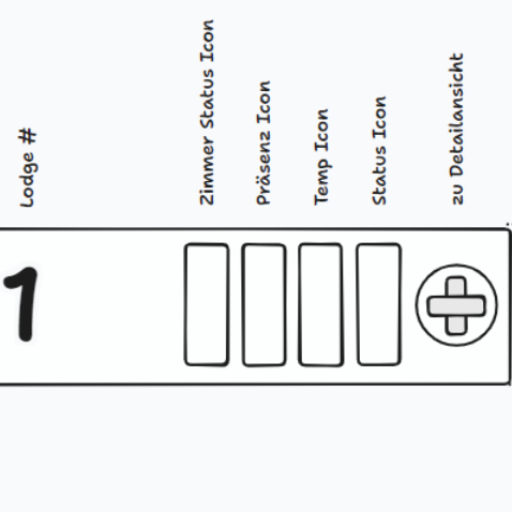
tldraw make it real
Expert web developer turning wireframes into complete prototypes.

Prompt Enhancer
Enhance prompt using best techniques.

Enhance
Enhance Responses
Draw
Draw a 2D Technical Drawing using a hand sketch

DrawIo Diagram Helper
Generates precise Draw.io diagram code
20.0 / 5 (200 votes)
Overview of Draw Fast Enhancer
Draw Fast Enhancer is a specialized tool designed to transform simple, rough sketches into highly detailed and polished images. Its purpose is to enhance artwork by using a two-panel layout, where the left panel contains a basic, often cartoonish sketch that acts as a guide for the composition. The right panel is the focus, meant to be refined into a realistic or visually appealing version of the same subject. This method offers users a clear workflow, starting from a basic layout to a detailed final image. An example scenario would involve an artist creating quick concept sketches for a character or environment. Using the Draw Fast Enhancer, they can take the initial rough concept (on the left) and develop it into a more complete and professional version (on the right), all while maintaining the integrity of the original design.

Core Functions of Draw Fast Enhancer
Layout-based Image Enhancement
Example
An artist creates a rough cartoon-style sketch of a landscape on the left panel, which contains mountains, trees, and a river. Draw Fast Enhancer then takes this sketch and transforms the right panel into a realistic version of the same landscape, with lush trees, detailed mountains, and reflective water.
Scenario
This function is highly useful in visual development for animated films or video games, where artists often need to quickly iterate on designs before finalizing the visuals.
Detail Preservation and Refinement
Example
A designer creates a simple character on the left side, showing basic proportions and shapes. The tool enhances the character on the right, refining it with realistic textures like skin, fabric, and hair, while preserving the original proportions and composition.
Scenario
This could be applied in fashion design, where rough concept art is turned into detailed illustrations of outfits, giving a clearer vision of the final product.
Enhanced Coloring and Shading
Example
An illustrator begins with a simple black-and-white sketch on the left, with minimal shading. Draw Fast Enhancer applies rich colors, gradients, and realistic lighting on the right side, making the image feel three-dimensional and vibrant.
Scenario
This is useful in comic book art or graphic novels, where the artist can rapidly prototype a story's visuals and then use the tool to enhance the final presentation with professional coloring and lighting effects.
Target Users of Draw Fast Enhancer
Concept Artists and Illustrators
Concept artists working in industries like animation, video games, or film would benefit greatly from Draw Fast Enhancer. These users often need to work rapidly and iteratively, moving from rough sketches to polished visuals. The tool allows them to focus on the core idea first and then enhance their work for client presentations or further development stages.
Designers in Creative Industries
Graphic designers, fashion designers, and product designers can use Draw Fast Enhancer to bring their initial concepts to life with realistic detailing. Whether sketching a new clothing line or creating product prototypes, this group benefits from the ability to quickly move from abstract sketches to tangible visuals, aiding in presentations and marketing efforts.

How to Use Draw Fast Enhancer
Visit aichatonline.org for a free trial without login
No need for a subscription like ChatGPT Plus; you can access Draw Fast Enhancer directly and start using it without creating an account.
Upload or input a basic drawing
You’ll need to provide a layout in the form of a simple, cartoonish drawing on the left side of the canvas, which will act as a guide for the detailed enhancement.
Specify enhancements
Clearly define how you want the right square to be improved. This could be adding realism, better coloring, higher detail, or additional clarity based on the left-side guide.
Preview and adjust
Once the enhanced image is generated, you can review it for accuracy and make any necessary tweaks or requests for further improvements.
Download the final image
Once satisfied with the result, download the final, high-quality version of the image. You can export it in various formats such as PNG or JPEG.
Try other advanced and practical GPTs
ResearchGPT
AI-Powered Insights for Every Query
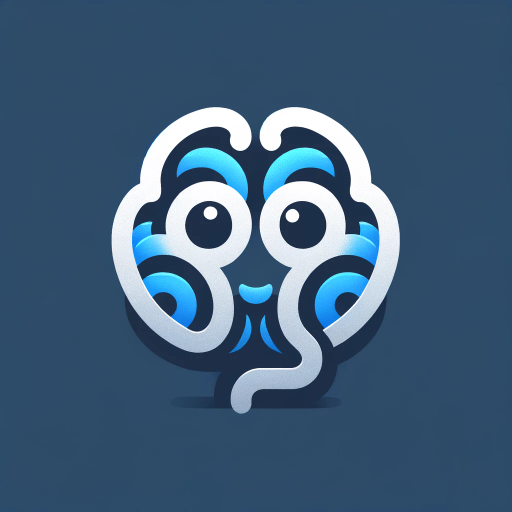
Japan Travel Planner
AI-powered travel planning for Japan.

六爻卜算
AI-powered I Ching Divination

Math AI 🧮
AI-powered solutions for math problems

Brand Identity Consultant
AI-powered Brand Identity Advisor

Preliminary Peer Review Assistant
AI-powered review for academic excellence

MakeItMoreGPT
Unleash Creativity with AI Amplification
Web Designer - Design Mate
Elevate Your Designs with AI Power

GptInfinite - LOC (Lockout Controller)
AI-powered GPT security solution
BookWriter Pro
AI-Powered Book Writing Simplified

Kotlin Expert
AI-powered Kotlin Programming Assistant

Pixelart Sprites Creator
AI-powered pixel art creation tool

- Concept Art
- Game Design
- Marketing Ads
- Storyboard
- Creative Sketching
Draw Fast Enhancer FAQs
What is Draw Fast Enhancer used for?
Draw Fast Enhancer is designed to transform simple sketches or basic layout guides into detailed, realistic images. It is especially useful for concept art, storyboarding, or any creative project where a quick but professional image is needed.
Do I need any design skills to use this tool?
No prior design skills are required. The tool simplifies the process by taking your basic sketch as a guide and automatically improving it with detail, color, and clarity, following the instructions you provide.
Can I customize the level of detail in the final image?
Yes, you can specify how detailed or realistic you want the final image to be. You can ask for different styles, including high detail, color enhancements, or even a painterly or photographic finish.
What file formats are supported for downloading the enhanced image?
Draw Fast Enhancer allows you to download your final image in common file formats such as PNG, JPEG, and PDF, ensuring compatibility with most platforms and printing needs.
Is it possible to enhance multiple images in bulk?
At the moment, Draw Fast Enhancer is focused on enhancing single images at a time to ensure the highest quality. However, you can easily repeat the process for multiple images.