Photo Editor by MAGUS-AI image enhancement tool
AI-powered photo enhancements and editing
I want to learn more about Magus key features
Which AI features I can use in Magus
Where can I get the full Magus App?
Can you fix a slightly blurry photo?
Related Tools
Load More
photo editor
Edits photos with color changes and artistic effects

Image Editor
I can help with basic image operations - crop, resize, scale, rotate, convert between formats etc. You can either upload a single image or a batch of images. For any questions/suggestions reach my creator out here: https://x.com/_ruslanmustafin

AI Photo Editor
Edits and alters existing photos directly

Picture Editor
Realistic, high-quality JPG editor.

Photo editing expert
DAN: Detail-focused photo editor.
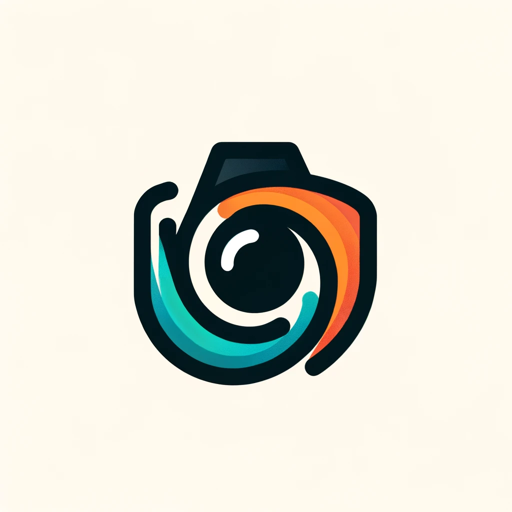
Photo manipulator
A GPT to perform edits on your photo
20.0 / 5 (200 votes)
Introduction to Photo Editor by MAGUS
Photo Editor by MAGUS is an advanced AI-powered tool designed to enhance and transform photographs through a variety of specialized functions. Its primary aim is to improve image quality, restore old or damaged photos, and provide creative editing options that were previously complex or time-consuming. The tool leverages cutting-edge AI algorithms to make photo editing accessible and efficient for both professionals and amateurs. For instance, if you have an old, faded family photo, MAGUS can restore it to its former glory by increasing resolution, adding color, and removing noise.

Main Functions of Photo Editor by MAGUS
Improve Image Quality
Example
Enhancing a low-resolution photo from a smartphone taken in poor lighting.
Scenario
Imagine you have a cherished photo taken during a night out with friends. The photo is grainy and lacks clarity. Using MAGUS, you can significantly enhance the resolution, reduce noise, and make the image appear crisp and vibrant.
Enhance Face
Example
Turning a blurry, pixelated profile picture into a sharp and clear image.
Scenario
You might have a favorite selfie that looks great but is slightly out of focus. With MAGUS, you can sharpen the facial features, smooth out the skin, and make the overall image look professional and polished, perfect for social media or professional use.
Color B/W Photos
Example
Adding realistic colors to a black and white photo from the 1950s.
Scenario
Suppose you found an old black and white photo of your grandparents. MAGUS can analyze the photo and apply accurate colors, bringing the image to life and offering a glimpse into the past with a modern touch.
Crop & Uncrop
Example
Cropping a photo to focus on a particular person and enhancing that section.
Scenario
You have a group photo from a family reunion but want to create a portrait of just one family member. MAGUS can crop the image to focus on that individual and enhance the cropped section to ensure it looks as good as the original photo.
Remove Objects
Example
Removing a passerby from a vacation photo.
Scenario
While taking a perfect shot at a tourist spot, an unknown person walked into the frame. MAGUS can seamlessly remove the unwanted person, filling in the background naturally so the final image looks untouched and perfect.
Change Background, Sky
Example
Replacing a dull, overcast sky with a vibrant sunset.
Scenario
You have a beautiful portrait taken outdoors, but the sky is grey and unappealing. Using MAGUS, you can replace the sky with a stunning sunset, enhancing the overall mood and aesthetic of the photo.
Ideal Users of Photo Editor by MAGUS
Photography Enthusiasts
Amateur photographers looking to enhance their work without needing extensive technical knowledge. They benefit from MAGUS's easy-to-use interface and powerful editing capabilities that make their photos look professional with minimal effort.
Families and Individuals with Old Photos
People who have collections of old, possibly damaged photographs that they want to preserve and restore. MAGUS provides tools to repair, colorize, and enhance these photos, making them suitable for printing, sharing, and archiving.
Social Media Influencers
Content creators who need to produce high-quality images consistently. MAGUS allows them to quickly edit and enhance their photos, ensuring their online presence remains visually appealing and engaging.
Professional Photographers
Experienced photographers who require advanced editing tools for their work. MAGUS offers high-quality enhancements and creative options that can streamline their workflow and expand their creative possibilities.

How to Use Photo Editor by MAGUS
1
Visit aichatonline.org for a free trial without login; no ChatGPT Plus needed.
2
Choose a photo from your device or capture a new one to start editing.
3
Select the desired feature—enhance face, colorize, uncrop, remove objects, or change the background—and let MAGUS analyze and apply improvements automatically.
4
Review the enhanced image; use manual adjustment tools if needed to fine-tune the output.
5
Save or share the edited photo in your preferred format once you're satisfied with the results.
Try other advanced and practical GPTs
Job Auto Apply Machine (J.A.A.M)
AI-powered job applications made easy

Presentation Speech Writer
AI-powered speech drafting for impactful presentations.

Speech Coach
AI-Powered Speech and Writing Enhancement

Speech Writer
Craft impactful speeches effortlessly with AI

NT GPT - NinjaTrader 8 Strategies and Indicators
AI-powered C# Code for NinjaTrader 8

Intagram Post Expert
AI-powered Instagram content creation

Jurista Moisés Resolve
AI-powered legal analysis and guidance

Rosetta Storm
AI-powered language translation and learning

Social Media Banner Card Design
AI-powered LinkedIn banner designer

临床医学助理
AI-Powered Medical Insights

C# / .NET Backend Developer
AI-powered tool for .NET backend development.

3D Cartoon 🎨✨
AI-Powered 3D Cartoon Illustrations

- Image Restoration
- Portrait Retouching
- Colorization
- Object Removal
- Background Editing
Frequently Asked Questions About Photo Editor by MAGUS
What can Photo Editor by MAGUS do for blurry or low-quality photos?
MAGUS enhances image quality by boosting resolution, sharpening blurry areas, and removing noise from photos taken in poor lighting. The tool is ideal for restoring old or low-resolution images.
How does the face enhancement feature work?
The AI sharpens pixelated or blurry faces, smooths skin textures, and brings out facial details, resulting in clear and vibrant portraits that retain natural appearances.
Can MAGUS colorize black-and-white photos?
Yes, MAGUS uses AI to automatically add realistic colors to old black-and-white images, making them look modern while preserving the original feel.
What is the uncropping feature, and how does it work?
The uncropping feature expands a photo’s background naturally when you need more space around the subject. MAGUS generates surroundings that blend seamlessly with the original image.
Is there a way to remove unwanted objects from photos?
Yes, simply select the object you want removed, and MAGUS’s AI fills in the area, creating a smooth and natural result that hides the object seamlessly.