Image Editor-AI-powered image editing
AI-Powered Image Editing for Everyone
Resize this batch of images and keep aspect ratio
Crop this batch of images
Rotate these images 90 degrees clockwise
Compress these images and convert them to JPG
Related Tools
Load More
Image Editor
Upload an Image and have the AI "edit" images by generating a new one. Or do other stuff like cropping

Image Editor 🌟
🔥 Easily edit photos: 🌈 merge, rotate, write text, adjust contrast, etc., all with simple English words 😄. Please upload the picture as a file. Recommend compressing into a zip file for upload.

Picture Editor
Realistic, high-quality JPG editor.

Image editor
Expert at image editing and processing uploaded images.

Photo Editor
A photo editing assistant that tailors edits to user requests.

Ai Edit Image
AI Photo Transformation Expert
20.0 / 5 (200 votes)
Introduction to Image Editor
Image Editor is a versatile tool designed to assist users with a wide range of image processing tasks. Its primary functions include editing, enhancing, and transforming images to meet various needs. Whether you're an amateur photographer looking to touch up your photos, a graphic designer needing precise image manipulations, or a social media manager creating engaging content, Image Editor provides the tools necessary for these tasks. The design purpose is to offer a user-friendly, accessible platform that simplifies complex image editing processes. For example, a user can easily adjust the brightness and contrast of an image to improve its visual appeal or apply filters to create a specific mood.

Main Functions of Image Editor
Cropping and Resizing
Example
A user can crop an image to focus on a specific subject or resize it to fit particular dimensions required for a website.
Scenario
A blogger needs to crop a photo to highlight the main product in a review and resize it to fit the blog's layout.
Adjusting Brightness, Contrast, and Color
Example
A user can enhance the overall look of an image by adjusting its brightness, contrast, and color balance.
Scenario
A photographer adjusts the brightness and contrast of a photo taken in low light to bring out more detail and color vibrancy.
Applying Filters and Effects
Example
A user can apply various filters to give their images a unique look, such as vintage, black and white, or sepia tones.
Scenario
A social media manager applies a vintage filter to a series of images to maintain a consistent aesthetic for their brand's Instagram feed.
Ideal Users of Image Editor
Amateur Photographers
Individuals who enjoy photography as a hobby and need a simple yet powerful tool to edit and enhance their photos. Image Editor helps them improve the quality of their images with easy-to-use features without requiring professional skills.
Social Media Managers
Professionals who manage social media accounts and need to create visually appealing content quickly. Image Editor offers tools to edit and optimize images for different social media platforms, ensuring that posts look professional and attract engagement.

How to Use Image Editor
1
Visit aichatonline.org for a free trial without login, also no need for ChatGPT Plus.
2
Upload your image by dragging and dropping it onto the interface or by selecting it from your device.
3
Choose the desired editing tools from the toolbar, such as cropping, resizing, or applying filters.
4
Make your adjustments using the intuitive controls and preview the changes in real-time.
5
Save your edited image to your device or share it directly via social media or email.
Try other advanced and practical GPTs
NewsToons
Turn news into comics with AI magic!

Schema Advisor - Amanda Jordan
AI-powered Schema.org Recommendations for Your Website
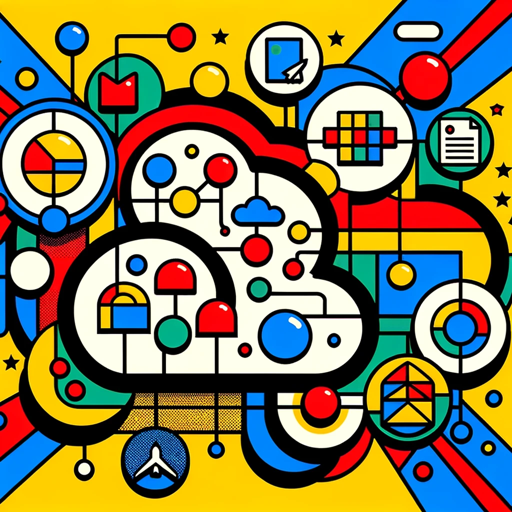
Hair Loss Assessment
AI-powered Hair Loss Diagnosis

PitchGPT
AI-powered pitch refinement for founders

DungeonMasterGPT
AI-Powered Dungeon Master for D&D
SmarterGPT
AI-powered solutions for your needs

CPF Guide Bot
AI-Powered CPF Assistance for Everyone

Equity Analyst
AI-Powered Stock Analysis and Recommendations

Easy OpenAPI Actions Spec
Simplify API creation with AI-powered OpenAPI tools.

Java
AI-powered Java learning tool.
Affiliate Adam
AI-Powered Affiliate Marketing Assistant

MultiAgent Wizard
AI-Powered Multi-Agent Assistance for Every Task

- Social Media
- Marketing
- E-commerce
- Graphic Design
- Photo Editing
Image Editor Q&A
What types of images can I edit?
You can edit a wide range of image formats including JPEG, PNG, GIF, and BMP.
Can I use Image Editor on my mobile device?
Yes, Image Editor is optimized for both desktop and mobile browsers, allowing you to edit images on the go.
Is there a limit to the size of the image I can upload?
While there is no strict size limit, very large images might take longer to upload and process. For best performance, images under 10MB are recommended.
Are there any costs associated with using Image Editor?
Image Editor offers a free trial with basic features. For advanced tools and unlimited access, you can upgrade to a premium plan.
Can I undo changes if I make a mistake?
Absolutely! Image Editor provides an undo function that allows you to revert to previous versions of your image with ease.