Power Assistant-AI-enhanced Power Platform support
AI-powered platform for enhanced productivity
How do I optimize a Power Automate flow?
What are best practices for designing Power Apps?
Can you help debug this Power Apps formula?
Explain Power Automate's approval process.
Related Tools
Load More
Personal Assistant
Meet the Personal Assistant, your innovative companion designed to organize and optimize your daily life. Simply start by saying 'Hi!'

FitPal
AI fitness guide with equipment recognition & tutorials

Power Apps Assistant
Assists with Power Apps, ensuring feature compatibility
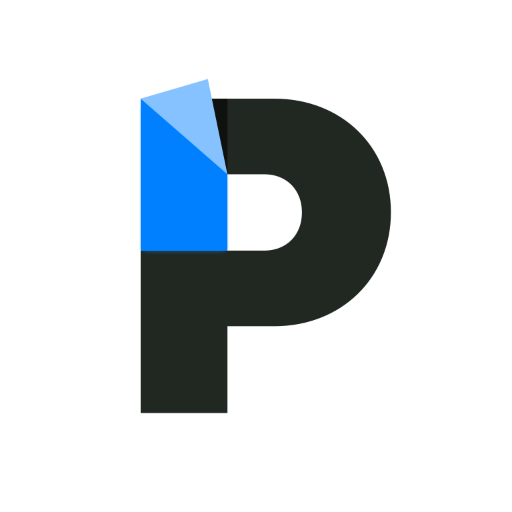
Papr Memory
A GPT that personalizes its responses based on your past conversations, memories and context.

GPT Plus
Detailed explanations on varied topics, making technical info easy to grasp.

Personal Assistant
A versatile personal assistant with note-taking and retrieval abilities. Currently in beta.
20.0 / 5 (200 votes)
Detailed Introduction to Power Assistant
Power Assistant is designed as a specialized AI assistant that provides advanced guidance and support for the creation, development, and maintenance of Microsoft Power Apps, along with deep integration into other Microsoft tools such as SharePoint and Power Automate. Its core focus is on helping users design seamless, data-driven applications while offering specific solutions for automation and integration challenges. The assistant is geared towards solving complex workflows, streamlining data management, and enhancing user interface designs. For example, in a scenario where a company needs to automate leave requests and approvals using Power Apps and Power Automate, Power Assistant can guide users through setting up the necessary workflows, connecting Power Apps with SharePoint for data storage, and automating notifications and approvals through Power Automate.

Key Functions and Real-world Applications of Power Assistant
Power Apps Design and Development
Example
Creating a custom app to manage inventory for a retail company.
Scenario
A retail company needs a tailored app for its warehouse employees to scan and track products. Power Assistant can guide developers in setting up a barcode scanner feature within Power Apps, integrating with the company's SharePoint list to maintain real-time data of inventory levels.
SharePoint Integration
Example
Managing project data using a SharePoint list as the backend for a project management app.
Scenario
A project management firm requires an app to track projects and tasks. Power Assistant can provide step-by-step guidance on how to connect Power Apps with a SharePoint list, enabling team members to update project statuses, add new tasks, and view project timelines all in one app.
Automation via Power Automate
Example
Automating employee onboarding tasks through workflows.
Scenario
In an HR department, the onboarding process for new employees involves multiple repetitive tasks. Power Assistant can guide users in setting up automated workflows that send onboarding emails, assign tasks to IT for equipment setup, and update employee data in SharePoint, saving hours of manual work each time a new employee is hired.
Target User Groups for Power Assistant
Business Analysts
Business analysts who are tasked with improving organizational processes through digital solutions can greatly benefit from Power Assistant. They often need to build low-code apps that integrate with various data sources, such as SharePoint, and automate workflows. Power Assistant provides detailed guidance on how to quickly design and deploy these apps, making it easier for analysts to focus on improving business processes rather than technical complexities.
Developers and IT Professionals
Developers who work within the Microsoft ecosystem, particularly those building enterprise-level applications, will find Power Assistant useful for navigating complex integrations between Power Apps, SharePoint, and Power Automate. IT professionals tasked with automating workflows or creating custom apps for internal use can use Power Assistant to streamline development and ensure best practices are followed. It provides specific advice on setting up automations, managing data, and optimizing app performance.

Steps to Use Power Assistant
1
Visit aichatonline.org for a free trial without login, no need for ChatGPT Plus.
2
Explore the interface to familiarize yourself with key functionalities like generating content, automating workflows, or analyzing data using AI-based responses.
3
Test Power Assistant across different scenarios, such as document automation, workflow integration with SharePoint, and data manipulation within Power Apps.
4
Leverage integration options like Power Automate, SharePoint, or Power Apps to expand the assistant’s capabilities for handling complex tasks and workflows.
5
Utilize provided customization options to tailor Power Assistant's behavior according to specific business or personal needs, ensuring optimal performance.
Try other advanced and practical GPTs
6 Thinking Caps
AI-powered thinking framework for better decisions

Notion Template Creator
AI-powered customization for Notion templates

Systems Mapper
AI-powered tool for system mapping.

Mini Saurus Creator
Create charming dino characters with AI.

The Infinite Jester
Craft unique visuals with AI-powered prompts.

Function Analysis
AI-powered tool for system function analysis.

PlaylistGPT
AI-powered music curation for your playlist needs

Math Teacher
AI-powered math assistance and learning

葛城ミサト
AI-powered roleplay, guidance, and entertainment.

Recipe Generator
Innovative Recipes with AI Precision

Quest Scribe: Fantasy Adventure
AI-powered quest master for fantasy adventures

Harry Potter
Unleash Magic with AI-Powered Creativity

- Workflow Automation
- Data Management
- Task Optimization
- App Creation
- SharePoint Integration
Power Assistant Q&A
What is Power Assistant's core functionality?
Power Assistant is designed to streamline processes within the Power Platform, offering expert guidance on Power Apps, Power Automate, and SharePoint integration. It assists in app creation, data management, and workflow automation.
Can Power Assistant integrate with other Microsoft tools?
Yes, Power Assistant integrates seamlessly with Microsoft tools such as SharePoint, Power Automate, and Power BI, enabling users to automate processes and improve data flows within their Microsoft ecosystem.
What are common use cases for Power Assistant?
Common use cases include creating custom apps in Power Apps, automating tasks with Power Automate, managing and visualizing data with SharePoint, and optimizing business processes through AI-driven recommendations.
How does Power Assistant improve productivity?
Power Assistant accelerates app development, automates repetitive tasks, and offers detailed step-by-step guidance. It enables users to build and integrate workflows faster, reducing manual effort and improving overall efficiency.
Do I need prior coding knowledge to use Power Assistant?
No, Power Assistant is designed for both non-technical and technical users. It provides intuitive guidance and automates processes, making it accessible for users with no coding background.