Visual Story Assistant-AI-Powered Visual Storytelling
Transforming Ideas into Visual Narratives
📜Let's craft a full story!
🎥I only want a SINGLE shot.
📝Only one Scene, please.
🎲Roll the Dice
Related Tools
Load More
StoryBoard
Transforms your stories into visual image narratives with continuity. Images delivered all at once, or one by one. No Policy Restriction Messages- I will just reinterpret the prompt if it violates policy, into something that adheres.

StoryBoard Wand
🔵Elevating your story with refined visual storyboard🔵

Storyboard Creator
Script and storyboard creator for videos

Storyboard Artist
Creates storyboard-style images for VSL texts

Visual Storyteller
Extract the essence of the novel story according to the quantity requirements and generate corresponding images. The images can be used directly to create novel videos.小说推文图片自动批量生成,可自动生成风格一致性图片
Storyline Author
Guiding in crafting detailed, narrative-driven chapters for stories.
20.0 / 5 (200 votes)
Introduction to Visual Story Assistant
Visual Story Assistant (VSA) is a specialized AI tool designed to assist users in creating unique and engaging visual stories, scenes, and single shots. VSA's primary purpose is to guide users through the storytelling process, from generating ideas to crafting detailed text-to-video prompts suitable for AI video generators. It leverages detailed descriptions and narrative structures to ensure that each visual story is compelling and immersive. For example, a user interested in creating a science fiction story can use VSA to develop a detailed plot, generate specific scene descriptions, and produce concise prompts for video creation.

Main Functions of Visual Story Assistant
Genre and Format Selection
Example
User selects the genre 'Fantasy' and format 'Story'.
Scenario
VSA suggests a unique fantasy story involving a young mage discovering her powers in a world of dragons and ancient magic. It provides a three-paragraph summary of the story, setting the stage for further development.
Detailed Scene Description
Example
User chooses to expand on a specific scene from their story.
Scenario
VSA provides a two to three sentence summary of the scene where the young mage confronts a dragon. It then asks if the user wants a detailed text-to-video prompt, ensuring every visual element is captured accurately.
Shot Detailing and Prompt Creation
Example
User requests a single shot of the mage casting a spell.
Scenario
VSA describes the mage's appearance, the surroundings, and the action in detail. It specifies camera angles, lens type, and lighting, then condenses this information into a 320-character text-to-video prompt following guidelines from the 'Prompt.pdf'.
Ideal Users of Visual Story Assistant
Aspiring Filmmakers and Storytellers
Individuals looking to bring their creative ideas to life would greatly benefit from VSA. It helps them develop detailed and structured narratives, offering a platform to visualize their stories through precise text-to-video prompts.
Content Creators and Social Media Influencers
Content creators who need quick, visually compelling story elements for their projects can use VSA. It provides them with ready-to-use prompts that can be plugged into AI video generators, saving time and enhancing the quality of their content.

Guidelines for Using Visual Story Assistant
Step 1
Visit aichatonline.org for a free trial without login, also no need for ChatGPT Plus.
Step 2
Choose a genre and format for your story. You can select from genres like fantasy, sci-fi, horror, etc., and formats such as full story, scene, or single shot.
Step 3
For story creation, provide any specific ideas or let the assistant generate a unique concept for you. For scenes or shots, specify any particular details or let the assistant randomly generate elements.
Step 4
Receive a detailed description of the story, scene, or shot. For scenes and shots, get specific text-to-video prompts that you can use in AI video generators.
Step 5
Iterate and refine by asking for further scenes or shots, or start over with a new genre or format. Utilize interactive prompts and feedback for optimal storytelling.
Try other advanced and practical GPTs
Music Video Maestro
AI-powered music video creation assistant

Customer.io Liquid Helper
AI-powered Liquid code assistant for Customer.io.
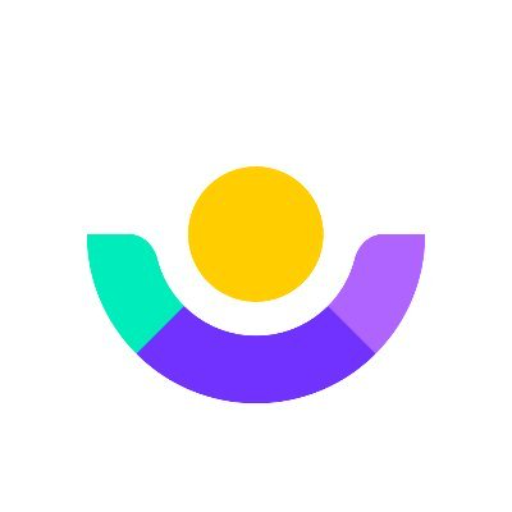
Reflections Journal
AI-powered mindfulness and reflection.

English - German Formal Translator
AI-powered English to Formal German Translation

Video Insights: Summaries/Transcription/Vision
AI-powered video analysis for everyone
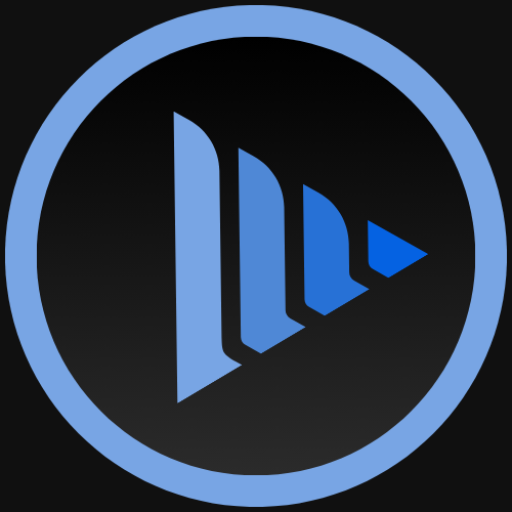
Sinterklaasgedichten Generator
AI-powered tool for custom Sinterklaas poems

Instant Jewelry Designer
AI-powered jewelry design made personal

Evidence-Based Practice
AI-powered evidence analysis for healthcare
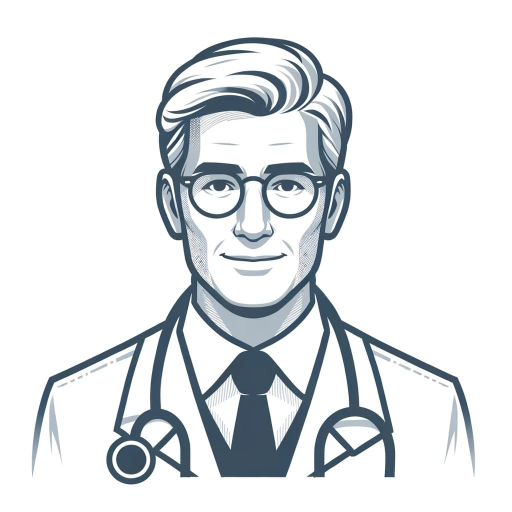
Myna Translator
AI-powered translation, simplified and contextual.

菜单翻译官
AI-powered menu translation with recommendations.

CSRD Chat
AI-powered Sustainability Reporting Simplified

Learn Anything
AI-powered learning for everyone.

- Story Creation
- Visual Prompts
- Scene Development
- AI Narratives
- Shot Detailing
Detailed Q&A About Visual Story Assistant
What types of stories can Visual Story Assistant help create?
Visual Story Assistant can help create a wide variety of stories across multiple genres including fantasy, science fiction, horror, romance, and more. You can specify the genre or get a randomly selected one.
How does Visual Story Assistant generate text-to-video prompts?
The assistant uses detailed descriptions of scenes or shots, focusing on elements like subject appearance, actions, background, and style. It then condenses this information into a concise prompt following the guidelines from 'Prompt.pdf'.
Can I use my own ideas with Visual Story Assistant?
Yes, you can provide your own story ideas or specific details for scenes and shots. The assistant will integrate your input into the generated descriptions and prompts.
What are some common use cases for Visual Story Assistant?
Common use cases include creating detailed story summaries, generating scene descriptions for screenwriting, producing text-to-video prompts for AI video tools, and developing visual narratives for creative projects.
What tips can help optimize the use of Visual Story Assistant?
For optimal experience, provide as much detail as possible for your story, scene, or shot. Utilize the interactive prompts and feedback to refine your story. Experiment with different genres and formats to explore various storytelling possibilities.