Calendar-AI-powered calendar assistant
Smart scheduling with AI assistance
What have I got scheduled for today?
Schedule a coffee for Saturday morning
When am I free for a meeting next Tuesday?
Related Tools
Load More
Calendar GPT
I'm here to help you prepare for your day! Powered by Zapier's AI Actions. 🧡

Social Media Calendar
Just One-Click Social Media Calendar

MixerBox Calendar
The best Google Calendar AI assistant! Master your schedule easily! Create events and set reminders!

Calendar Creator
Directly creates ICS calendar entries.

Content calender
Assists with content calendar creation and management.
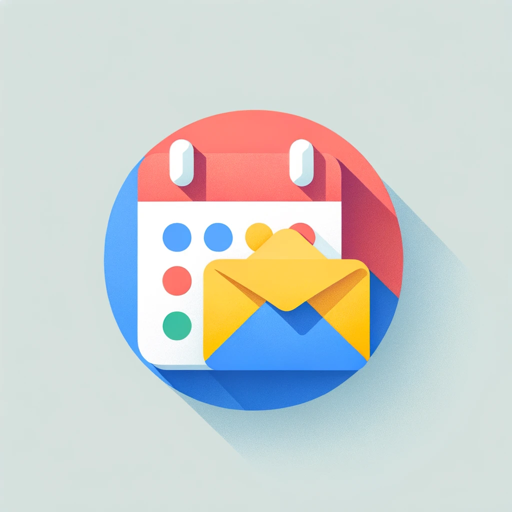
Calendar and email Assistant
Your expert assistant for Google Calendar and gmail tasks, integrated with Zapier (works with free plan). Supports: list, add, update events to calendar, send gmail. You will be prompted to configure zapier actions when set up initially. Conversation data
20.0 / 5 (200 votes)
Introduction to Calendar
Calendar is designed to help users manage their time effectively by organizing their schedules, setting reminders, and coordinating events. Its primary purpose is to streamline the process of time management, ensuring that users can keep track of their commitments and optimize their daily routines. For instance, Calendar can automatically sync with various email services to pull in meeting invitations, set reminders for important deadlines, and even suggest optimal meeting times based on participants' availability. The design of Calendar focuses on simplicity and ease of use, making it accessible for both individual users and teams.

Main Functions of Calendar
Event Scheduling
Example
Creating an event in Calendar allows users to specify details such as the title, time, location, and attendees. For instance, a user can schedule a team meeting for next Monday at 10 AM, invite colleagues, and add a conference room location.
Scenario
A project manager uses Calendar to schedule weekly team meetings, ensuring all team members are informed and reminded of the upcoming meetings. This helps maintain a consistent communication routine and keeps everyone aligned on project progress.
Reminders and Notifications
Example
Calendar can set reminders for tasks and events. A user can set a reminder to prepare a presentation two days before the deadline, ensuring they allocate enough time to complete it.
Scenario
A student uses Calendar to set reminders for assignment deadlines and exam dates. These notifications help the student manage their study time efficiently, reducing the risk of last-minute cramming and missed deadlines.
Synchronization with Other Calendars
Example
Calendar can sync with other calendars such as Google Calendar, Outlook, and Apple Calendar. This ensures all events are consolidated in one place, avoiding conflicts and missed appointments.
Scenario
A business professional who uses multiple email accounts and calendar services integrates all of them into Calendar. This integration allows them to see all their meetings, personal events, and professional commitments in one unified view, simplifying their daily planning process.
Ideal Users of Calendar Services
Business Professionals
Business professionals benefit from Calendar's ability to organize meetings, deadlines, and reminders. It helps them manage their time efficiently, ensuring they are always prepared for meetings and aware of upcoming deadlines. The synchronization feature is particularly useful for those managing multiple email accounts and calendars.
Students
Students can use Calendar to keep track of class schedules, assignment deadlines, and exam dates. Setting reminders helps them allocate study time effectively and avoid last-minute stress. The ability to view all academic commitments in one place aids in better time management and academic performance.

Guidelines for Using Calendar
Step 1
Visit aichatonline.org for a free trial without login, also no need for ChatGPT Plus.
Step 2
Sign up or log in to access your personal calendar dashboard. Ensure you have a valid email address for verification.
Step 3
Integrate your existing calendars (Google, Outlook, etc.) to consolidate your schedule in one place.
Step 4
Create and manage events by clicking on the date and time slots. Add details like title, location, and attendees.
Step 5
Set reminders and notifications for your events to stay on top of your schedule and never miss an appointment.
Try other advanced and practical GPTs
LaShootingBOX
AI-powered solutions for content and creativity

Legal Advisor
AI-Powered Legal Guidance Simplified

Etsy Business Growth Expert
AI-powered Etsy shop growth expert.

Stories for Jira Backlog
Streamline your Jira backlog with AI.

AicademiQ
AI-enhanced research and study support

Love and Romance
AI-crafted expressions of love.

TKinter UI v2.1
AI-powered graphical user interface design

Orion Script Creator
AI-powered scripting for Ultima Online.

Crypto and Stock Analyst Pro Max 20.0
AI-powered insights for smart investing.

PsychoGPT
Unleash Creativity with AI Power

2D Game Art Creator
AI-powered 2D game art creation.

Dungeon Goblin's Fantasy Character Creator
AI-powered character creation for dark fantasy worlds

- Events
- Scheduling
- Meetings
- Reminders
- Appointments
Common Questions About Calendar
How can I integrate my existing calendars?
You can integrate your existing calendars by linking your Google, Outlook, or other calendar accounts through the settings page on the Calendar dashboard.
Is it possible to set recurring events?
Yes, you can set recurring events by selecting the recurrence option when creating or editing an event. You can customize the frequency and duration of the recurrence.
Can I share my calendar with others?
Yes, you can share your calendar with others by inviting them via email. They will receive a link to view or edit the calendar based on the permissions you set.
What types of notifications can I set?
You can set email, SMS, and push notifications for your events. Customize the timing of notifications to remind you minutes, hours, or days before an event.
Is there a mobile app available?
Yes, the Calendar tool offers a mobile app for both iOS and Android. You can download it from the App Store or Google Play to manage your schedule on the go.