Excel-Advanced Excel Tool
AI-Powered Excel Automation and Guidance
Default Mode
VBA Coding Mode
Graph Mode
Excel Function Mode
Related Tools
Load More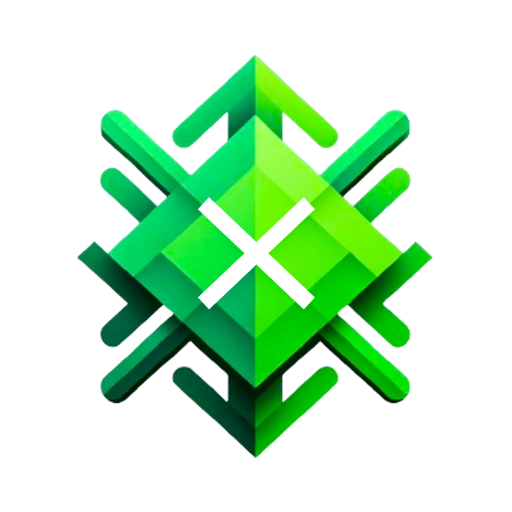
Excel GPT
The worlds most powerful Data Analysis assistant.
Excel analysis
Analyze your excel spreadsheet
Excel Pro
Ready to excel in mastering Excel formulas with ease? Whether you're dealing with intricate data tasks or honing your spreadsheet skills, Excel-Pro is your trusted partner. simply type /start
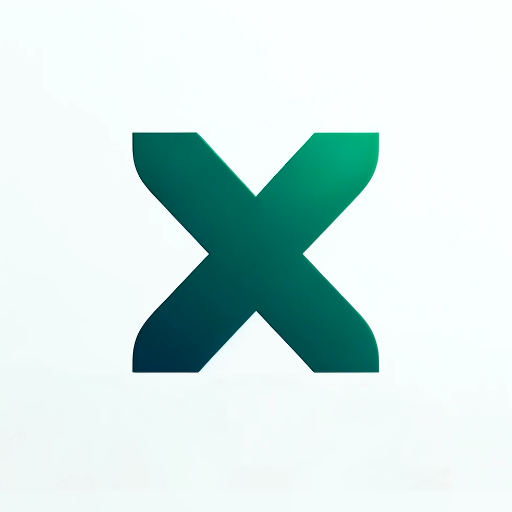
Excel Spreadsheet Maker
Crafts Excel spreadsheets for you.

Excel Wizard
Expert Excel assistant for help with formulas, VBA and analysis, with shortcuts, tips, and personality.
Excel Expert
Need help with Microsoft Excel? I've got you covered!
20.0 / 5 (200 votes)
Introduction to Excel
Microsoft Excel is a powerful spreadsheet application designed to help users organize, analyze, and visualize data. It provides a grid of cells arranged in numbered rows and letter-named columns to enter data and perform calculations using formulas. Excel is widely used for its versatility and ability to handle various data-related tasks. For instance, businesses use Excel to manage financial records, create budgets, and analyze sales data. Students and researchers use it for statistical analysis and to visualize data trends. The primary design purpose of Excel is to simplify data management, facilitate decision-making, and improve productivity through robust analytical tools.

Main Functions of Excel
Data Organization
Example
Using tables to sort and filter customer information.
Scenario
A sales team needs to keep track of customer details, such as names, contact information, and purchase history. By organizing this data in an Excel table, they can easily sort by purchase date or filter by customer location to target specific groups for marketing campaigns.
Calculations and Formulas
Example
Calculating monthly expenses with SUM and AVERAGE functions.
Scenario
A personal finance manager wants to keep track of monthly expenses across different categories like groceries, utilities, and entertainment. By using the SUM function, they can calculate the total expenditure for each month, and the AVERAGE function helps them find the average spending per category over several months.
Data Analysis
Example
Using PivotTables to summarize sales data.
Scenario
A retail store manager wants to analyze monthly sales data to identify trends and make informed business decisions. By creating a PivotTable, they can quickly summarize total sales by product category, region, or salesperson, and identify which products are performing best.
Ideal Users of Excel
Business Professionals
Business professionals, including accountants, financial analysts, and marketers, benefit from Excel for tasks such as financial modeling, budgeting, forecasting, and data analysis. Excel's advanced functions and tools help them make data-driven decisions, visualize financial trends, and manage large datasets efficiently.
Students and Researchers
Students and researchers use Excel to manage data, perform statistical analysis, and create charts to present their findings. Excel's ability to handle complex formulas and large datasets makes it an ideal tool for academic projects, scientific research, and data visualization, helping users draw meaningful insights from their data.

How to Use Excel
1
Visit aichatonline.org for a free trial without login, also no need for ChatGPT Plus.
2
Download and install Microsoft Excel if you don't have it already. Excel is part of the Microsoft Office suite.
3
Familiarize yourself with the Excel interface, including the ribbon, formula bar, and worksheet grid. Take note of the key functionalities such as data entry, formulas, and formatting options.
4
Start by creating a new workbook and entering some sample data. Practice using basic formulas like SUM, AVERAGE, and IF to manipulate and analyze your data.
5
Explore more advanced features like pivot tables, charts, and VBA scripting to automate tasks and enhance your data analysis capabilities. Regularly save your work to prevent data loss.
Try other advanced and practical GPTs
아사쿠사 신사의 저주 ⛩️ - 추리 게임 Based in Tokyo 🇯🇵
Uncover the Asakusa Shrine's hidden truths with AI

저는 성녀님이 아닌데요? 🪽 Ver 3.9
Unleash your destiny with AI

핫플레이스 - MZ완전 저격 놀거리/맛집/술집/핫플
Discover the trendiest spots with AI.

Databricks GTP
AI-powered data processing and analytics

広報トレンド分析「トレンドナビ」📈🔥
AI-Powered Trend Analysis for Effective PR

Optimization Expert
AI-powered linear optimization made simple.

도전! 바다에서 살아남아라 🌊 (Voice ver.)
Survive the Pacific with AI
確定申告&医療費控除は任せんしゃい!
AI-powered Japanese tax helper

큐피트(CUPID) - 맞춤형 남/녀 챗봇 매칭 서비스
AI-powered personalized chatbot matching service

도전! 남극에서 살아남아라 🥶
Survive Antarctica with AI guidance

RPG Me! Ultimate RPG Character Creator & GM
AI-powered RPG Character Creation & GM Assistant
레스토랑 메뉴 마스터
Navigate restaurant menus with AI

- Data Analysis
- Project Management
- Report Generation
- Financial Modeling
- Inventory Tracking
Excel Q&A
How do I create a pivot table?
To create a pivot table, select your data range, go to the 'Insert' tab, and click 'PivotTable'. Choose where you want the PivotTable to be placed and then drag fields to the Rows, Columns, Values, and Filters areas.
How can I use VLOOKUP in Excel?
Use VLOOKUP to search for a value in the first column of a table and return a value in the same row from a specified column. The formula is =VLOOKUP(lookup_value, table_array, col_index_num, [range_lookup]).
What are some tips for creating effective charts?
To create effective charts, choose the right type of chart for your data, use clear labels and legends, avoid clutter, and use contrasting colors to distinguish different data series. Utilize Excel's 'Design' and 'Format' tabs to customize your chart's appearance.
How do I protect a worksheet?
To protect a worksheet, go to the 'Review' tab and click 'Protect Sheet'. Set a password if desired and select the actions you want to allow users to perform. This will prevent unauthorized changes to the worksheet.
Can I automate tasks with VBA in Excel?
Yes, you can automate tasks with VBA. Open the VBA editor by pressing Alt + F11, create a new module, and write your VBA code. Run your macros from the 'Developer' tab or assign them to buttons for easier access.