Excel Gantt Chart Pro-Excel Gantt Chart Creator
AI-powered Gantt Chart Tool for Excel
How do I add tasks to my Gantt chart in Excel?
What's the best way to show task dependencies in Excel?
Can you guide me through setting up a dynamic timeline in my Gantt chart?
How do I integrate external data into my Excel Gantt chart?
Related Tools
Load More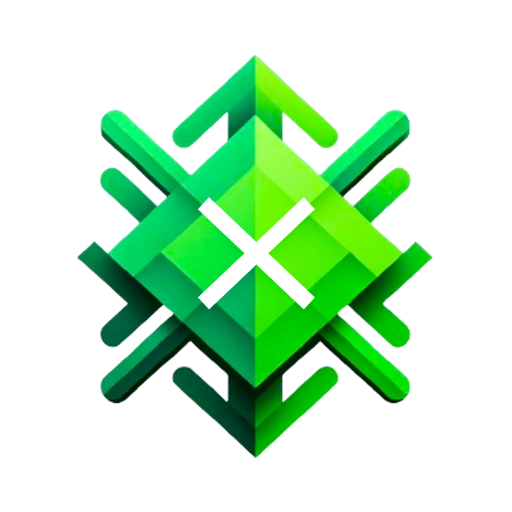
Excel GPT
The worlds most powerful Data Analysis assistant.
Excel Pro
Ready to excel in mastering Excel formulas with ease? Whether you're dealing with intricate data tasks or honing your spreadsheet skills, Excel-Pro is your trusted partner. simply type /start

Gantt Chart GPT
This project management assistant can auto-generate an editable gantt chart from your project files (e.g. Word, Excel, PowerPoint, PDF, CSV, etc)

MSProject Pro
Microsoft Project Professional Chatbot

Excel & Charts 🌟
The world's most powerful Excel assistant and charts creator.

Exl Formula Pro
Your personalized Exel formula assistant
20.0 / 5 (200 votes)
Introduction to Excel Gantt Chart Pro
Excel Gantt Chart Pro is a comprehensive tool designed for creating dynamic and interactive Gantt charts within Microsoft Excel. Its purpose is to facilitate project management by providing a visual representation of project timelines, task dependencies, and progress tracking. The design focuses on usability and customization, ensuring that users can tailor the chart to fit their specific needs. For example, a project manager overseeing a software development project can use Excel Gantt Chart Pro to track milestones, assign tasks to team members, and monitor progress in real-time. By integrating various Excel features and VBA scripting, it allows for automatic updates and enhances user interaction.

Main Functions of Excel Gantt Chart Pro
Task Duration Calculation
Example
Using the formula =DAYS([End Date], [Start Date]), users can automatically calculate the duration of each task.
Scenario
A marketing manager planning a campaign can enter start and end dates for each activity, such as 'Social Media Promotion' and 'Email Marketing,' and the tool will compute the duration for each, ensuring accurate scheduling.
Conditional Formatting for Task Tracking
Example
Applying conditional formatting rules like green fill for 100% complete tasks and red fill for overdue tasks.
Scenario
A construction project manager can instantly see which tasks are completed, in progress, or overdue, enabling them to take timely corrective actions.
Visual Gantt Chart Creation
Example
Converting data into a visual bar chart, color-coding tasks, and showing dependencies.
Scenario
An event planner can visually represent the timeline of event preparations, from venue booking to catering arrangements, making it easier to track progress and manage resources.
Ideal Users of Excel Gantt Chart Pro
Project Managers
Project managers across various industries can benefit from using Excel Gantt Chart Pro to plan, execute, and monitor project timelines and deliverables effectively. The tool's ability to handle complex dependencies and provide real-time updates ensures that project managers can maintain control over their projects.
Small Business Owners
Small business owners who need to manage multiple projects or operational tasks can use Excel Gantt Chart Pro to keep track of schedules, allocate resources efficiently, and ensure timely completion of tasks. The tool's user-friendly interface and customization options make it accessible even for those with limited project management experience.

Steps for Using Excel Gantt Chart Pro
Step 1
Visit aichatonline.org for a free trial without login, also no need for ChatGPT Plus.
Step 2
Download and install the Excel add-in for Excel Gantt Chart Pro from the website.
Step 3
Open Excel and locate the Gantt Chart Pro tab in the ribbon. Click on it to access the tool.
Step 4
Follow the on-screen instructions to input your project data, including tasks, start and end dates, dependencies, and progress.
Step 5
Customize your Gantt chart with conditional formatting, color coding, and automatic updates as your project progresses.
Try other advanced and practical GPTs
Org Chart Genius
Create Interactive Org Charts with AI

Graphs and Chart Assistant
AI-Powered Data Visualization Tool

Astrolog GPT Birth Chart Horoscope Natal chart
AI-powered astrological insights for everyone
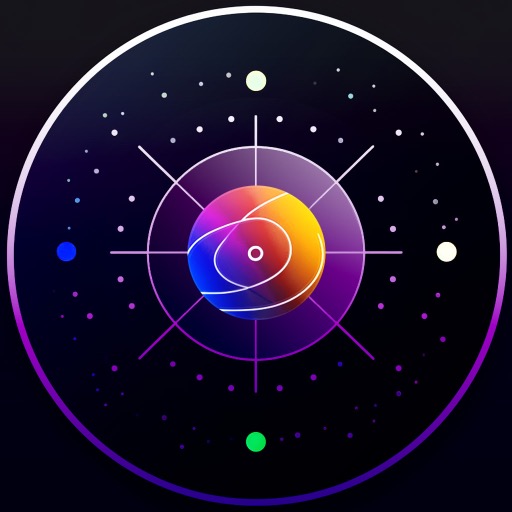
Listing SEO Optimizer
AI-powered Etsy SEO for optimized listings

RoketfyGPT - ETSY SEO Assistant
AI-powered Etsy SEO and optimization.

Home Assistant Wizard
AI-powered tool for Home Assistant coding

Organizational Chart Architect
AI-Powered Organizational Chart Creation

Astral Chart - Carta Astral
AI-Powered Astrology Chart Analysis

Astrological Natal Chart GPT
AI-powered astrological chart creation.

AITickerChat
AI-powered financial analysis at your fingertips

流程图大师 Flowchart Master
AI-Powered Flowchart Creation Tool

Electronics HiFi TV Computers Laptops
AI-powered guidance for all your electronics needs

- Project Management
- Progress Tracking
- Data Integration
- Resource Allocation
- Task Scheduling
Excel Gantt Chart Pro: FAQs
What are the prerequisites for using Excel Gantt Chart Pro?
You need Microsoft Excel installed on your computer. The tool is compatible with Excel 2013 and later versions.
Can I integrate external data into my Gantt chart?
Yes, you can use Excel's Power Query or other data integration tools to import external data into your Gantt chart.
How do I update my Gantt chart automatically?
You can set up automatic updates by using Excel VBA scripting to refresh the chart as your project data changes.
Is it possible to track task completion visually?
Yes, you can apply conditional formatting to visually track task completion and highlight overdue tasks based on the current date.
Can I print my Gantt chart?
Yes, you can set up your Gantt chart to be print-ready and use Excel's print settings to ensure it fits your desired format.