Video Editor-Online Video Editing Tool
AI-Powered Video Editing Made Easy
How do I edit a video for YouTube?
What's the best software for beginners in video editing?
Can you suggest some cool video editing effects?
How do I improve the quality of my video?
Related Tools
Load More
Video Maker
This will make a fully custom video using AI.
Video Editor
Perform a wide range of video tasks, including cutting, audio and image processing, video format conversion, and many other advanced features.

Video Maker
AI Video Maker. Help you generate videos for social media - Youtube, Tiktok, Instagram, etc.!
Video Magician - Edit, convert, cut the video
Edit, convert, cut, add subtitles, extract audio, and more. Work with any videos.

Video Generator
Guides on installing CapCut plugins.

Video Edit Pro
Expert in video editing tips, techniques, and trends.
20.0 / 5 (200 votes)
Introduction to Video Editor
Video Editor is designed to be a comprehensive guide for individuals seeking to enhance their video editing skills. It serves both beginners and experienced editors by providing balanced advice on technical software aspects and creative editing techniques. Whether you're looking to learn the basics of video editing software, delve into advanced features, or understand the nuances of storytelling, color grading, and special effects, Video Editor has you covered. For example, a beginner can learn how to use Adobe Premiere Pro for the first time, while an experienced editor might explore advanced color correction techniques to achieve a cinematic look in their projects.

Main Functions of Video Editor
Technical Software Guidance
Example
Tutorials on using Adobe Premiere Pro, Final Cut Pro, and DaVinci Resolve.
Scenario
A user new to video editing can follow step-by-step tutorials to get started with their chosen software, learning how to import footage, perform basic edits, and export their final video.
Creative Editing Techniques
Example
Tips on storytelling, pacing, and scene transitions.
Scenario
An editor working on a short film can use these tips to improve the narrative flow, ensuring that each scene transitions smoothly and maintains audience engagement.
Special Effects and Color Grading
Example
Guides on applying visual effects and achieving specific color tones.
Scenario
A user creating a music video can learn how to use green screen effects and color grading to match the mood and style of the song, giving the video a professional finish.
Ideal Users of Video Editor
Beginners
Individuals who are new to video editing and need guidance on choosing software, learning basic editing skills, and understanding foundational concepts. Video Editor offers accessible tutorials and tips to help them start their editing journey with confidence.
Experienced Editors
Professionals or hobbyists with prior editing experience who seek advanced techniques and creative inspiration. These users benefit from in-depth guides on complex editing features, special effects, and professional-grade color grading to refine their craft and produce high-quality content.

How to Use Video Editor
Step 1
Visit aichatonline.org for a free trial without login, also no need for ChatGPT Plus.
Step 2
Familiarize yourself with the interface. Spend some time exploring the different tools and features available, such as timelines, editing tools, and effect panels.
Step 3
Upload your media. Import videos, images, and audio files that you plan to use in your project. Organize them in the media library for easy access.
Step 4
Start editing. Drag and drop media onto the timeline, trim clips, add transitions, and apply effects. Use color grading tools to enhance the visual quality.
Step 5
Export your project. Once you're satisfied with your edit, choose the appropriate export settings for your final video format and quality, then export your video.
Try other advanced and practical GPTs
Unreal Engine Mentor
AI-powered guidance for Unreal Engine experts.

Mid Journey Bot
AI-powered detailed prompt creation.

ANYTHING is a TOY
AI-powered toy creation and play

亮的~教案、專業論文的專家GPT
AI-powered tool for effortless academic writing and lesson planning.

Image Cloner
AI-powered Image Replication Simplified

日本語 GPT
AI-Powered Japanese Language Tool
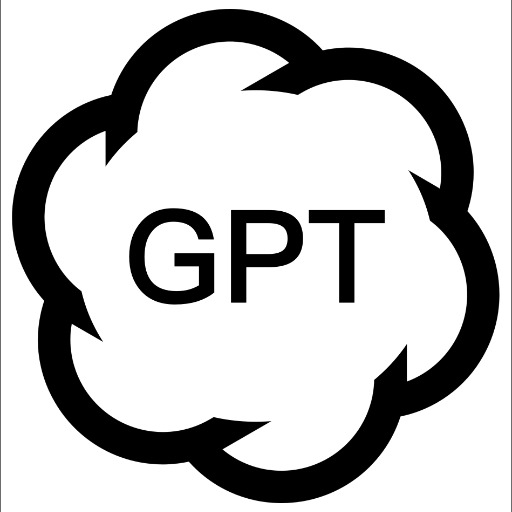
Researchoor
Your AI-powered gateway to knowledge

CRM (Customer Relationship Management)
AI-powered tool for seamless CRM.

Design Review
AI-powered feedback for better design

Prompt Enhancer
Enhance your prompts with AI power

⌘ Logo Designer
AI-powered logos made simple

Topical Authority GPT [WordsAtScale]
AI-powered tool for comprehensive content strategies.
![Topical Authority GPT [WordsAtScale]](https://files.oaiusercontent.com/file-BOXafpEl9hNpyfpA7Ctq2eqO?se=2123-10-20T16%3A49%3A28Z&sp=r&sv=2021-08-06&sr=b&rscc=max-age%3D31536000%2C%20immutable&rscd=attachment%3B%20filename%3D7bff2cc5-f172-48d9-acd9-749c9439e44c.png&sig=nea4EIE/jpza9xPT2M/j2dH9mjsHv9Zw9jS5k7KpF4Q%3D)
- Content Creation
- Social Media
- Marketing
- Video Editing
- Online Learning
Video Editor Q&A
What are the system requirements for using Video Editor?
Video Editor is a web-based tool, so it requires a stable internet connection and an updated web browser like Chrome, Firefox, or Safari. No specific hardware is needed beyond what is standard for web browsing.
Can I use Video Editor on my mobile device?
Yes, Video Editor is optimized for both desktop and mobile use, allowing you to edit videos on the go from your smartphone or tablet.
Does Video Editor support 4K video editing?
Yes, Video Editor supports 4K video editing. You can import, edit, and export videos in 4K resolution, ensuring high-quality output.
Are there any tutorials available for beginners?
Yes, Video Editor offers a range of tutorials and guides for beginners. You can find these resources on the aichatonline.org website under the 'Help' section.
How do I add special effects to my videos?
To add special effects, go to the 'Effects' panel, browse through the available effects, and drag and drop the desired effect onto your video clip in the timeline.