Video Editor-video editing and conversion.
AI-powered video editing made simple.
Start
Trim video to your desired length
Convert your video to MP4, MKV, AVI...
Trim video to your desired length
Related Tools
Load More
Video Maker
This will make a fully custom video using AI.

Video Maker
AI Video Maker. Help you generate videos for social media - Youtube, Tiktok, Instagram, etc.!

Video Editor
Welcome to the best fun and friendly video editor with comprehensive knowledge in video editing.
Video Magician - Edit, convert, cut the video
Edit, convert, cut, add subtitles, extract audio, and more. Work with any videos.

Video Generator
Guides on installing CapCut plugins.

Video Edit Pro
Expert in video editing tips, techniques, and trends.
20.0 / 5 (200 votes)
Detailed Introduction to Video Editor
The Video Editor is an advanced, AI-driven tool designed to provide efficient, high-quality video processing services using FFmpeg technology. It caters to a wide array of video editing needs, including cutting, merging, format conversion, applying filters, and compression. This tool is optimized for handling complex video tasks with precision and speed, ensuring users can achieve professional-grade results with minimal effort. It supports a variety of video formats and offers features like watermarking, audio extraction, subtitle overlay, and more. By leveraging sophisticated algorithms and resource optimization strategies, the Video Editor ensures quick processing times while maintaining the integrity and quality of the videos. Examples of its application include enhancing marketing videos for social media, preparing instructional videos for online courses, and compressing videos for faster web uploads.

Main Functions of Video Editor
Format Conversion
Example
Converting a .avi video file to .mp4 format for better compatibility with web platforms.
Scenario
A content creator needs to upload a high-resolution .avi video to YouTube. However, YouTube recommends using .mp4 for optimal performance. Using the Video Editor, the creator converts the file quickly and efficiently.
Video Merging
Example
Combining multiple clips from a vacation into a single video file.
Scenario
A travel blogger has several short clips from different locations visited during a trip. They use the Video Editor to merge these clips into one cohesive video, which can then be shared on their blog and social media platforms.
Video Trimming
Example
Cutting out unwanted segments from a webinar recording.
Scenario
An educator has recorded a webinar that includes unnecessary breaks and off-topic discussions. Using the Video Editor, they trim these parts out to create a concise, focused version for their students.
Audio Management
Example
Removing background noise from a video and adding a clear voiceover track.
Scenario
A podcaster records a video episode in a noisy environment. By using the Video Editor, they remove the original audio and add a clean, professionally recorded voiceover to ensure better sound quality.
Watermark Insertion
Example
Adding a logo watermark to all frames of a promotional video.
Scenario
A small business wants to brand their promotional video with their company logo. The Video Editor allows them to insert a watermark that appears consistently throughout the video, enhancing brand recognition.
Subtitle Overlay
Example
Embedding subtitles into a movie for an international audience.
Scenario
A filmmaker is preparing a movie for release in different countries. They use the Video Editor to overlay translated subtitles onto the video, making it accessible to a wider audience.
Video Rotation
Example
Correcting the orientation of a video shot in portrait mode.
Scenario
A user accidentally records a video in portrait mode but wants it in landscape mode for a better viewing experience. The Video Editor can rotate the video to the correct orientation without compromising quality.
Ideal Users of Video Editor Services
Content Creators and Influencers
Content creators, including YouTubers, bloggers, and social media influencers, frequently need to edit and enhance their video content. The Video Editor provides them with the tools to convert formats, merge clips, add watermarks, and more, enabling them to produce professional-quality videos that engage their audience.
Educators and Trainers
Educators and trainers often create instructional videos and webinars that require editing for clarity and conciseness. The Video Editor helps them trim unnecessary parts, overlay subtitles for accessibility, and manage audio tracks, resulting in more effective and polished educational content.
Small Businesses and Marketers
Small businesses and marketing professionals use video content for promotions, advertisements, and brand awareness. The Video Editor assists them in adding logos, converting video formats for various platforms, and compressing files for quick uploads, ensuring their marketing materials are visually appealing and reach the intended audience efficiently.
Filmmakers and Videographers
Filmmakers and videographers require high-level video editing tools to produce quality films and documentaries. The Video Editor offers features like format conversion, subtitle overlay, and video merging, enabling these professionals to refine their projects and meet industry standards.

Detailed Guidelines for Using Video Editor
Step 1
Visit aichatonline.org for a free trial without login, also no need for ChatGPT Plus.
Step 2
Upload your video files to the platform using the provided upload interface.
Step 3
Select the desired editing task from the options such as trimming, merging, or converting formats.
Step 4
Configure the specific settings for your task, such as output format, quality settings, or subtitles.
Step 5
Initiate the processing and download the edited video once processing is complete. Ensure you check the file for any adjustments needed.
Try other advanced and practical GPTs
Video Chat
AI-powered insights for YouTube videos.

Hello Card
AI-powered custom card maker.

The Prompt Master - Prompt Generator
AI-Powered Prompt Refinement Tool

Prompt
AI-Powered Solutions for All Your Needs
Game hub GPT
Explore AI-Powered Interactive Games

Prompt Engineering
Harness AI for precise responses

Video Highlight
AI-powered video summarization tool
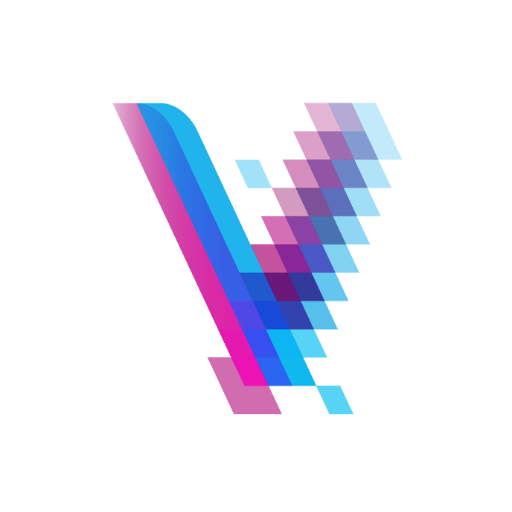
公众号爆文AI
AI-Powered Content Creation Tool

公众号篇篇10w+
AI-powered Article Rewriting Made Easy

公众号写作大师@星之核
Boost your writing with AI intelligence
代码助手
AI-powered solutions for coding challenges

产品起名帮助器
AI-powered names for market success.

- Editing
- Conversion
- Subtitles
- Extraction
- Compression
Common Questions and Answers about Video Editor
What types of video formats does Video Editor support?
Video Editor supports a wide range of video formats including MP4, AVI, MOV, MKV, and more, ensuring compatibility with most video files.
Can I add subtitles to my video using Video Editor?
Yes, Video Editor allows you to overlay subtitles onto your videos from various subtitle formats, ensuring your content is accessible to a wider audience.
Is it possible to extract audio from a video file?
Absolutely. Video Editor can extract audio from video files and save it in formats like MP3, WAV, or AAC, providing flexibility for audio use.
How do I compress a large video file?
To compress a large video file, simply upload it to Video Editor, choose the compression option, and adjust the quality settings to balance size and quality.
Can Video Editor handle batch processing of multiple videos?
Yes, Video Editor supports batch processing, allowing you to edit multiple videos simultaneously, which is ideal for large projects or bulk tasks.