Video Magician - Edit, convert, cut the video-video editing and conversion
AI-Powered Video Editing and Conversion
Get started
Convert file to .mp4
Cut video from 00:00:05 to 00:00:10
Embed subtitles to video
Split audio and video
Related Tools
Load More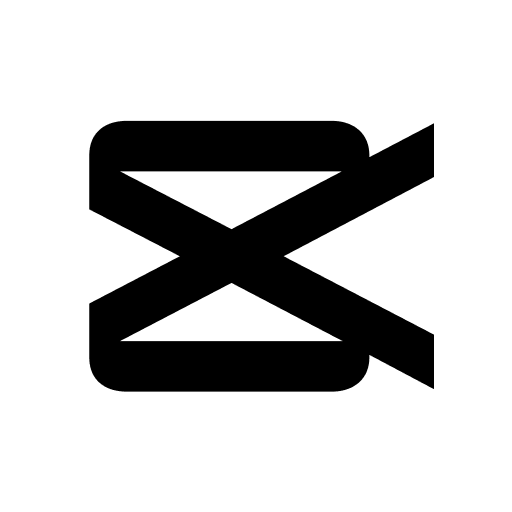
CapCut VideoGPT
Ideas to videos or designs with vast templates. Text-to-video with auto voiceover and elements.

Video Maker
This will make a fully custom video using AI.
Video Editor
Perform a wide range of video tasks, including cutting, audio and image processing, video format conversion, and many other advanced features.

Video Editor
Welcome to the best fun and friendly video editor with comprehensive knowledge in video editing.

CapCut Expert
An expert in video editing with CapCut, providing comprehensive guides and advice.

Video Generator
Guides on installing CapCut plugins.
20.0 / 5 (200 votes)
Introduction to Video Magician - Edit, Convert, Cut the Video
Video Magician is designed to simplify and enhance the video editing process, offering a range of functions to edit, convert, and compress video files. The primary goal is to provide users with intuitive and efficient tools to handle common video tasks without requiring extensive technical knowledge. Examples include trimming videos to highlight key moments, separating audio for post-production work, and converting videos to popular formats for broader compatibility. These tasks are streamlined with hotkeys for quick access, ensuring a user-friendly experience.

Main Functions of Video Magician
Trim the video from the start to the middle
Example
A user can quickly trim the first half of a webinar to create a highlight reel.
Scenario
Imagine a teacher who has recorded a long lecture and wants to share only the first half with students for a summary. Using Video Magician, they can trim the video effortlessly and share the essential content.
Separate audio and video in the file
Example
A podcaster extracts audio from a video interview to publish as an audio-only episode.
Scenario
A podcaster has recorded a video interview and wants to release the conversation as both a video on YouTube and an audio podcast. Video Magician allows them to separate the audio track and save it as a standalone file for podcast distribution.
Convert the file to .mp4 format
Example
A user converts a .mov file from an iPhone to .mp4 for better compatibility with social media platforms.
Scenario
A content creator has filmed a video using an iPhone, resulting in a .mov file. To ensure the video can be uploaded to various social media platforms without compatibility issues, they use Video Magician to convert the file to .mp4 format.
Ideal Users of Video Magician
Content Creators
Content creators, including YouTubers, social media influencers, and vloggers, benefit greatly from Video Magician. They often need to quickly edit, trim, and convert videos to various formats for different platforms. The ease of use and quick processing capabilities make it an invaluable tool for producing polished content efficiently.
Educators and Trainers
Educators and trainers who create video content for instructional purposes can utilize Video Magician to trim long lectures, add subtitles for accessibility, and convert videos to formats suitable for online learning platforms. This ensures that their educational materials are both accessible and engaging for students.

Guidelines for Using Video Magician - Edit, convert, cut the video
Step 1
Visit aichatonline.org for a free trial without login, also no need for ChatGPT Plus.
Step 2
Upload the video file you want to work with. Ensure the file size and format are supported for optimal performance.
Step 3
Choose the desired shortcut or action, such as trimming the video, separating audio, converting to MP4, or adding subtitles.
Step 4
Follow the on-screen instructions to customize the action. This may include specifying time frames for trimming or uploading an SRT file for subtitles.
Step 5
Download the processed video file. Ensure you check the quality and format to confirm the changes have been applied correctly.
Try other advanced and practical GPTs
ResearchGPT
AI-powered Research Simplified
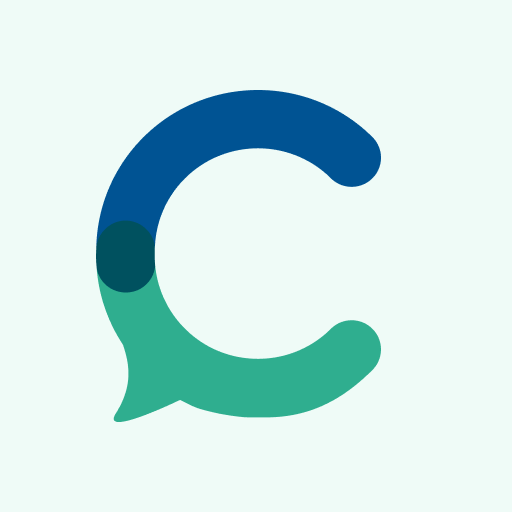
Samurai ⛩ AI summary
Effortlessly summarize content with AI precision.

ScholarAI
AI-Powered Tool for Effortless Research
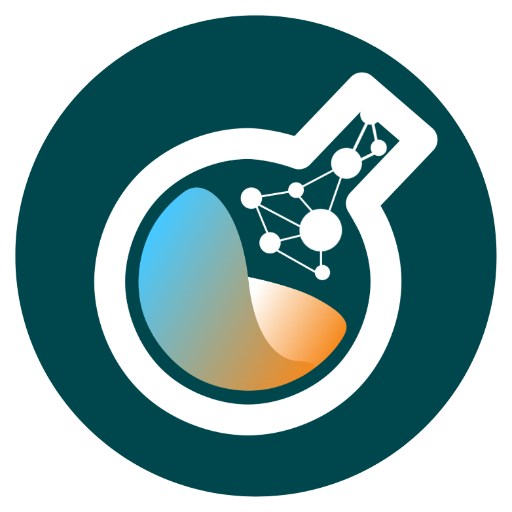
GADS Search campaign from landing page
AI-Powered Campaigns from Your Landing Pages

PromptDesgnr
AI-Powered Prompts from Your Images

Storybook Vision
AI-Powered Pixar Style Illustrations

The Social Ads Compliance Reviewer
AI-powered compliance checks for social ads.

Fractional Talent Finder
AI-powered talent finder for projects
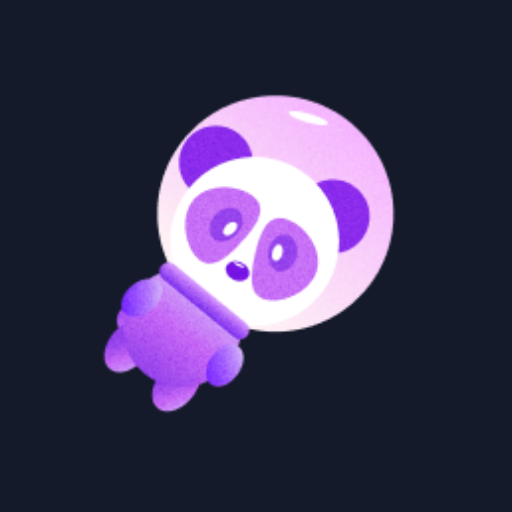
Pepegen
AI-powered cartoon creation, instantly.

PPT Expert
AI-generated outlines for flawless presentations

MidJourne y Prompt Generator
AI-powered image prompts for creativity.
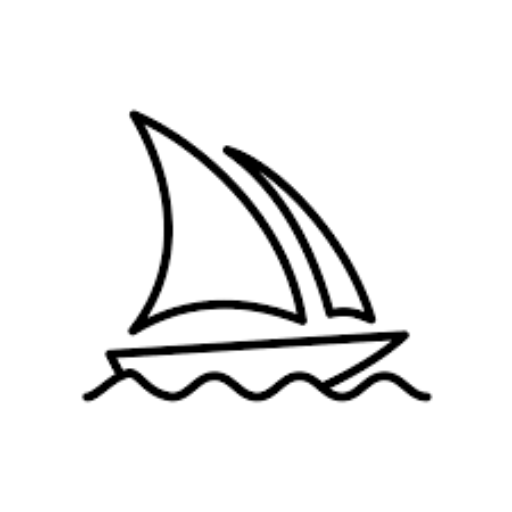
NunnaGPT
Your friendly AI-powered assistant
- Video Editing
- File Conversion
- Compression
- Audio Extraction
- Subtitle Addition
Frequently Asked Questions about Video Magician - Edit, convert, cut the video
Can I use Video Magician without a subscription?
Yes, you can visit aichatonline.org for a free trial without needing to log in or subscribe to ChatGPT Plus.
What video formats are supported?
Video Magician supports a variety of video formats including MP4, AVI, MOV, and MKV. Conversion to MP4 is available for wider compatibility.
How can I add subtitles to my video?
To add subtitles, select the option to add subtitles, then upload your SRT file. The subtitles will be embedded into the video.
Is it possible to separate audio from a video file?
Yes, by choosing the 'Separate audio and video' option, you can extract the audio track from your video file.
What should I do if my video file is too large?
If your video file is too large, the tool will automatically lower the quality during compression to ensure faster processing and manageable file sizes.