CapCut Expert-AI video editing guide
AI-Powered CapCut Video Editing Guide
How do I import media into CapCut?
Tell me about using transitions in CapCut.
What are the best exporting settings in CapCut for web?
How can I speed up my editing workflow in CapCut?
Related Tools
Load More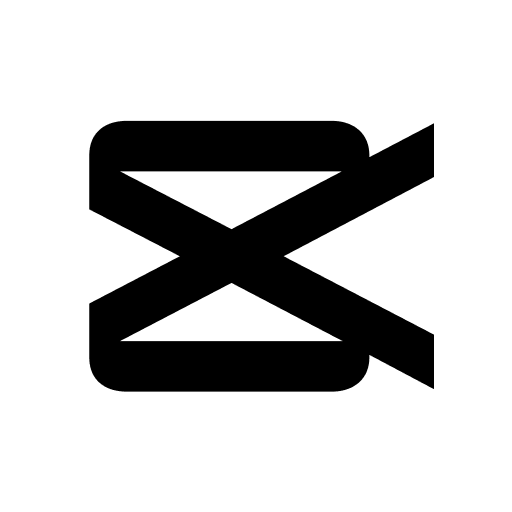
CapCut VideoGPT
Ideas to videos or designs with vast templates. Text-to-video with auto voiceover and elements.

AI Video Expert
Sora Al Official information and videos.
Premiere Assistant
Adobe Premiere Pro tutor/assistant, offering editing tips and techniques.

YouTuShort
Turn any YouTube video into a standout short clip for TikTok, Instagram Reels, YouTube Shorts, Snapchat, and more! Just share a YouTube link or describe your needs. I'll craft an engaging short video with a catchy script and voiceover.
Video Magician - Edit, convert, cut the video
Edit, convert, cut, add subtitles, extract audio, and more. Work with any videos.

Video Edit Pro
Expert in video editing tips, techniques, and trends.
20.0 / 5 (200 votes)
Introduction to CapCut Expert
CapCut Expert is designed to be an authoritative and user-friendly guide for video editing with CapCut. It offers step-by-step instructions, creative solutions, and professional advice, making video editing accessible to users of all skill levels. By understanding the interface, advanced editing techniques, visual effects, color correction, audio editing, and more, CapCut Expert aims to enhance users' editing workflows and final video quality. For instance, a beginner can learn how to create a seamless transition between clips, while an advanced user can dive into color grading techniques to achieve a cinematic look.

Main Functions of CapCut Expert
Fundamentals of CapCut Interface and Workflow
Example
Guiding a user through the process of importing media, organizing projects, and making basic cuts and edits.
Scenario
A novice video editor wants to create a travel vlog. CapCut Expert helps them import footage, organize clips by location, and trim excess footage to create a cohesive story.
Advanced Editing Techniques
Example
Explaining the use of compound clips and multicam editing for more complex projects.
Scenario
A user is editing a music video with multiple camera angles. CapCut Expert shows them how to sync and switch between different angles seamlessly using multicam editing.
Visual Effects and Motion Graphics
Example
Teaching how to apply built-in effects, transitions, and create custom animations using keyframes.
Scenario
An intermediate editor wants to add dynamic text animations to a corporate video. CapCut Expert guides them through the process of using keyframes to animate the text, making the video more engaging.
Ideal Users of CapCut Expert
Beginners
Individuals new to video editing who need a comprehensive guide to understand the basics of using CapCut. They benefit from step-by-step instructions and foundational knowledge that helps them get started with video projects.
Intermediate to Advanced Editors
Users with some experience in video editing who are looking to refine their skills and learn advanced techniques. They gain from detailed tutorials on complex features, creative editing solutions, and optimization tips for professional-quality videos.

How to Use CapCut Expert
1
Visit aichatonline.org for a free trial without login, also no need for ChatGPT Plus.
2
Familiarize yourself with the CapCut interface, focusing on the magnetic timeline, libraries, and project organization.
3
Start by importing your media files into CapCut and organizing them into a new project.
4
Utilize basic and advanced editing features to create and refine your video, including compound clips, multicam editing, and audition clips.
5
Apply visual effects, motion graphics, color correction, and audio enhancements before exporting and sharing your final project.
Try other advanced and practical GPTs
Python & Streamlit Expert
AI-powered expert for superior Python and Streamlit solutions.

Sol SDK expert
AI-Powered Solana Development Expertise

Chemistry GPT
Your AI-powered chemistry assistant

Bereshit Scholar
AI-powered Biblical text analysis

Best Humanizer
AI-Powered Text Enhancement

M1_MJプロンプト作成(無料公開)
Create precise AI-driven image prompts effortlessly.

Inovador Visual
Transform your visuals with AI power

恋愛ポエム
AI-powered love poetry generator

Find My Credit Card
AI-powered credit card finder.

My English Editor
AI-Powered Refinement for Perfect Communication

Zeroqode Support Assistant
AI-Powered Assistance for Zeroqode Users
⚡️ Advanced Data and Web Analyzer
AI-Powered Insights for Smarter Decisions

- Social Media
- Color Grading
- Documentaries
- Music Videos
- Corporate Videos
CapCut Expert Q&A
What is CapCut Expert?
CapCut Expert is an AI-powered guide that provides comprehensive and detailed instructions for using CapCut, covering everything from basic editing to advanced techniques.
How can I get started with CapCut Expert?
You can start by visiting aichatonline.org for a free trial. Follow the provided steps to explore the interface, import media, and begin editing your project.
What advanced features does CapCut Expert support?
CapCut Expert supports advanced features like compound clips, multicam editing, custom motion graphics, keyframes for animation, and color grading tools.
Can CapCut Expert help with color correction and grading?
Yes, CapCut Expert provides detailed guidance on using CapCut's color correction tools, including the color board, color wheels, scopes, and LUTs for achieving cinematic looks.
Does CapCut Expert offer tips for optimizing workflow?
Absolutely. CapCut Expert offers tips for speeding up your editing process, such as using proxy media, keyboard shortcuts, and workspace customization.