Comfy UI Node Generator-AI-powered custom node creation
Generate Custom Nodes with AI
What type of comfy ui node to you want to build?
What sort of comfy ui node do you want to build
Related Tools
Load More
Node Mentor
Expert in full-stack Node.JS, Javascript, Typescript and Node Frameworks. Will guide you with CSS, TailWinds, JS, TS, React, Vue, Express, Koa and much more.
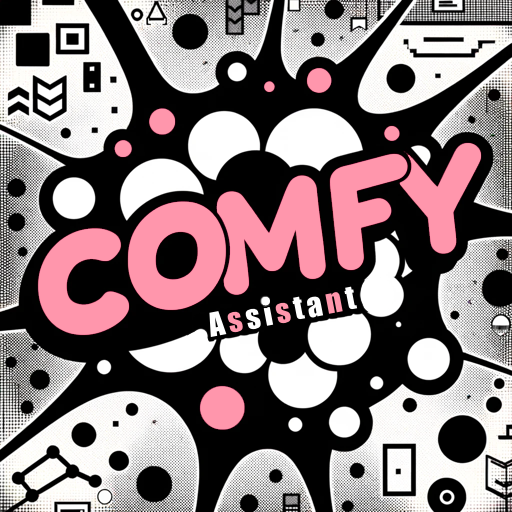
ComfyUI Assistant
Hi!我是ComfyUI助手!我可以为您创建或解释ComfyUI自定义节点与工作流

Chakra Coder
I generate concise Chakra UI code from UI images or requirements.
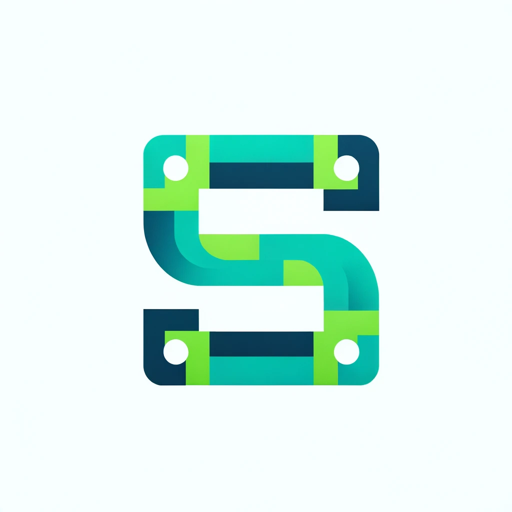
shadcn-ui magic
Converts prompts into HTML and React code using Shadcn UI.

UI to Code
Turn UI to HTML/CSS with Absolute Precision & Unsplash Placeholders

ComfyUI
Multi-Lingual ComfyUI, I help with creating and explaining nodes and custom nodes for ComfyUI framework, providing coding support in Python and JavaScript, and clarifying node functions efficiently.
20.0 / 5 (200 votes)
Introduction to Comfy UI Node Generator
The Comfy UI Node Generator is designed to simplify the creation and management of custom nodes within the Comfy UI interface. It allows developers to build nodes that encapsulate specific functionalities, enabling users to control various parameters in a visual programming environment. These nodes are essential for adding dynamic effects, processing data, or controlling animations within a visual project. For instance, you might create a node that generates a whip transition effect between frames in a video, or a node that creates complex fluid simulations for visual effects. The design of Comfy UI Node Generator ensures that even complex operations can be simplified into intuitive, user-friendly nodes.

Main Functions of Comfy UI Node Generator
Node Creation
Example
Creating a node for generating a gradient mask.
Scenario
A user wants to create a gradient mask that transitions from black to white over a number of frames. They can use Comfy UI Node Generator to define input parameters like the number of frames, the direction of the gradient, and whether the mask should be inverted.
Parameter Management
Example
Defining and managing input parameters such as integers, floats, and strings.
Scenario
When building a node for a wave texture generator, users can specify parameters like frequency, amplitude, and phase shift. Comfy UI Node Generator ensures these parameters are accessible and adjustable within the UI, allowing fine-tuned control over the generated texture.
Integration with Comfy UI
Example
Integrating custom nodes into the Comfy UI workflow.
Scenario
After creating a custom node, such as a fluid simulation node, the user can integrate it into the Comfy UI interface. The node can then be connected with other nodes to form complex visual workflows, enabling seamless data flow and interaction between different processing steps.
Ideal Users of Comfy UI Node Generator
Visual Effects Artists
These users benefit from Comfy UI Node Generator by creating custom effects, such as dynamic transitions or visual simulations, that can be easily controlled and modified within a visual programming environment. The ability to create and tweak nodes directly within Comfy UI allows them to experiment with different visual effects quickly and efficiently.
Software Developers and Technical Artists
Developers and technical artists can use Comfy UI Node Generator to extend the capabilities of Comfy UI by building new nodes that add unique functionalities or automate complex tasks. They can also leverage the system to integrate custom Python functions into the UI, enabling more advanced operations such as custom image processing, data transformations, or interactive animations.

How to Use Comfy UI Node Generator
1
Visit aichatonline.org for a free trial without login, no need for ChatGPT Plus.
2
Choose the specific Comfy UI node functionality you want to generate, such as image processing, animation, or masking.
3
Define the input and output parameters for the node. Ensure these match the data types expected by Comfy UI.
4
Write or modify the Python code for the node, adhering to the structure of existing nodes in Comfy UI. Test the node thoroughly.
5
Deploy the node by saving it in the `custom_nodes` directory, adding an `__init__.py` file, and mapping the node classes and display names properly.
Try other advanced and practical GPTs
MID_JOU - RNEY 6 PROMPT DIC 2023
AI-powered tool for creative image generation

News Answering Assistant
AI-powered news insights at your fingertips.
MJ Prompt Generator
Craft perfect prompts with AI power
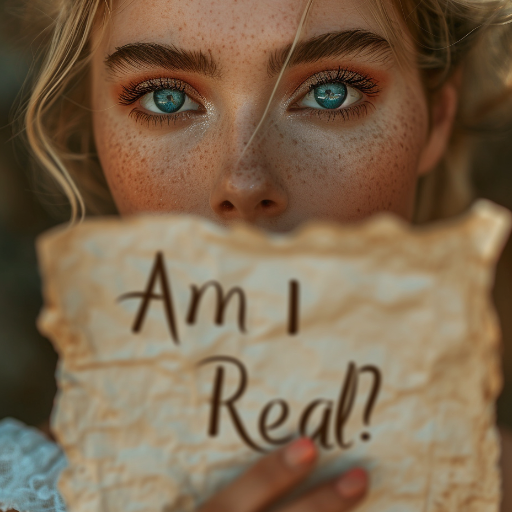
Mountainlion
Unlock Crypto and NFT Insights with AI

SUNO.AI SONG MAKER SOFT TEXT
AI-Powered Lyrics for Your Music

Webstories Full Generator (Text + Image)
Create AI-driven stories with images
Prompt Optimizer
Enhance Your AI Prompts with Precision.

The Ultimate Writing Style Profiler
AI-powered writing style insights

Email Marketing Pro
AI-Powered Email Campaign Optimization

Visual Decision Maker
AI-powered decision trees for smarter choices.

Climate Giga Generator
AI-powered tool for climate action

Deformed Portrait Manga Caricature デフォルメ似顔絵 漫画風
AI-powered manga caricatures made easy.

- Image Processing
- Custom Scripts
- Animation Effects
- Node Creation
- Comfy UI
Comfy UI Node Generator Q&A
What is the primary function of the Comfy UI Node Generator?
The Comfy UI Node Generator assists in creating custom nodes for Comfy UI, enabling users to implement unique functionalities such as image processing, animations, and effects within the Comfy UI interface.
Can I use the Comfy UI Node Generator without a ChatGPT Plus subscription?
Yes, you can use the Comfy UI Node Generator for free by visiting aichatonline.org. No ChatGPT Plus subscription is required.
What types of nodes can I create with the Comfy UI Node Generator?
You can create a wide range of nodes, including image processing nodes, animation controllers, masking nodes, and more, tailored to specific needs within the Comfy UI ecosystem.
How do I ensure my custom node is compatible with other Comfy UI nodes?
Ensure that the input and output types of your custom node match those expected by other Comfy UI nodes. This involves proper definition of `INPUT_TYPES`, `RETURN_TYPES`, and careful testing.
What is the recommended folder structure for deploying a custom node?
Place your custom node's Python file in a dedicated directory within `custom_nodes`, include an `__init__.py` file, and ensure that node class mappings and display names are correctly set up.