Image Edit Helper-AI-powered image editing guide
AI-powered guidance for flawless image edits.
How can I remove text from this photo?
What's the best way to preserve the background while editing?
Can you guide me through removing text from an image?
I need to edit out text from a picture.
Related Tools
Load More
Image Editor
Upload an Image and have the AI "edit" images by generating a new one. Or do other stuff like cropping

Image Editor
I can help with basic image operations - crop, resize, scale, rotate, convert between formats etc. You can either upload a single image or a batch of images. For any questions/suggestions reach my creator out here: https://x.com/_ruslanmustafin

Image editor
Expert at image editing and processing uploaded images.

Photo Editor
A photo editing assistant that tailors edits to user requests.

Ai Edit Image
AI Photo Transformation Expert
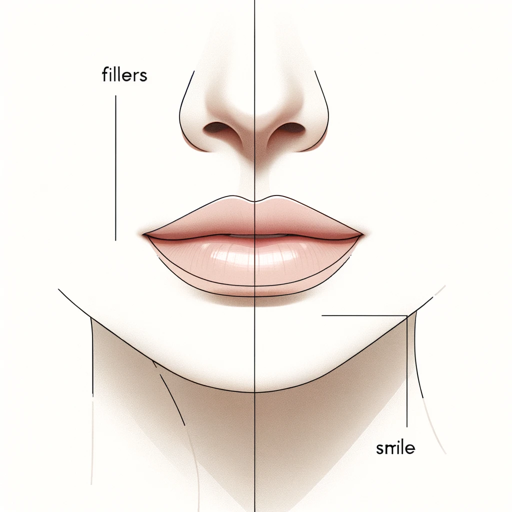
edit picture
edit aftre and befoe picture
20.0 / 5 (200 votes)
Introduction to Image Edit Helper
Image Edit Helper is a specialized assistant designed to provide detailed guidance and step-by-step instructions for editing images, with a primary focus on removing text while preserving the background of an image. Although it cannot directly perform edits, it excels in explaining the techniques and processes involved in image editing, making the task accessible even for beginners. The purpose is to empower users by offering clear, actionable advice on how to achieve professional-level results using common image editing tools like Photoshop, GIMP, or online editors such as Pixlr. For example, a user who has an image with unwanted promotional text can consult Image Edit Helper to learn how to remove the text without damaging the underlying design, texture, or patterns of the background. The advice will include details about tools like clone stamps, healing brushes, and content-aware fill, tailored to the specific software being used.

Main Functions of Image Edit Helper
Providing step-by-step guidance for text removal from images
Example
If a user wants to remove a watermark from a photograph, Image Edit Helper can guide them through the process of using tools like Photoshop’s Content-Aware Fill or GIMP’s Clone Tool to seamlessly replace the text with the surrounding background.
Scenario
A user has a scenic image with a photographer’s signature in the corner and needs to remove it for a presentation. Image Edit Helper would suggest using Photoshop’s Clone Stamp tool to replicate the nearby landscape and cover the signature without disrupting the natural appearance of the image.
Suggesting best practices for preserving image quality
Example
For users concerned about maintaining image quality after editing, Image Edit Helper explains how to minimize quality loss by using non-destructive editing techniques, such as working with layers or duplicating sections before making adjustments.
Scenario
A designer needs to remove a large block of text from a product photo for an ad campaign but wants to ensure the photo remains high-resolution for print. Image Edit Helper would recommend using tools like the Healing Brush or Patch Tool in Photoshop, combined with non-destructive editing practices like working on a duplicated layer.
Explaining advanced editing tools and their use in specific software
Example
When users are unfamiliar with certain tools in their editing software, Image Edit Helper offers detailed explanations of how each tool functions and when to use it. For instance, it would describe how to use GIMP’s Heal Selection tool to remove blemishes or text from complex backgrounds.
Scenario
An artist is working on restoring an old photo that contains text over a textured background. They use GIMP but are unfamiliar with advanced tools. Image Edit Helper walks them through using the Heal Selection tool to intelligently fill in the text area with surrounding textures.
Ideal Users of Image Edit Helper
Graphic designers and digital artists
Graphic designers and digital artists who frequently work with images in professional contexts are prime users of Image Edit Helper. They often need to remove text, such as watermarks or embedded titles, from images while ensuring the design remains intact. These users benefit from Image Edit Helper’s detailed instructions, which help them maintain image quality and perform intricate edits efficiently.
Content creators and social media managers
Content creators and social media managers who need to adapt images quickly for posts, advertisements, or promotional materials can rely on Image Edit Helper for efficient text removal tips. They may have minimal experience with advanced photo editing software, but need fast, practical solutions to keep their content visually appealing.

How to Use Image Edit Helper
Step 1
Visit aichatonline.org for a free trial without login, also no need for ChatGPT Plus.
Step 2
Prepare the image you want to edit. Ensure the file format is compatible (e.g., PNG or JPG), and make a backup before making changes.
Step 3
Clearly define your editing goal, such as text removal, color adjustment, or image enhancement. Identify areas in the image that require modification.
Step 4
Follow the detailed guidance provided by Image Edit Helper to achieve your desired edits, using your preferred image editing software such as Photoshop, GIMP, or online tools.
Step 5
Save your edited image in the correct format. Review for quality and make final adjustments if needed. Ensure your background and other elements are preserved as intended.
Try other advanced and practical GPTs
Physics
Your AI-powered physics problem solver.

A universal document converter
AI-powered document conversion made easy.

Mirror
AI-Powered Detailed Responses and Images

MIRROR
AI-Powered Silence for Your Thoughts

Trend Tailor
AI-driven fashion, tailored for you.

Python Pro
AI-powered Python coding assistant

Elixir Code Evaluator
AI-powered Elixir code execution and debugging tool.
D n D Character Image Creator
AI-Powered D&D Character Art Tool

Draw Me A Story
AI-powered tool for consistent storyboarding.

T-Shirt Design Prompter
AI-powered custom t-shirt design generator.

AP United States History
Master AP U.S. History with AI-powered insights.

AI Avatar Creator
Create Unique Avatars with AI

- Visual Enhancement
- Image Cleanup
- Text Removal
- Color Adjust
- Background Edit
Common Questions about Image Edit Helper
What is Image Edit Helper's main purpose?
Image Edit Helper specializes in guiding users through the process of editing images, focusing on removing text while preserving the background. It offers clear, step-by-step instructions for various editing techniques, making it easy for beginners and professionals to achieve precise results.
Can I use Image Edit Helper directly for image edits?
No, Image Edit Helper cannot edit images directly. Instead, it provides detailed guidance and instructions on how to perform specific edits using standard image editing software like Photoshop, GIMP, or online tools. It helps you achieve professional results by outlining best practices and techniques.
What are some common use cases for Image Edit Helper?
Common use cases include removing text or watermarks while preserving the background, adjusting colors and brightness, enhancing image quality, and making fine-tuned edits to specific image areas. It's ideal for graphic designers, digital artists, and anyone looking to refine their visual content.
Do I need advanced software skills to use Image Edit Helper?
No advanced skills are required. Image Edit Helper is designed to provide instructions that suit all experience levels, from beginners to advanced users. It breaks down complex tasks into simple steps and offers tips on using popular editing tools to get the desired results.
How does Image Edit Helper differ from standard tutorials?
Image Edit Helper offers personalized guidance tailored to your specific editing needs, unlike general tutorials. It focuses on precise techniques for tasks like text removal, making it easier to achieve complex edits without scouring through multiple resources or generic instructions.