Image to Excel GPT (XLSX from Photo GPT)-AI converts images to Excel.
AI-Powered Image to Excel Conversion
Convert this image to an Excel table.
Extract data from this photo into an Excel sheet.
Turn this document picture into an Excel file.
Please interpret this handwritten note as an Excel table.
Related Tools
Load More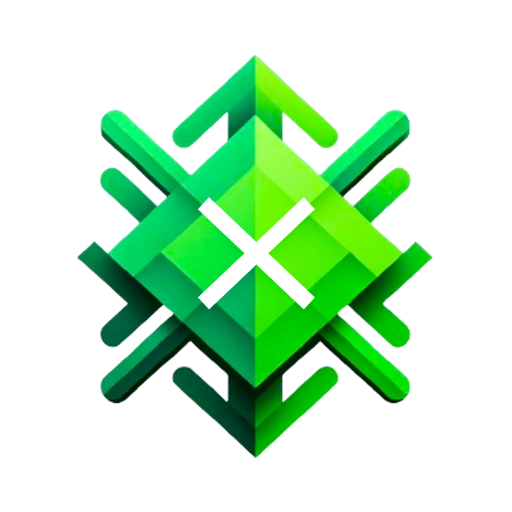
Excel GPT
The worlds most powerful Data Analysis assistant.

Image Copy Machine GPT
Replicates and creatively reinterprets images. Just upload your photo, and let the GPT do its magic. Remember to adhere to copyright regulations. Welcome to the best Image GPT powered by DALL·E ChatGPT.

GPT EXCEL
A GPT for Excel-friendly tabular answers, GPT Excel.

PPT Image GPT
It generates the best Images for your PowerPoint slides.Just send a [screenshot] of your PowerPoint slide. I'll suggest and create the best images for you. Struggling to choose the right images or spending too much time searching online? Worry no more.

Image to Excel
Converts images of tables or graphs to Excel-ready tables. It is extremely precise at tables, graph-based work requires double checking.

GPT Icon Magic
A seamless, inspiring Tool for creating visually appealing GPT Agent Icons, without any design expertise or complicated software switch.
20.0 / 5 (200 votes)
Introduction to Image to Excel GPT (XLSX from Photo GPT)
Image to Excel GPT (XLSX from Photo GPT) is a specialized AI tool designed to assist users in converting information from images into structured Excel files. This tool is manually operated to ensure high accuracy and precision in transcription. The primary purpose of this GPT is to transform data from photographs of documents, handwritten notes, or printed materials into a format that is easily manageable and analyzable using Excel. Unlike automated OCR solutions, this service focuses on manual transcription to minimize errors and ensure fidelity to the original data.

Main Functions of Image to Excel GPT (XLSX from Photo GPT)
Manual Transcription of Data from Images
Example
A user uploads a photo of a handwritten note containing a list of items and their prices. The GPT manually transcribes this information into an Excel file.
Scenario
A researcher has a collection of handwritten survey responses and needs to compile the data into a digital format for analysis. The GPT transcribes each response accurately, ensuring no data is lost or misinterpreted.
Conversion of Printed Materials to Excel
Example
A user provides an image of a printed table from a book. The GPT converts this table into an Excel sheet, maintaining the original structure and data integrity.
Scenario
A business analyst has printed reports containing financial data that need to be digitized for further processing and analysis. The GPT converts these reports into Excel files, preserving the layout and detailed information.
Data Structuring for Analysis
Example
A user uploads an image of a complex chart with various data points. The GPT organizes this data into a structured Excel format.
Scenario
An academic researcher needs to analyze data from various printed charts and graphs in a research paper. The GPT transcribes and structures this data into an Excel file, enabling easy analysis and visualization.
Ideal Users of Image to Excel GPT (XLSX from Photo GPT)
Researchers and Academics
Researchers and academics often deal with a mix of digital and non-digital data sources. This tool helps them convert handwritten notes, printed surveys, and charts into digital formats for analysis, saving time and reducing the potential for errors in data entry.
Business Professionals
Business professionals who handle printed financial reports, inventory lists, and other critical documents can benefit from this service by digitizing their data for easier manipulation, reporting, and sharing. This is especially useful for accountants, analysts, and managers who need to ensure accuracy in their data.

How to Use Image to Excel GPT (XLSX from Photo GPT)
1
Visit aichatonline.org for a free trial without login, also no need for ChatGPT Plus.
2
Upload the image containing the data you want to convert to Excel. Ensure the image is clear and legible.
3
Specify any particular formatting requirements or preferences for the Excel output.
4
Submit the image and wait for the tool to process the data and generate a CSV file.
5
Download the generated Excel file and review it for accuracy. Make any necessary adjustments or corrections.
Try other advanced and practical GPTs
BLUEPIC - Graphic Designer
AI-powered custom graphic creation

Shortcuts -Thousands of Shortcuts for Productivity
Accelerate Your Workflow with AI Shortcuts

Astrology Birth Chart Analyst
AI-Powered Astrological Insights

Chemical Process Control Tutor
AI-powered guidance for mastering process control.

AI Detector
Detect AI-generated text with precision.

Swift Code Refactoring: Enhance with Elegance
AI-powered Swift code refinement tool

Product Manager
AI-powered tool for smarter product decisions
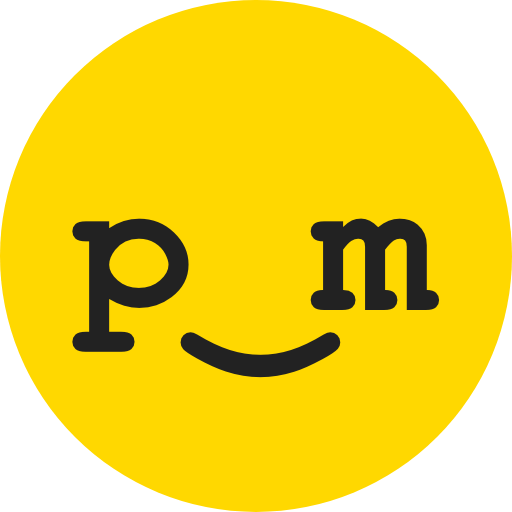
ID My Pill
AI-powered pill identification made simple.

OAuth Expert
AI-powered OAuth implementation expert

Classical Music Analysis
AI-Powered Classical Music Analysis

Språkprofil Oslo kommune (uoffisiell)
AI-powered clarity for Norwegian texts

Game Master
AI-powered interactive learning and fun

- Academic Research
- Data Entry
- Survey Results
- Expense Reports
- Inventory Lists
FAQs about Image to Excel GPT (XLSX from Photo GPT)
What types of images are supported?
The tool supports various image formats including JPEG, PNG, and BMP. Ensure the text in the image is clear for the best results.
Can I edit the converted Excel file?
Yes, once the Excel file is generated, you can download and edit it using any spreadsheet software such as Microsoft Excel or Google Sheets.
How accurate is the conversion process?
The tool aims to transcribe the data as accurately as possible. Manual verification is recommended to ensure all data is correctly interpreted.
Is there a limit to the size of the image I can upload?
Large images can be processed, but for optimal performance, it's recommended to use images under 5MB. Resize or crop the image if necessary.
Can I use this tool for handwritten notes?
Yes, handwritten notes can be converted, but the accuracy depends on the legibility of the handwriting. Clear, neat handwriting yields the best results.