IntelliJ IDEA-AI-driven code editor tool
AI-Powered Code Assistance at Your Fingertips
How to create a new project?
Best plugins for productivity?
Steps to configure JVM?
Tips for effective debugging?
Related Tools
Load MoreJava
We are java backend developers and we want to query different java related queries and also want code of basic crud and related services.
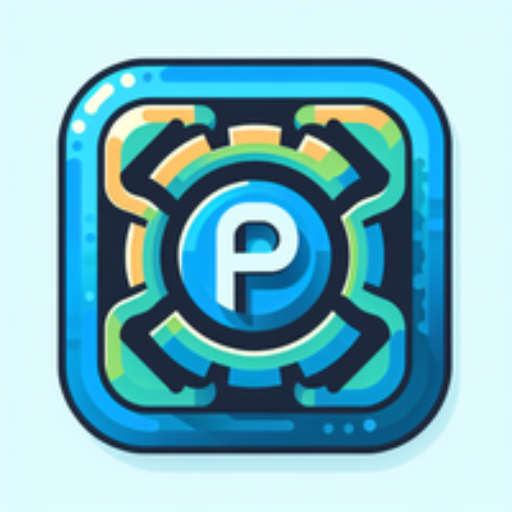
PyCharm Expert
A virtual assistant for coding in PyCharm, providing guidance and troubleshooting help.

10x Developer
Skilled in Python, C, C++, JavaScript, adept at solving complex coding issues

DevXplorer Ultra
Your advanced AI programming and development assistant with the access to GitHub, Stack Exchange, and DevDocs,. It can also execute code in Python, C++, Java and more.

Code Maestro
Expert in diverse programming languages for various platforms.
程序员助手
专业的编码伴侣,提供智能代码辅助、高效编程解决方案和即时技术支持。
20.0 / 5 (200 votes)
Introduction to IntelliJ IDEA
IntelliJ IDEA is an integrated development environment (IDE) developed by JetBrains, primarily aimed at Java development, although it supports a wide range of other languages like Kotlin, Groovy, Scala, Python, JavaScript, TypeScript, and more through plugins. The design philosophy of IntelliJ IDEA is centered around maximizing developer productivity by providing intelligent coding assistance, deep code analysis, and powerful refactoring tools. It is built on the principle of 'intelligence' in development, aiming to make the coding process as efficient and error-free as possible. For example, when developing a Java application, IntelliJ IDEA offers real-time code suggestions, detects errors, and provides quick fixes, even before the code is compiled. It supports advanced code navigation and search capabilities, such as finding the declaration of a variable or method in large codebases quickly. The IDE is also designed to integrate seamlessly with build tools like Maven and Gradle, version control systems such as Git, and continuous integration tools, making it a comprehensive solution for modern software development.

Main Functions of IntelliJ IDEA
Code Completion and Analysis
Example
While writing a Java method, IntelliJ IDEA suggests possible completions for variables, methods, and classes, reducing typing effort and minimizing errors.
Scenario
In a large project, a developer might forget the exact method signature they need to call. IntelliJ’s smart completion feature can suggest the correct method along with the appropriate parameters, speeding up the coding process.
Refactoring Tools
Example
A developer needs to rename a class and all its usages across the project. IntelliJ provides a safe, automated refactoring feature to do this without breaking the code.
Scenario
When maintaining a legacy codebase, refactoring tools are essential to clean up code, apply consistent naming conventions, and optimize performance without introducing bugs.
Integrated Debugger
Example
A developer sets breakpoints and inspects variable states in real-time to understand the behavior of a complex algorithm.
Scenario
During the development of a multi-threaded application, the integrated debugger helps step through threads, monitor variables, and evaluate expressions, making it easier to identify and resolve concurrency issues.
Version Control Integration
Example
Using IntelliJ’s Git integration, a developer can commit changes, push to a remote repository, and resolve merge conflicts directly within the IDE.
Scenario
In a collaborative project, efficient version control management is critical. IntelliJ’s built-in tools help track changes, review history, and manage branches without needing to switch between different tools.
Test Frameworks and Tools Integration
Example
IntelliJ IDEA supports JUnit, TestNG, and other testing frameworks, allowing developers to write, run, and debug tests directly within the IDE.
Scenario
For Test-Driven Development (TDD), having integrated testing tools allows developers to rapidly write tests, run them, and fix any issues, enhancing the development workflow and ensuring code quality.
Ideal Users of IntelliJ IDEA
Professional Java Developers
IntelliJ IDEA is particularly popular among professional Java developers due to its deep understanding of the Java language and ecosystem. These developers benefit from features like advanced refactoring tools, intelligent code completion, and robust debugging capabilities, which help in writing, testing, and maintaining high-quality Java applications efficiently. The IDE’s comprehensive support for enterprise frameworks like Spring and Java EE further enhances its appeal to this user group.
Full-Stack Developers
Full-stack developers who work across multiple languages and frameworks find IntelliJ IDEA valuable due to its extensive plugin ecosystem and support for languages beyond Java, such as JavaScript, TypeScript, Python, and more. The IDE’s seamless integration with various build tools, version control systems, and testing frameworks also makes it a great choice for managing full-stack applications in a single environment. Its flexibility in handling different aspects of web and mobile development ensures full-stack developers can efficiently manage their projects from front to back end.
Educational Institutions and Students
Educational institutions and students often use IntelliJ IDEA because of its robust features for learning and teaching programming. The Community Edition is free and provides essential tools that are ideal for teaching Java and other programming languages. Students benefit from the intelligent code assistance, refactoring tools, and debugging capabilities that help them learn best practices and improve their coding skills.

Detailed Steps for Using IntelliJ IDEA
Visit aichatonline.org
Start by visiting aichatonline.org for a free trial that doesn’t require login or a ChatGPT Plus subscription.
Install IntelliJ IDEA
Download and install IntelliJ IDEA from the official JetBrains website. Choose the Community edition for open-source projects or the Ultimate edition for enterprise features.
Set Up Your Project
Create a new project or open an existing one. IntelliJ IDEA supports multiple programming languages, with intelligent code assistance, refactoring tools, and a variety of templates.
Explore the Interface
Familiarize yourself with the interface, including the Project tool window, Code Editor, and Navigation bar. Use shortcuts like `Ctrl+N` to find classes quickly, and `Ctrl+Shift+A` to search for actions.
Run and Debug
Execute your code by clicking the Run button or using `Shift+F10`. Utilize the Debugger to step through your code, inspect variables, and analyze the call stack for efficient debugging.
Try other advanced and practical GPTs
Generate Hypnosis Scripts Free 🌀
AI-powered hypnosis script generator

Organizational Behavior Tutor
AI-Powered Organizational Behavior Insights

Form Maker
AI-Powered Google Form Creation

Hot Girl GPT
Your AI-powered, drama-filled LA bestie.

Python Tkinter and SQLite Expert
AI-powered assistant for Python, Tkinter, and SQLite solutions

Real Analysis
AI-powered real analysis guidance.

Python Pro
AI-powered Python coding assistant

Trend Tailor
AI-driven fashion, tailored for you.

MIRROR
AI-Powered Silence for Your Thoughts

Mirror
AI-Powered Detailed Responses and Images

A universal document converter
AI-powered document conversion made easy.

Physics
Your AI-powered physics problem solver.

- Web Development
- Game Development
- Data Science
- Mobile Apps
- DevOps
Five Key Q&A About IntelliJ IDEA
How can I optimize performance in IntelliJ IDEA?
To optimize performance, allocate more memory to the IDE, disable unused plugins, and adjust the Code Analysis settings under 'Preferences' to reduce unnecessary background processing.
What are Live Templates and how do I use them?
Live Templates are predefined code snippets that allow you to insert frequently-used code structures quickly. Access them via `Ctrl+J` or create your own in 'Editor > Live Templates' under the settings.
How do I integrate version control systems like Git with IntelliJ IDEA?
IntelliJ IDEA has built-in support for Git. To integrate, go to 'VCS > Enable Version Control Integration,' choose Git, and then use the VCS operations in the toolbar to commit, push, pull, and manage branches.
Can IntelliJ IDEA be used for languages other than Java?
Yes, IntelliJ IDEA supports a wide range of languages including Kotlin, Python, JavaScript, and more. The support is extended through plugins and provides language-specific features like syntax highlighting and code inspections.
What is IntelliJ IDEA’s Smart Completion feature?
Smart Completion suggests the most relevant symbols applicable in the current context. Use `Ctrl+Shift+Space` to trigger Smart Completion, which filters the list to show only the most appropriate options.