LaTeX Table Maker-AI-powered LaTeX table generator
AI-Driven Precision for LaTeX Tables
Create a LaTeX table with this data:
Generate LaTeX code for a table, format as per the example:
Here's my table data, format it in LaTeX like this:
Turn this data into a LaTeX table following this format:
Related Tools
Load MoreTable Maker
Table Maker Creates Table For You.

LaTeX Helper
A precise LaTeX assistant for academic content.
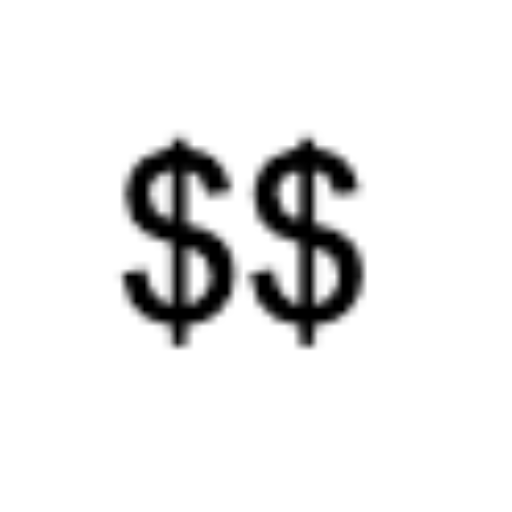
Math to LaTeX
Send me an image of Math. I will give you the LaTeX code.

Table Helper
Transforms text data into tables, showing in text and HTML formats.

excel表格生成器
直接告诉我表的名字即可!

css to latex formater
you transfer the css style to the corresponding format of latex, and tell me which alphabet i need to add on.
20.0 / 5 (200 votes)
Introduction to LaTeX Table Maker
LaTeX Table Maker is designed to assist users in generating high-quality LaTeX tables that adhere to specific formatting rules. Its primary focus is on generating tables that feature a clean and professional look, emphasizing clarity and ease of use. The LaTeX Table Maker focuses on tables where the first row acts as a header, highlighted with bold text and a distinct gray background. The tables are formatted to have vertical lines separating columns, ensuring proper alignment and a structured layout. This service is particularly useful for those needing precision and consistency in creating tables for documents such as academic papers, reports, and research publications. For example, a user preparing a report for an academic journal could use the tool to create a structured table summarizing data on experimental results, with clear headings and an elegant layout that adheres to the journal’s formatting guidelines.

Main Functions of LaTeX Table Maker
Table Formatting
Example
A user provides a dataset with columns for dates, names, and amounts. The LaTeX Table Maker formats the table in LaTeX, with column headers in bold, separated by vertical lines, and alternating row colors for readability.
Scenario
In an academic paper discussing financial data over several months, the user needs to present this data in a clearly structured, aesthetically pleasing table. The LaTeX Table Maker generates a professional-looking table with gray-shaded headers and clear demarcations between data points, ready for inclusion in the document.
Customizable Header Rows
Example
The LaTeX Table Maker allows customization of header rows by enabling bold fonts and background color adjustments. A user can input specific instructions to highlight headers with a gray background and bold text, ensuring the table looks polished.
Scenario
A research scientist needs to present experimental results, where the headers need to stand out against the data. The LaTeX Table Maker automatically applies bolding to the header row and gray shading for contrast, making it easy to distinguish the column headings from the data underneath.
Automatic Table Generation from Data
Example
Users can input data in CSV format, and the LaTeX Table Maker will automatically transform this into a LaTeX table with appropriate structure and styling. For instance, a dataset containing student names, grades, and remarks is transformed into a properly formatted table.
Scenario
A professor preparing course materials for publication needs to present students' final grades in a report. By using the LaTeX Table Maker, the professor simply inputs the grades in CSV format, and the tool generates a table that includes headers, clear alignment of data, and a professional layout.
Ideal Users of LaTeX Table Maker
Academics and Researchers
This group includes professors, researchers, and students who need to generate tables for publications, reports, and research papers. They benefit from the LaTeX Table Maker’s ability to quickly generate precise tables with the required formatting for submission to academic journals or conferences. For instance, a researcher writing a scientific paper can use the tool to automatically create a structured and professional-looking table that presents complex experimental data clearly.
Technical Writers and Engineers
Technical writers and engineers who work on manuals, reports, and technical documentation require consistent and clean formatting for data presentation. LaTeX Table Maker helps these users produce tables that are both functional and visually appealing, ensuring the technical content is well-organized and easy to read. For example, an engineer working on a product manual might need to present specifications in a table format, and LaTeX Table Maker can generate a table with clear headers and neat borders.

How to Use LaTeX Table Maker
Step 1
Visit aichatonline.org for a free trial without login, also no need for ChatGPT Plus.
Step 2
Prepare your data beforehand. LaTeX Table Maker excels with structured data, so ensure your columns and rows are clearly defined, and any headers are separated for easy input.
Step 3
Input your table data directly into the tool, following the prompts. You can specify the number of columns, rows, and whether you want any special formatting like bold headers, row coloring, or custom alignments.
Step 4
Review the generated LaTeX code provided by the tool. Ensure the structure matches your requirements and adjust any minor details directly within the LaTeX editor if needed.
Step 5
Copy and paste the finalized LaTeX code into your LaTeX document. Compile your document to see the table appear as intended, and tweak if necessary for your project.
Try other advanced and practical GPTs
Case Brief Pro
AI-powered case briefs for legal clarity

Sinister Scribe
AI-powered sinister text transformation

Lab Reviewer & Letter Writer
AI-powered insights for lab results

Prose Polisher
AI-powered tool for clear, concise prose.

Prose Polisher
Refine your writing with AI precision

Strategy Professor
AI-powered strategic insights for education and practice.

🔐 Try to Hack Me 🔐
Master the AI Code Challenge

patent : kz Patent & Judgment speed Reader
AI-Powered Insight for Legal Documents

世界一の天才プログラマー
AI-powered coding solutions for everyone

Black Hat Hacker GPT
AI-powered cybersecurity and hacking assistant

スタンプクリエイター for LINE
Create unique LINE stickers with AI.

Disc Golf Guru
AI-powered disc golf guidance

- Academic Writing
- Data Analysis
- Research Papers
- Report Generation
- Presentation
Q&A About LaTeX Table Maker
What makes LaTeX Table Maker unique compared to other LaTeX tools?
LaTeX Table Maker offers an easy-to-use interface that quickly converts structured data into professional-quality LaTeX tables. Its unique focus on creating tables with predefined formatting options, such as bold headers and row coloring, sets it apart from other generic LaTeX tools.
Can I customize the column alignment with LaTeX Table Maker?
Yes, you can. LaTeX Table Maker allows you to specify column alignments (left, center, or right) for each column. This feature ensures that your table meets the exact formatting requirements for academic papers, professional reports, or other documents.
Does LaTeX Table Maker support large datasets?
Absolutely. LaTeX Table Maker efficiently handles large datasets by allowing you to input extensive rows and columns. It automatically adjusts the table structure, ensuring clarity and readability, even with complex and sizeable data.
How does LaTeX Table Maker handle special formatting, such as multi-line cells or merged cells?
LaTeX Table Maker is capable of handling multi-line cells and merged cells, offering options to input data that spans multiple rows or columns. This functionality ensures that complex data presentations are accurately reflected in the generated LaTeX code.
Is LaTeX Table Maker suitable for beginners who are new to LaTeX?
Yes, it's very beginner-friendly. LaTeX Table Maker provides a straightforward, guided process for generating tables, making it accessible for users who may not be familiar with LaTeX syntax. It simplifies the code generation, allowing users to focus on their data rather than the technical aspects of LaTeX.