Table Maker-online tool for creating tables
AI-powered table generation tool
Create A Table With Column Headers
Create A Table With Column Headers And Bolilerplate Records
Create a Complex Table
Table Design Helper
Related Tools
Load More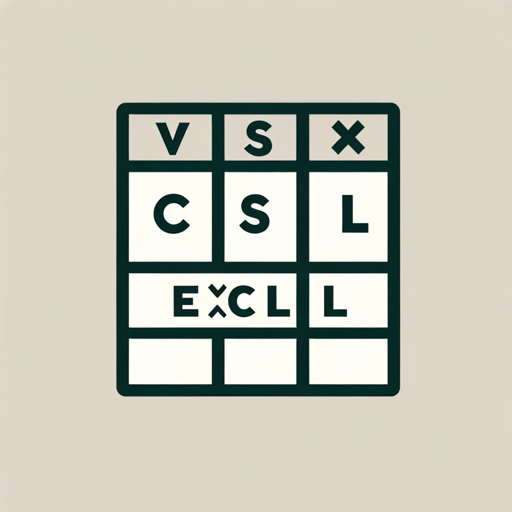
CSV Excel Table Creator
Creates custom CSV and Excel files / tables based on every user needs

Template Creator
Creates project management templates for procedures and spreadsheets.

Table Helper
Transforms text data into tables, showing in text and HTML formats.

excel表格生成器
直接告诉我表的名字即可!

Tableau 4x2 (avec émoji)

Table Creator
Um criador de tabelas a partir de texto
20.0 / 5 (200 votes)
Introduction to Table Maker
Table Maker is a specialized tool designed to assist users in generating and managing data tables efficiently. Its primary function is to streamline the process of creating structured data sets, whether for data analysis, reporting, or organization. By inputting column fields, users can quickly generate tables with appropriate headers and placeholder records, facilitating a seamless workflow for data handling. For example, if a user needs to create a table for tracking employee information, they can specify columns like 'Name', 'Position', 'Department', and 'Hire Date', and Table Maker will generate the table with these headers and placeholder rows.

Main Functions of Table Maker
Column Header Creation
Example
A project manager needs to create a task tracking table.
Scenario
The manager inputs fields such as 'Task Name', 'Assignee', 'Deadline', and 'Status'. Table Maker generates these headers, allowing the manager to focus on task assignment and progress tracking without worrying about table formatting.
Placeholder Record Generation
Example
A researcher is setting up a survey data collection table.
Scenario
The researcher defines columns like 'Respondent ID', 'Age', 'Gender', and 'Response'. Table Maker generates the table with these headers and adds placeholder rows, enabling the researcher to quickly fill in survey responses as data is collected.
Data Organization
Example
A teacher needs to organize student grades.
Scenario
The teacher specifies columns such as 'Student Name', 'Assignment', 'Grade', and 'Feedback'. Table Maker creates the table, which the teacher can then use to systematically enter and track student performance throughout the semester.
Ideal Users of Table Maker
Business Professionals
Business professionals, including project managers, analysts, and administrative staff, benefit from using Table Maker for efficient data organization and reporting. By quickly creating structured tables, they can save time and ensure accuracy in data management, which is crucial for decision-making and project tracking.
Educators and Researchers
Educators and researchers find Table Maker particularly useful for organizing academic and research data. Teachers can use it to manage student information and grades, while researchers can set up tables for data collection and analysis, enhancing their ability to handle large datasets methodically.

How to Use Table Maker
1
Visit aichatonline.org for a free trial without login, also no need for ChatGPT Plus.
2
Enter the column fields you want to include in your table. Specify the headers and any placeholder data if needed.
3
Click 'Generate Table' to see a preview of your table. Review the generated table for accuracy and completeness.
4
Make any necessary adjustments to the column fields or data. Use the editing tools to refine your table structure.
5
Download or export your table in the desired format (e.g., CSV, Excel). Use the table in your projects, reports, or presentations.
Try other advanced and practical GPTs
Image to Table Converter
AI-powered table extraction from images.

Table Extractor Pro
AI-powered table extraction tool

Recording Transcript Summarizer for Executives
AI-powered Executive Meeting Summarizer

Researcher
AI-powered research and fact-checking tool.

Qualitative Researcher
AI-Powered Qualitative Research Insights

The Academic Mentor
AI-powered guidance for academic success.

Text to Video AI by Shimmer
Transform Text into Engaging Videos with AI

Blinkcuts - Text To Video
AI-powered text to video creation

Text to Video
Transform text into dynamic videos with AI.

Novi AI - AI Text to Video
Transform Text into Engaging Videos with AI
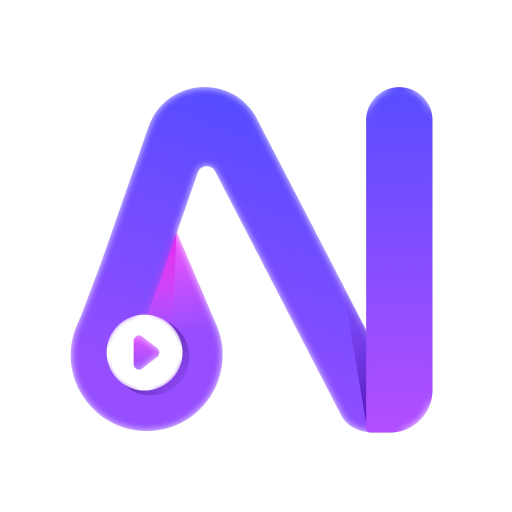
AI Text to Video
Turn your text into dynamic videos with AI

Transcript Video to Text
AI-powered video transcript conversion tool.
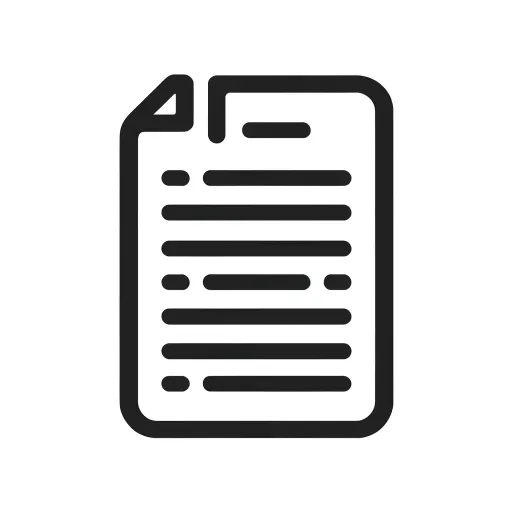
- Academic Writing
- Data Analysis
- Project Management
- Report Generation
- Inventory Tracking
Table Maker Q&A
What is Table Maker used for?
Table Maker is a tool for creating structured tables with custom column headers and placeholder data. It's ideal for organizing information, data analysis, and preparing reports.
Do I need to log in to use Table Maker?
No, you can use Table Maker for free without logging in or having a ChatGPT Plus subscription. Just visit aichatonline.org to get started.
Can I customize the table fields?
Yes, you can specify your own column headers and placeholder data. Table Maker allows full customization to meet your specific needs.
What formats can I export my table to?
You can export your table to various formats such as CSV, Excel, and more, making it easy to integrate into other software and platforms.
Are there any tips for using Table Maker effectively?
For optimal use, start with clear column headers, review the preview before finalizing, and take advantage of the editing tools to refine your table. This ensures your table is accurate and well-structured.