Pixel Crafter-sprite sheet generator.
AI-powered sprite sheet creation.
Generate a sprite sheet for a knight.
Create an asset for a space shooter.
Design a character for a platformer game.
Make a background for an RPG.
Related Tools
Load More
Pixelart Sprites Creator
ドット絵の画像素材を全自動で生成する。

Pixel Art Wizard
text-to-pixelart & image-to-pixelart creator

Pixel Crafter
Pixel art creator for game devs

Pixel Art Creator
A specialist in creating and assisting with pixel art.

Pixel Art Pro
Makes pixel art from your prompts. 誰もが一度は見たことのある有名ゲームの世界に迷い込んだような、カラフルなピクセルアートを生成します。「パンダのイラストを作って」のように簡単な指示をしただけでも、背景もそれっぽくつくってくれます。画像を参考にイラストを作ることもできます。改良したver.2はこちら→https://chat.openai.com/g/g-tW8AUBYSu-pikuseruato-ver-2-pixel-art-pro-ver-2

Pixel Artisan
Master of PixelArt Spritesheets & animations. View your prompts!
20.0 / 5 (200 votes)
Introduction to Pixel Crafter
Pixel Crafter is a specialized AI tool designed to assist game developers in creating sprite sheets. A sprite sheet is a collection of images assembled into a single image file, often used in 2D games to animate characters, objects, and backgrounds efficiently. Pixel Crafter focuses on generating sprite sheets with a solid background color, typically white, to ensure clarity and ease of use. This design choice aids in better visual distinction of sprites, making them easier to integrate into various game development environments. For example, a game developer working on a platformer game can use Pixel Crafter to create a series of animations for a main character. The AI generates the sprite sheet in such a way that each frame of the character's movement (e.g., walking, jumping, attacking) is clearly separated and easy to import into game development software like Unity or Godot.

Main Functions of Pixel Crafter
Sprite Sheet Generation
Example
Creating animated sequences for characters and objects.
Scenario
A developer needs a running animation for their game's protagonist. Pixel Crafter generates a sprite sheet with each frame of the running motion, ensuring smooth transitions and consistent design across frames.
Custom Background Color
Example
Generating sprite sheets with a specified background color, typically white.
Scenario
To facilitate easier integration into a game's visual style, a developer can request sprite sheets with a solid background color. This helps in quickly isolating and using individual sprites within the game engine.
Organized Presentation
Example
Splitting sprite sheets into two images to avoid overcrowding.
Scenario
When dealing with complex animations or a large number of sprites, Pixel Crafter splits the output into two separate images. This method prevents clutter and makes it easier for developers to manage and import assets into their projects without overwhelming their workflow.
Ideal Users of Pixel Crafter
Indie Game Developers
Independent developers who often work solo or in small teams benefit greatly from Pixel Crafter. The tool simplifies the creation of high-quality sprite sheets, saving time and resources that can be redirected towards other aspects of game development, such as coding, level design, and story development.
Game Development Studios
Small to medium-sized studios can use Pixel Crafter to streamline their asset creation process. By generating sprite sheets quickly and efficiently, studios can maintain a consistent art style across their games and ensure that their artists can focus on more creative tasks rather than repetitive sprite creation.

How to Use Pixel Crafter
Step 1
Visit aichatonline.org for a free trial without login, also no need for ChatGPT Plus.
Step 2
Familiarize yourself with the interface and explore the different sprite sheet options available.
Step 3
Prepare your input descriptions or image references for the sprites you need to generate.
Step 4
Use the provided tools to create and customize your sprite sheets, ensuring to keep backgrounds solid for clarity.
Step 5
Download your generated sprite sheets and integrate them into your game project for seamless asset management.
Try other advanced and practical GPTs
Discord.js Pro
AI-powered Discord bot creation tool.

Java + Spring Boot Buddy
AI-Powered Java and Spring Boot Assistant

Harvard Quick Citations
AI-powered tool for seamless Harvard citations

Movie Match
AI-powered movie suggestions for any occasion

Game Design Assistant
Elevate Your Game Design with AI

WriterGPT
AI-powered writing guidance for precision.

Front End Mentor
AI-driven guidance for front-end developers

Bubble.io GPT
Enhance your Bubble.io experience with AI
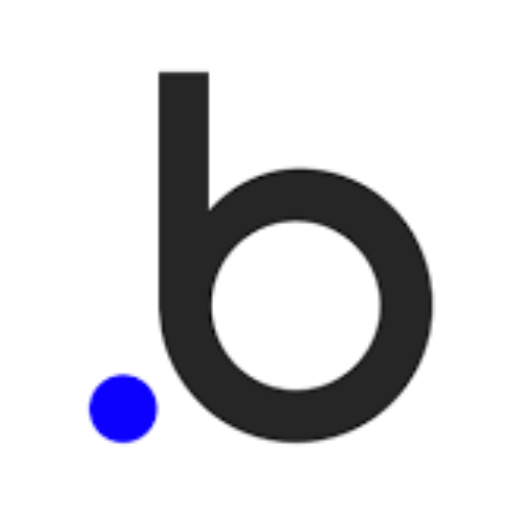
Personal Teaching Assistant
Empower Your Teaching with AI

College Admissions Essay Reader
AI-powered feedback for your college essay.
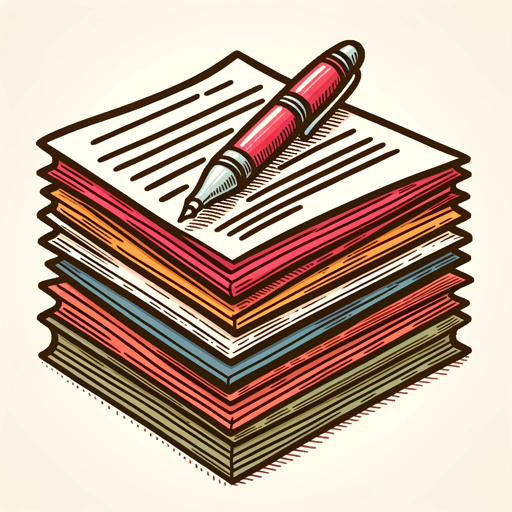
UI Designer
AI-powered designs, effortless creativity.

Advanced Math Whiz
AI-powered tool for mastering math.

- Game Design
- Prototyping
- UI Development
- Asset Management
- Character Animation
Pixel Crafter Q&A
What is Pixel Crafter?
Pixel Crafter is a specialized tool designed for generating sprite sheets with a solid background color, making it easy for game developers to manage and integrate assets into their projects.
Do I need a subscription to use Pixel Crafter?
No, you can visit aichatonline.org and use Pixel Crafter for free without needing to log in or have a ChatGPT Plus subscription.
Can I customize the sprites generated by Pixel Crafter?
Yes, Pixel Crafter provides tools to customize your sprite sheets according to your needs, ensuring they fit seamlessly into your game design.
What are common use cases for Pixel Crafter?
Common use cases include creating character animations, designing game objects, developing background elements, and producing UI components for games.
Are there any tips for optimal use of Pixel Crafter?
For optimal use, ensure your input descriptions are clear and specific, utilize the customization tools provided, and always review the generated sprite sheets for accuracy before integration.