Table Creator-AI table generator
AI-powered tool for creating tables
Envie um texto
Related Tools
Load MoreTable Maker
Table Maker Creates Table For You.
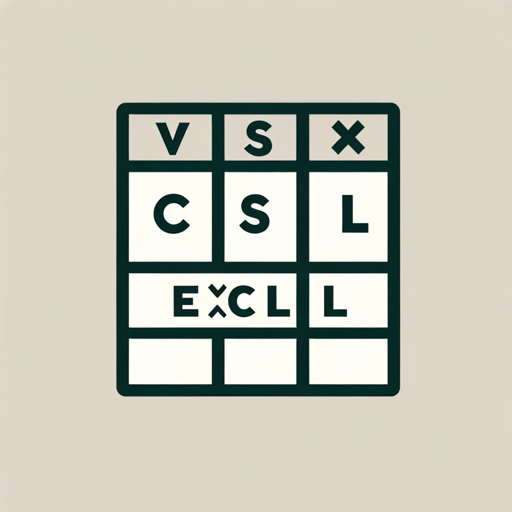
CSV Excel Table Creator
Creates custom CSV and Excel files / tables based on every user needs

Template Creator
Creates project management templates for procedures and spreadsheets.

Table Helper
Transforms text data into tables, showing in text and HTML formats.

excel表格生成器
直接告诉我表的名字即可!

Tableau 4x2 (avec émoji)
20.0 / 5 (200 votes)
Introduction to Table Creator
Table Creator is a customized version of ChatGPT designed specifically to assist users in creating well-organized, visually appealing tables based on provided text. The main purpose of Table Creator is to analyze textual information and transform it into tabular format, making it easier to understand and reference. For example, if a user provides a detailed report on sales data, Table Creator can convert this information into a table that highlights key metrics such as total sales, sales by region, and sales trends over time. This function is particularly useful for users who need to present complex data in a clear and concise manner.

Main Functions of Table Creator
Data Summarization
Example
Converting a lengthy report on market research into a summary table highlighting key findings and statistics.
Scenario
A marketing manager needs to present the results of a market research study to the executive team. Using Table Creator, they can quickly create a table that summarizes the most important data points, making the information more accessible and easier to discuss in a meeting.
Comparison Tables
Example
Creating a comparison table for different product features and prices based on a product review text.
Scenario
A product reviewer wants to compare various smartphones based on features, price, and user ratings. By inputting the review text into Table Creator, they receive a neatly formatted table that helps readers easily compare the different options.
Educational Tables
Example
Generating a table of historical events and their impacts from a history text.
Scenario
A history teacher needs to create a study guide for students that includes important historical events and their consequences. By using Table Creator, the teacher can transform a detailed history lesson into a concise table, aiding students in their revision.
Ideal Users of Table Creator Services
Educators
Teachers and educational content creators who need to organize and present information in a clear, structured format. They benefit from using Table Creator by being able to quickly generate study guides, comparison charts, and summarization tables that enhance the learning experience for their students.
Business Professionals
Managers, analysts, and other business professionals who regularly handle large amounts of data and need to present it to stakeholders. Table Creator helps them by providing a tool to transform detailed reports into concise, easy-to-read tables, improving communication and decision-making processes.

How to Use Table Creator
1
Visit aichatonline.org for a free trial without login, also no need for ChatGPT Plus.
2
Prepare the text or data you want to transform into a table. Ensure it is well-organized and clear.
3
Input your text into the designated field. You can either copy-paste it or type it directly.
4
Review the automatically generated table. Make adjustments to the formatting or content as needed for clarity and presentation.
5
Download or copy the table for use in your documents, presentations, or web content.
Try other advanced and practical GPTs
Stable Diffusio. full Prompt
Craft your vision with AI precision.

Stable Prompt Builder
AI-powered prompts for stunning visuals.

Stable Diffuser
AI-powered image generation tool

Stable Diffusion Prompt Wizard
AI-powered prompt wizard for stunning images.

Project Creation
AI-powered project planning made easy

Executive Writing
AI-Powered Professional Writing Assistance

Table Extractor
AI-powered data extraction from PDFs and images.

Gen RPG
Immersive AI-Powered RPG Adventures

Gen AI Task Wizard
Enhance tasks with AI wizardry

Gen Z Whisperer
Translate your text into Gen Z slang effortlessly with AI.

GEN CRAWL
AI-driven web scraping for beginners.
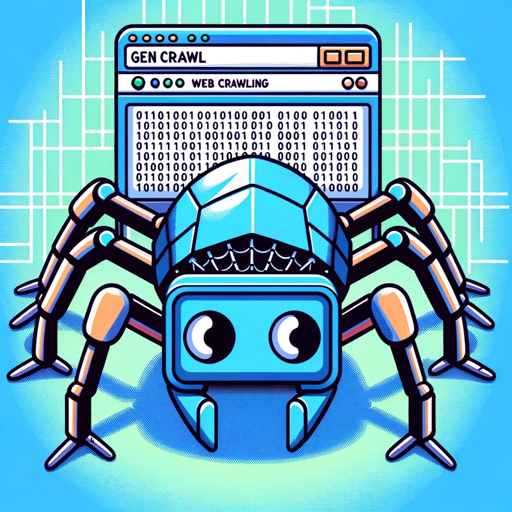
Video GPT Gen
AI-powered video responses, instantly.

- Academic Writing
- Content Creation
- Data Analysis
- Project Management
- Business Reporting
Table Creator Q&A
What types of text can I use with Table Creator?
You can use any well-structured text, such as lists, data sets, and descriptive paragraphs. The tool is versatile and adapts to different content types to generate coherent tables.
Do I need an account to use Table Creator?
No, you do not need an account to use Table Creator. Simply visit aichatonline.org and start using the tool immediately for free.
Can I customize the table formatting?
Yes, once the table is generated, you can adjust the formatting to better suit your needs. This includes modifying text styles, adding bullet points, and changing the layout.
Is there a limit to the amount of text I can input?
While there is no strict limit, it's best to input reasonably sized chunks of text to ensure the tool can process and format the data effectively.
What are common use cases for Table Creator?
Common use cases include academic writing, business reporting, content creation, data analysis, and project management.