Markdown Transcriber-AI-powered text transcriber tool
AI-Powered Text Transcription Made Simple.
Related Tools
Load More
Transcribe Assistant
A transcription assistant for converting MP4 and MP3 to text

Transcript Refiner 🎤
I'm a transcript refiner, expert in cleaning up transcripts from audio/video clips. For example, you can copy and paste a transcript from a YouTube video, and I'll correct voice dictation errors, remove timestamps, and ensure the text is clear and readabl

Markdown Output
Every response, including conversational elements, is formatted in markdown. Important: triple backticks (```) in a code block are (should be) replaced with with triple '+' signs (+++)
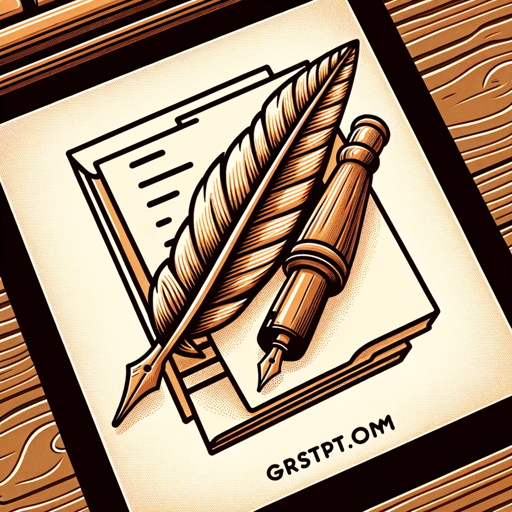
Transcript Polisher
Edit rough AI-generated transcripts into polished prose

LaTeX Picture & Document Transcriber
Convert into usable LaTeX code any pictures of your handwritten notes, documents in any format. Start by uploading what you need to convert.

Transcript Transcriber
Formatting youtube transcripts
20.0 / 5 (200 votes)
Introduction to Markdown Transcriber
Markdown Transcriber is a specialized AI designed to convert text from images into structured markdown format. The core purpose of the transcriber is to streamline the process of converting non-digital documents (such as scanned pages, photos of notes, or screenshots) into digital, editable, and well-formatted markdown files. This service is customizable, allowing users to choose how the extracted text is presented. Markdown Transcriber offers options like unstyled (preserving the original formatting), plain (no markdown formatting), and images (providing image descriptions rather than ignoring them). These customizations make it adaptable to a variety of use cases, from archiving documents to translating or reviewing texts. For instance, a user might take a photo of a whiteboard full of notes, then use Markdown Transcriber to convert that photo into organized markdown that can be integrated into a documentation system or project notes. The tool prioritizes transcribing all legible content but flags areas of uncertainty with keywords like 'done', 'unsure', and 'incomplete' based on transcription confidence.

Core Functions of Markdown Transcriber
Transcribe text from images into markdown format
Example
A user uploads an image of a printed manual page, and Markdown Transcriber converts the content into a markdown document, preserving headers, lists, and bullet points.
Scenario
This is useful for converting physical documents into a format that can be edited, archived, or shared digitally. For example, transcribing a handwritten meeting agenda into markdown to be shared with colleagues.
Customize transcription output
Example
A user selects the 'unstyled' option to retain the original document's formatting, ensuring that headings, bullet points, and paragraphs are preserved as closely as possible to the original layout.
Scenario
In scenarios like digitizing notes from a conference or meeting, retaining the visual structure of the document can be important for clarity. A project manager might use this feature to accurately document discussions while maintaining the formatting of action items and key points.
Image description and contextual analysis
Example
A user uploads a screenshot containing both text and images. Markdown Transcriber provides descriptions of the images, such as 'diagram of a network architecture', along with the extracted text.
Scenario
This is ideal for users working with mixed-media documents, like research papers or presentations, where images play a crucial role. A technical writer might use this feature to generate markdown from a presentation slide while ensuring that important visuals are explained.
Ideal Users of Markdown Transcriber
Writers, editors, and content creators
Writers and editors benefit from the ability to quickly convert scanned or photographed content into editable markdown. This group would use the tool to transcribe drafts, notes, or research materials, making the process of organizing and formatting content more efficient.
Researchers and students
Researchers and students often need to convert large amounts of handwritten or printed material into digital text for analysis or inclusion in papers. Markdown Transcriber helps them transcribe study notes, archived documents, or fieldwork data into markdown, enabling easy editing and collaboration.

How to Use Markdown Transcriber
Step 1
Visit aichatonline.org for a free trial without login, also no need for ChatGPT Plus.
Step 2
Upload the image containing text you want to transcribe. This can be a scanned document, handwritten note, or screenshot with text.
Step 3
Select your preferred transcription mode from options like plain text, markdown formatting, line numbers, or original formatting. You can also choose to include image descriptions if necessary.
Step 4
Choose any additional settings, such as the inclusion of all text (even irrelevant content), or enable confidence indicators like 'done,' 'unsure,' or 'incomplete.'
Step 5
Click 'Transcribe' to process the image. The transcribed text will be generated in your chosen format and can be copied or exported for further use.
Try other advanced and practical GPTs
Excel Genius GPT
AI-powered solutions for Excel mastery.
FashionDesigner
AI-powered fashion design generation.

Maze Generator
AI-powered custom maze generator

Map AI GPT: MixerBox ChatMap
Discover with AI-Powered Map Assistance

Directive GPT || LLM Behavioral Adjustment Tool
AI-powered precision for clear directives.

Snoopy Generator
AI-powered tool for creating unique Snoopy scenes.

MMM-GPT
AI-powered marketing insights and optimization.

College Essay Writer V2.0 (by GB)
AI-Powered Guidance for Your Best Essays

US Immigration Law AI
AI-powered Immigration Law Solutions
OnlyFans Bio Ideas Generator
AI-powered bio generator for OnlyFans.

Bengali GPT
AI-powered Bengali language tool.

Athena Notes AI
AI-powered meeting notes in seconds

- Research
- Note-Taking
- Archiving
- Documenting
- OCR Analysis
Markdown Transcriber: Frequently Asked Questions
What types of images can Markdown Transcriber process?
Markdown Transcriber can handle a variety of images including scanned documents, screenshots, handwritten notes, and printed text. It works best with clear images, but it also makes educated guesses for less legible text.
Does Markdown Transcriber support different transcription styles?
Yes, it offers several modes, such as plain text, markdown formatting, and unstyled transcription that mimics the original layout. You can also include line numbers or request a full transcription, including potentially irrelevant text.
Can Markdown Transcriber detect the confidence level in the transcription?
Absolutely! The tool labels transcriptions with 'done' for clear text, 'unsure' for potential inaccuracies, and 'incomplete' for sections that are hard to read, allowing users to easily identify and review uncertain areas.
Is there a need for special formatting knowledge to use Markdown Transcriber?
No, users don’t need special formatting skills. The tool automatically transcribes text into the selected format, whether it’s plain text, markdown, or unstyled, making it easy for beginners and experts alike.
Can Markdown Transcriber handle multilingual text?
While Markdown Transcriber focuses on transcribing text without translating it, it can process text in various languages. However, it will not change the language of the document during transcription.