MJ Prompt Generator by BuckedUnicorn-artistic prompt generator for visual creatives.
AI-powered tool for creating custom art prompts.
Create a random prompt.
Generate an album cover prompt featuring: double or long exposure, glitch effects, rule of thirds, blended hues, soft tones.
I need a photography prompt with a vintage feel.
Create a prompt template for photography and creative aesthetics. provide two example prompts using the template.
Related Tools
Load More
MJ Prompt Generator
ChatGPT Midjourney Prompt Generator for Midjourney v6 - creates stunning Midjourney v6 Prompts out of your ideas
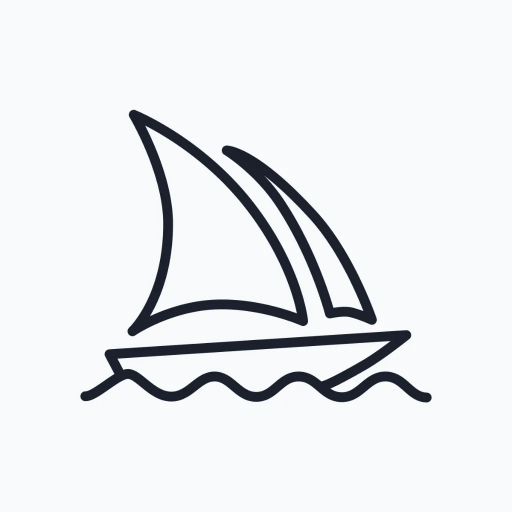
MJ Prompt Generator
Generates AI prompts for Midjourney.
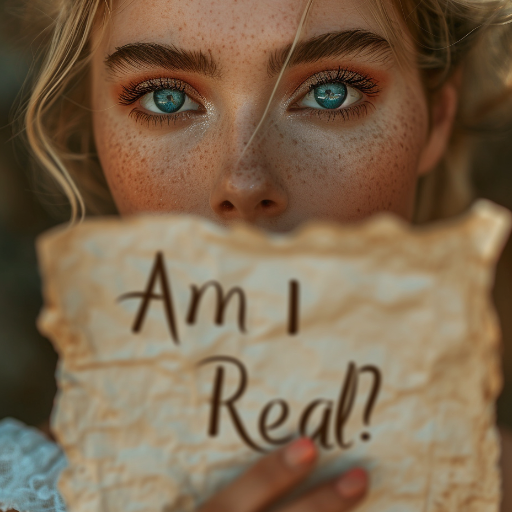
MJ Prompt Generator
Helps with perfect Midjourney Prompts

MJ Command Generator (V6)
Generate 5 detailed, creative, optimized prompts that are ready to use in Midjourney V6. Mention "niji" if you need ending with "--niji 6”

MJ Prompt Generator
Crafts detailed Image Generations prompts from user concepts.
MJ Prompt Generator
Let me convert your ordinary imagination into an extraordinary creation for Midjourney. Updated with V6
20.0 / 5 (200 votes)
Overview of MJ Prompt Generator by BuckedUnicorn
The MJ Prompt Generator by BuckedUnicorn is a creative tool designed to generate rich, detailed prompts specifically tailored for artistic and visual outputs, such as MidJourney AI art. The primary function of this generator is to provide well-structured, versatile prompts that artists, photographers, and visual creators can use to inspire new pieces of art, guide AI image generation, or explore creative boundaries. By offering specific fields that users can populate with descriptions, moods, and artistic influences, the tool ensures that each prompt leads to highly customized and unique results. For example, it incorporates various artistic techniques, emotional tones, color schemes, and styles to provide a comprehensive foundation for generating visuals. Scenarios where the generator shines include helping users explore particular visual aesthetics, experiment with different art techniques, or even prepare for specific AI art tools like MidJourney. It allows for detailed customization in photography, digital art, and other visual storytelling formats.

Primary Functions of MJ Prompt Generator by BuckedUnicorn
Generating Artistic Prompts
Example
Prompt: 'urban landscape, captured with a tilt-shift lens, vibrant neon colors, in the style of vaporwave, vibrant, nostalgic, futuristic.'
Scenario
This function is used when an artist needs creative inspiration or direction. For example, a graphic designer working on a retro-futuristic project might need a specific aesthetic feel for their cityscape. By using the MJ Prompt Generator, they can create a structured description of the artwork they are aiming for, incorporating specific effects, mood, and color palettes.
Customizable Styles and Artistic Influences
Example
Prompt: 'surreal portrait with dreamlike clouds, soft pastel palette, influenced by Salvador Dalí and digital art, dreamlike, ethereal, melancholic.'
Scenario
Artists can apply famous art styles or techniques (like Salvador Dalí’s surrealism) to modern digital formats. For example, a digital illustrator might use this function to explore how traditional painting styles would translate into the digital medium for a concept involving dreamlike imagery.
Photographic Composition Guidance
Example
Prompt: 'nature scene, macro photography of insects, using HDR effect, with a soft natural palette, detailed, serene, using Rule of Thirds.'
Scenario
Photographers, especially those experimenting with composition rules like the Rule of Thirds, can use this to structure their shots for better balance. For instance, a nature photographer might use this function to prepare for a shoot in a forest, aiming to capture insects in great detail while adhering to a professional compositional framework.
Target Users of MJ Prompt Generator by BuckedUnicorn
Digital Artists and Graphic Designers
These users benefit by gaining structured inspiration for their digital or graphic artwork. They can combine unique artistic techniques, moods, and color palettes to create unique visual pieces. Whether they work with AI tools like MidJourney or create digital art manually, the prompts allow them to maintain a coherent vision while experimenting with multiple visual elements.
Photographers and Videographers
Photographers, especially those who explore creative techniques such as HDR, long exposure, or tilt-shift photography, can use the generator to get highly customized prompts for their work. Additionally, those working in cinematography or videography can use these detailed prompts to guide scene compositions, lighting setups, or camera effects to achieve certain moods or artistic aesthetics.

How to Use MJ Prompt Generator by BuckedUnicorn
Step 1
Visit aichatonline.org for a free trial without login, also no need for ChatGPT Plus.
Step 2
Familiarize yourself with the different prompt templates available, which include categories like photography, digital art, or visual design. These templates allow you to craft artistic prompts tailored to various creative needs.
Step 3
Customize the prompt fields with your desired subject, camera or artistic effects, color palettes, and styles. Follow the provided structure closely to achieve the best results.
Step 4
Fine-tune optional elements such as emotion, artistic influences (like specific artists or genres), and specific compositional techniques (like Rule of Thirds, Golden Ratio, etc.).
Step 5
Test and tweak the output by adjusting the style strength (--s) or style combinations (--style). Experiment with different prompts to explore creative variations.
Try other advanced and practical GPTs
MedAssist
AI-Powered Support for Medical Professionals

Creador de situaciones de aprendizaje
AI-powered tool for educational compliance.

Cold Mail by DoMore.ai
AI-Powered Personalized Cold Emails

History Perspectives
AI-powered multi-perspective history analysis

SEM Ad Writer (GPT)
AI-Powered Tool for High-Converting Ads

Design Crit
AI-powered critique platform for designers

NumeroloGPT
AI-powered numerology insights
VeroÄly
AI-powered Finnish Tax Guidance

Marketsy.ai eCommerce Seller
Elevate Your Product Listings with AI

Logo Maker
AI-powered logo creation made easy.

Shpify - Developer Assistant
AI-Powered Shopify Development Assistance
UFC Analyzer
AI-powered UFC fight analysis

- Digital Art
- Graphic Design
- Concept Art
- Visual Storytelling
- Photography
Common Questions about MJ Prompt Generator by BuckedUnicorn
What is MJ Prompt Generator by BuckedUnicorn?
It is a customizable tool designed to generate highly detailed and imaginative prompts for visual arts and photography. By filling out specific fields in a template, users can create prompts for a wide range of artistic outputs, including digital art, photography, and more.
Do I need any special software or a subscription to use MJ Prompt Generator?
No, you can start using it by visiting aichatonline.org for a free trial, no login or subscription required. It works directly from the browser without the need for ChatGPT Plus or other premium plans.
What types of art and photography styles can I generate prompts for?
The generator covers a wide range of styles and techniques. You can create prompts for everything from glitch art, pixel art, and cyberpunk to more traditional genres like portrait photography, landscape shots, or abstract compositions.
How can I control the output quality or style of the generated image?
You can adjust the style and quality using the --style and --s parameters. --style allows you to apply various predefined aesthetics, while --s controls the intensity of the applied style, ranging from 1 to 1000 for fine-tuned results.
What happens if I don't like the generated prompt or its result?
You can experiment by tweaking the values in the prompt, adjusting keywords, reducing or increasing style intensity (--s), or combining styles to create new variations. The tool allows for flexibility in how you craft and refine prompts.