Screenshot to Art-AI fantasy character generator
AI-powered art from your screenshots
Upload a fantasy character image
Describe any changes to the character's features
Confirm the details of your character
Ready to see your character come to life?
Related Tools
Load More
Screen Shot to Code
This simple app converts a screenshot to code (HTML/Tailwind CSS, or React or Vue or Bootstrap). Upload your image, provide any additional instructions and say "Make it real!"

Thumbnail Sketcher bug
I create blog thumbnails.

Prof Screen
Partagez vos captures d'écran, je vous les explique simplement et les convertis dans n'importe quel format de contenu !

ScreenPrint GPT
Your Ai Expert for screen printing technical questions and T shirt design

Screenshot to HTML
Upload a screenshot of a website and turn it into simple HTML, Tailwind, or JavaScript code.

Screenshot to Code
Convert any web design screenshot to clean HTML/CSS code. Just upload an image and see the magic
20.0 / 5 (200 votes)
Introduction to Screenshot to Art
Screenshot to Art is a customized service designed to translate visual content, particularly screenshots or images, into detailed fantasy character artwork. The primary purpose is to assist users in refining and transforming visual concepts into clear, artistic prompts that generate unique artwork using AI tools like DALL-E. This tool focuses on breaking down elements of a character or scene, identifying key features such as race, gender, attire, pose, and thematic elements, and creating accurate AI-generated illustrations. For instance, a user might upload a screenshot of a character from a video game or an illustration, and Screenshot to Art will analyze and describe features like 'human, female, with short red hair, green eyes, wearing armor, standing with a sword in hand.' This detailed breakdown allows the user to refine the character's features and create a prompt for DALL-E to generate a high-quality fantasy artwork.

Key Functions of Screenshot to Art
Character Feature Analysis
Example
A user uploads a character image of an elf mage. Screenshot to Art identifies features such as the character’s long silver hair, purple robes, staff, and glowing eyes.
Scenario
A game designer wants to create concept art for a new fantasy character. Screenshot to Art breaks down the design elements of their initial sketch, identifying each detail and allowing the designer to clarify or adjust features like eye color, pose, or magic effects.
Prompt Crafting for AI Art Generation
Example
After the analysis, Screenshot to Art crafts a precise DALL-E prompt such as: 'An elf mage with long silver hair, wearing purple robes, holding a staff with glowing crystals, standing in a forest clearing.'
Scenario
An author seeks artwork for a book cover based on a description from their novel. Screenshot to Art helps convert their visual idea into an AI prompt, ensuring the artwork generated matches the character description accurately.
Pose and Thematic Suggestion
Example
For a knight character, Screenshot to Art might suggest poses like 'standing in a defensive stance' or thematic elements such as a battlefield backdrop with banners and fallen weapons.
Scenario
A user designing a tabletop RPG character wants an epic portrait of their hero. Screenshot to Art not only identifies the character’s features but also suggests suitable poses and thematic props (e.g., a shield with a family crest, standing on castle ruins).
Ideal Users of Screenshot to Art
Game Developers and Concept Artists
These users benefit from Screenshot to Art by being able to quickly transform initial concept sketches or character descriptions into AI-generated artwork for further development. The service allows them to rapidly visualize ideas, test variations in character design, and generate inspiring concepts for games, animations, or graphic novels.
Writers and Creatives in Fantasy Genres
Authors and content creators in the fantasy and science fiction genres often need visual representations of their characters or scenes for promotional purposes. Screenshot to Art enables these users to accurately transform written descriptions into artistic visuals, useful for book covers, marketing, or personal collections.

How to Use Screenshot to Art
Step 1
Visit aichatonline.org for a free trial without login, also no need for ChatGPT Plus.
Step 2
Upload a screenshot or image related to your fantasy character idea, ensuring the image is clear for precise feature extraction.
Step 3
Review the automatically generated character feature list, including race, attire, pose, and other details. Confirm or modify the details as needed.
Step 4
Once you confirm all the character details, the tool will generate an accurate prompt for artwork generation based on the specifics.
Step 5
Evaluate the final generated artwork. If adjustments are needed, you can modify character details and regenerate the image.
Try other advanced and practical GPTs
HR Business Strategy Copilot
AI-powered HR strategy alignment tool

CEO - Business Mentor
Empowering Business Success with AI

Pathfinder 2E Minion
AI-Powered Pathfinder Encounter Assistant

Viral Scripts
AI-Powered TikTok Script Creator

Best Social Media Manager
AI-Powered Social Media Management

GrasshopperGPT
AI-powered design assistant for Grasshopper

StockGPT
AI-powered insights for smarter investing.

LoftyGPT
AI-powered real estate assistant for smarter workflows
Customer Success GPT™
AI-Powered Customer Success Solutions
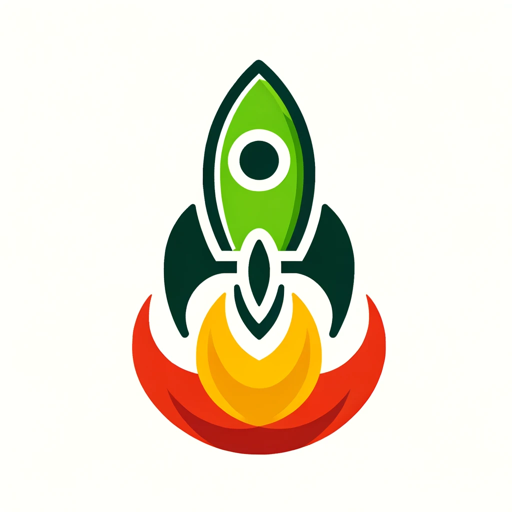
Python Expert
AI-driven coding insights and guidance

AssignmentGPT
AI-powered academic writing assistant.

イラストメーカー
AI-powered illustrations at your command

- Character Design
- Art Creation
- Concept Art
- Storyboarding
- Fantasy Characters
FAQ: Screenshot to Art
What types of images can I upload?
You can upload any screenshot or image that features a fantasy character or scene. Ideally, the image should have clear character details for optimal results.
How does the tool identify key character features?
The tool uses AI to analyze the image for elements like race, gender, attire, pose, and background themes. You can review and edit these details before generating art.
Can I customize the character pose and theme?
Yes, you can specify poses, themes, and props during the confirmation step. This allows you to refine the character’s appearance and setting before artwork creation.
Do I need to be an artist to use this tool?
No, the tool is designed for both artists and non-artists. It simplifies the process of converting character ideas into visual art with minimal effort.
What happens if the generated artwork doesn’t match my expectations?
You can review and modify the character details, then regenerate the artwork until it aligns with your vision.