Screenshot to Code-AI-powered code generator
Transform screenshots into code effortlessly with AI
Related Tools
Load More
Screen Shot to Code
This simple app converts a screenshot to code (HTML/Tailwind CSS, or React or Vue or Bootstrap). Upload your image, provide any additional instructions and say "Make it real!"
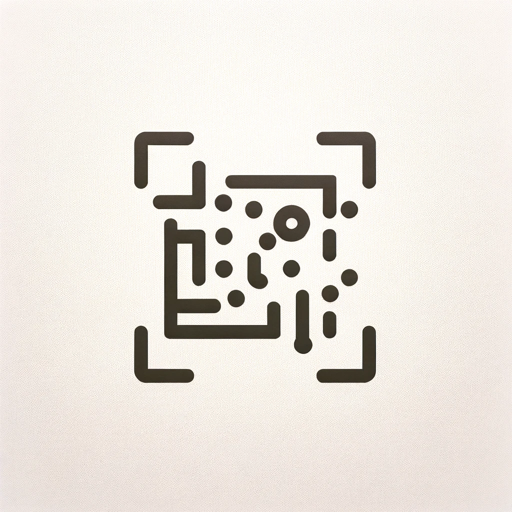
Image to Code GPT
Generates concise web code with placeholders for images in the design. Leave feedback: https://dlmdby03vet.typeform.com/to/VqWNt8Dh

Prof Screen
Partagez vos captures d'écran, je vous les explique simplement et les convertis dans n'importe quel format de contenu !
Code to Diagram
Generate mermaid markdown diagram from codes.

Screenshot to HTML
Upload a screenshot of a website and turn it into simple HTML, Tailwind, or JavaScript code.

Screenshot to Text Converter
Extracts and provides formatted text from screenshots quickly.
20.0 / 5 (200 votes)
Introduction to Screenshot to Code
Screenshot to Code is an AI-powered tool designed to convert visual designs into functional web code using Tailwind CSS, HTML, and JavaScript. The primary function is to take a screenshot of a web page design and generate the corresponding code, ensuring that the generated web page is both accurate to the design and mobile responsive. This tool streamlines the front-end development process by automating the conversion of static designs into dynamic, code-based implementations. For instance, if a user provides a screenshot of a landing page, Screenshot to Code will output the complete HTML and Tailwind CSS necessary to replicate that design precisely.

Main Functions of Screenshot to Code
Design-to-Code Conversion
Example
Converting a static image of a web page design into HTML and Tailwind CSS.
Scenario
A designer provides a screenshot of a newly designed homepage. Screenshot to Code generates the HTML and Tailwind CSS code needed to implement that homepage in a web project.
Code Updates for Design Changes
Example
Updating existing web code to match a new design provided as a screenshot.
Scenario
A website undergoes a redesign. The developer uploads screenshots of the new design, and Screenshot to Code updates the current codebase to reflect these changes.
Mobile Responsiveness Enhancement
Example
Ensuring the generated code is fully responsive and looks good on various screen sizes.
Scenario
A developer needs to ensure that a desktop design is also functional and visually appealing on mobile devices. Screenshot to Code adjusts the generated Tailwind CSS to maintain responsiveness.
Ideal Users of Screenshot to Code
Web Developers
Web developers looking to speed up the process of translating design mockups into functional code. This tool reduces manual coding time, allowing developers to focus on more complex coding tasks and logic.
Designers with Basic Coding Knowledge
Designers who understand the basics of web development and want to see their designs quickly implemented without needing to write all the code manually. Screenshot to Code allows them to bridge the gap between design and development efficiently.

How to Use Screenshot to Code
Step 1
Visit aichatonline.org for a free trial without login, also no need for ChatGPT Plus.
Step 2
Prepare your screenshot: Ensure the design you want to convert is clearly visible and high quality.
Step 3
Upload the screenshot to the Screenshot to Code tool on the website.
Step 4
Adjust settings if necessary, such as specifying any particular frameworks or libraries you need (e.g., Tailwind CSS).
Step 5
Generate the code and download it. You can now integrate it into your project or further customize it as needed.
Try other advanced and practical GPTs
Math Genius
AI-Powered Math Solutions

email feedback specialist

Study Buddy
Smart learning with AI-driven insights.

Plotly Pro
AI-powered data visualization for professionals.

SciDraw
AI-powered scientific visualization tool.

Visual Data Explorer
Transform data into insights with AI-powered visualizations.

Screenshot to Text Converter
AI-powered text extraction from screenshots

pro
AI-driven solutions for smarter content

Bootstrap 5 Assistant
AI-driven solutions for Bootstrap 5 development

Turk-Dev
AI-powered solutions for modern developers

VideoGPT
AI-powered video summarization for YouTube

Crypto
AI-powered cryptocurrency assistant

- Automation
- Web Design
- Prototyping
- UI/UX
- Frontend
Q&A About Screenshot to Code
What is Screenshot to Code?
Screenshot to Code is an AI-powered tool that converts screenshots of web designs into usable HTML, CSS, and JavaScript code, making web development faster and more efficient.
Do I need any prior coding knowledge to use Screenshot to Code?
No, the tool is designed to be user-friendly and can be used by individuals with varying levels of coding experience.
Which libraries and frameworks does Screenshot to Code support?
Screenshot to Code supports several popular frameworks and libraries, including Tailwind CSS, Bootstrap, and standard HTML/CSS/JS. You can specify your preference before generating the code.
Is the generated code mobile responsive?
Yes, the tool ensures that the generated code is mobile responsive, so your designs will look good on all devices.
Can Screenshot to Code handle complex web designs?
Yes, the tool is capable of handling complex web designs and converting them into clean, structured code. However, the quality of the input screenshot can affect the accuracy of the output.