UX Copilot-UX design and analysis tool.
AI-powered insights for UX design.
How can I improve the accessibility of this site?
What UX improvements do you suggest for this page?
Analyze the user experience of the current tab.
Evaluate this webpage's design for optimization.
Related Tools
Load More
Vue Copilot
Your personal Vue.js, Nuxt and Vuetify assistant and code generator with a focus on responsive, beautiful, and scalable UI. Write clean code and become a much faster developer.
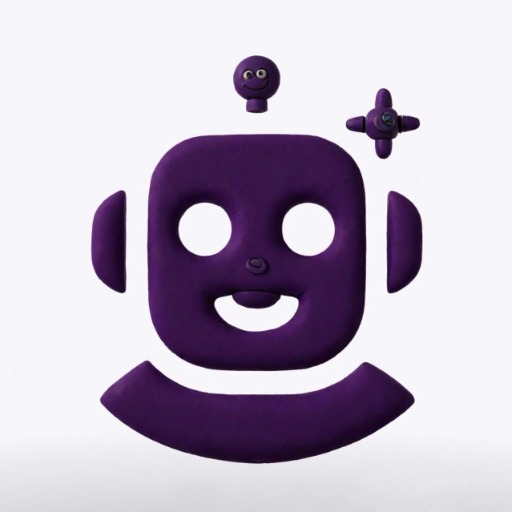
Code Copilot (Experimental)
Clone of https://chatgpt.com/g/g-2DQzU5UZl-code-copilot | With experimental features and breaking changes.

MS Co-Pilot
Guide for Microsoft Graph API and OAuth configuration.

Code Copilot
Code Copilot Flutter NextJS Python Android Developer

Vite Copilot
Expert in Vite.js and TypeScript, providing clear, secure, and up-to-date guidance.

Product Manager Copilot
Assistant for Product Managers / Product Owners in building products customers love.
20.0 / 5 (200 votes)
Introduction to UX Copilot
UX Copilot is an advanced AI-powered tool specifically designed to enhance and optimize the user experience (UX) and user interface (UI) processes. Its primary function is to assist UX/UI designers, product teams, and researchers in automating a variety of user-centered design tasks. These tasks include detailed interface analysis, creating focus group questionnaires, providing expert design feedback, and more. The tool is integrated with popular design platforms like Figma and Adobe XD and extends functionality through VSCode and Chrome, making it versatile for both design and development teams. Examples of its use include analyzing a website's accessibility compliance based on WCAG standards or generating automated usability reports after testing. In these scenarios, UX Copilot ensures comprehensive feedback by providing designers with actionable insights and ready-to-implement suggestions. This streamlines the UX/UI design process, significantly reducing manual effort while improving accuracy and consistency.

Core Functions of UX Copilot
Interface Design Analysis
Example
Using UX Copilot, a design team uploads screenshots of a new app interface for analysis. The tool automatically assesses the layout, color schemes, button placements, and provides a report on potential usability issues such as poor contrast ratios or inconsistent UI elements.
Scenario
A mobile app is in its beta testing phase, and the design team wants to ensure that the UI is accessible for color-blind users. UX Copilot identifies elements that need adjustment and provides immediate feedback on color contrast improvements.
Focus Group & Usability Test Automation
Example
A product manager needs to gather feedback from users on a new web feature. UX Copilot generates a detailed focus group questionnaire and converts it into a Google Form to collect user insights effectively.
Scenario
A company is preparing to launch a redesigned homepage. The team uses UX Copilot to create a usability test plan, targeting specific pain points such as navigation clarity and page load times. It generates a questionnaire and schedules automated testing sessions with real users.
Accessibility Audits and Compliance
Example
A development team needs to ensure their website complies with WCAG 2.1 standards. UX Copilot performs a detailed audit of the site, highlighting areas that need adjustments to meet accessibility guidelines, such as missing alt text or incorrect focus order.
Scenario
A government agency is redesigning its public service portal and must adhere to strict accessibility standards. UX Copilot's audit helps the team make necessary changes to ensure full WCAG AA compliance, reducing the risk of legal issues and enhancing usability for users with disabilities.
Target Users of UX Copilot
UX/UI Designers and Researchers
UX Copilot is tailored for professionals who are deeply involved in the creation and testing of user interfaces. These users benefit from the tool’s ability to analyze design elements, run accessibility checks, and automate the creation of usability tests. With integrations into platforms like Figma and Adobe XD, it offers seamless collaboration, ensuring design consistency and user-centric outcomes. Designers save time by receiving direct, actionable insights on layout and usability, while researchers can focus on interpreting high-level data from tests and feedback reports.
Product Teams and Managers
Product teams working on web or app development projects will find UX Copilot invaluable for ensuring their products meet user expectations and accessibility standards. Managers benefit from the automated test creation, focus group analysis, and accessibility audits, which provide a clear roadmap for iterative improvements. UX Copilot ensures that product teams stay ahead of compliance requirements (such as WCAG), while also delivering features that enhance user satisfaction and engagement.

Guidelines for Using UX Copilot
Visit aichatonline.org for a free trial without login, no need for ChatGPT Plus.
This allows you to explore the tool's features and capabilities without any initial commitments or payments.
Upload or link the interface design you want analyzed.
You can use screenshots, mockups, or URLs. This is the primary input needed for UX Copilot to provide its analysis.
Specify the type of analysis or output you need.
Choose from options like detailed action plans, user feedback forms, focus group recommendations, etc., to get tailored insights.
Review the generated analysis and recommendations.
You will receive a comprehensive report or output based on your input. This can be in various formats such as Google Forms, Google Sheets, or Google Docs.
Integrate the insights into your design process.
Utilize the recommendations and feedback to refine your design and enhance the user experience.
Try other advanced and practical GPTs
【マーケティング AI】
Optimize your marketing with AI.
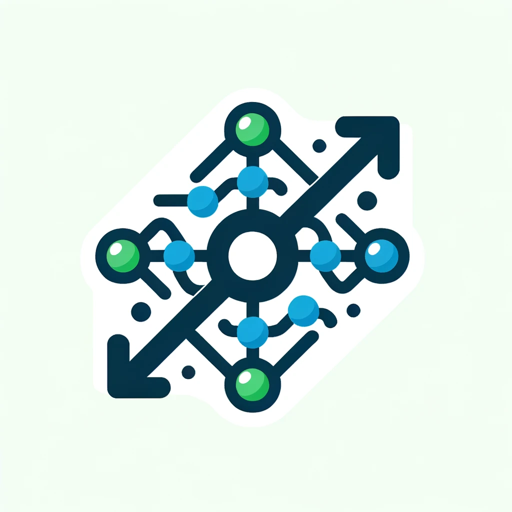
Tester Assistant
AI-powered tool for optimized code.

SwiftGPT
SwiftGPT: AI-powered concise responses

Фоторадник
AI-powered tool for generating captivating photo ideas

GermanyGPT
AI-powered tool for Germany-focused digitalization insights.

Math Proof GPT
AI-Powered Math Proof Solutions

Chem Tutor
AI-powered chemistry tutoring for all levels
AutoCAD Master
AI-powered tool for AutoCAD optimization

Trello Assistant'
AI-powered assistant for smarter productivity.

Open GeneaGPT
AI-Powered Genealogical Insights and Research

Brewers AI
AI-powered personalized beer brewing
🎥 画像生成スタジオ
AI-powered image generation for creative projects

- Optimization
- Accessibility
- UX Research
- User Testing
- Design Analysis
Common Questions about UX Copilot
What types of design input does UX Copilot accept?
UX Copilot can analyze screenshots, mockups, and website URLs. You can upload these directly or link them for analysis.
Can UX Copilot integrate with tools like Figma or Adobe XD?
Yes, UX Copilot is designed to integrate with popular design tools like Figma and Adobe XD, allowing for seamless analysis and feedback.
How does UX Copilot provide feedback on a design?
It generates detailed reports, action plans, and user research recommendations based on the uploaded design, helping to identify usability issues and optimization opportunities.
What kind of outputs can I expect from UX Copilot?
Outputs include user feedback forms, detailed action plans, focus group suggestions, and more, in formats like Google Forms, Google Sheets, and Google Docs.
Is UX Copilot suitable for non-designers?
Absolutely. UX Copilot provides easy-to-understand recommendations and reports, making it accessible for anyone involved in the UX design process.