yFiles Graph Creator-AI-powered graph creator tool
AI-powered graph visualization made easy
Show me an organizational chart of Stark Industries
Create a family tree of the British royal family
Show me a supply chain chart for ballpoint pens
Show me a UML diagram using animals
Related Tools
Load More
Graph Maker
This GPT can provide guidance on the most appropriate type of graph for different data sets, such as bar charts, line graphs, pie charts, scatter plots, and more.
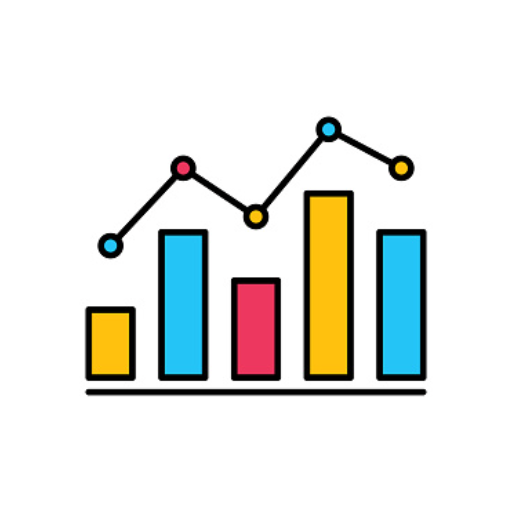
Dr. Graph
Expert at creating accurate graphs with researched data
Vector Graphic Creator
A creative illustrator for clipart-style web graphics, providing design ideas and guidance. And if you like the description just ask to draw it for you. Simply ask like: "draw an umbrella"

Class Diagram Creator
I generate class diagrams from software concepts.

Graph Maker
Specialist in creating diagrams and graphs based on user requests

Graph Analyzer
Expert in analyzing graphs from any field.
20.0 / 5 (200 votes)
Introduction to yFiles Graph Creator
yFiles Graph Creator is a tool designed to visualize complex data through graph-based representations, making it easier for users to understand relationships, structures, and hierarchies within datasets. The tool allows for the creation of interactive and customized graphs using nodes and edges, which can represent anything from network systems to organizational charts or process flows. Its primary design purpose is to support data visualization tasks by generating clean, organized diagrams that help users explore and communicate insights from their data. For instance, a business analyst might use yFiles Graph Creator to visualize their company's organizational structure, mapping out departments and employees, represented as nodes, with lines (edges) indicating reporting relationships. Similarly, a software engineer could represent complex code dependencies or system architectures, highlighting how different modules interact.

Key Functions of yFiles Graph Creator
Node and Edge Creation
Example
A user can define nodes (data points) and edges (relationships) to create a graph. Each node can have labels, and connections (edges) can be styled to represent different types of relationships.
Scenario
Imagine a social media analysis project where nodes represent individuals and edges represent friendships. With yFiles Graph Creator, you can illustrate the network structure, showing how users are connected to one another, helping to reveal key influencers or isolated individuals.
Graph Layout Algorithms
Example
The tool provides various layout options such as hierarchical, circular, organic, and tree layouts, automatically arranging the nodes and edges to improve visual clarity.
Scenario
In a supply chain management scenario, the user might choose a hierarchical layout to display the flow of products from suppliers to manufacturers to distributors, helping to clarify upstream and downstream relationships.
Customizable Visual Elements
Example
Users can customize node shapes, edge styles, labels, and colors, making the graph visually appealing and better tailored to the data’s meaning.
Scenario
A project manager could use different colors to distinguish between team members working on different tasks in a project plan. Nodes might represent tasks, while edges show task dependencies. Customizing colors and labels ensures clarity in understanding the project’s workflow.
Ideal Users of yFiles Graph Creator
Data Scientists and Analysts
This group frequently deals with large datasets and complex relationships. yFiles Graph Creator helps them create visualizations that reveal patterns, correlations, and outliers, making data analysis more intuitive. For instance, in a network analysis, visualizing the nodes and connections in a graph format can help them identify community clusters or detect anomalies in a dataset.
Business Professionals and Consultants
These users often need to present organizational structures, business processes, or strategy roadmaps. yFiles Graph Creator allows them to create clear, professional-looking diagrams that communicate these structures effectively. A management consultant might use it to map out a business's operational workflow, highlighting areas for process improvement and making their insights easily digestible for clients.

How to Use yFiles Graph Creator
Step 1
Visit aichatonline.org for a free trial without login, no need for ChatGPT Plus.
Step 2
Prepare your data. Decide on the nodes and relationships you want to visualize, considering the use case, such as flowcharts, networks, or hierarchies.
Step 3
Use the visualizer to create graphs: Enter the node labels, specify the connections (edges) between nodes, and select a layout type (e.g., circular, hierarchic, tree).
Step 4
Generate and view the graph: Once all nodes and edges are defined, click generate to create a visual representation of the data. Fine-tune as needed by editing nodes or layouts.
Step 5
Export or edit the graph: After visualization, you can download the graph as an SVG, edit it further using yEd Live, or share it with others for collaboration.
Try other advanced and practical GPTs
Toastmasters Mentor
AI-powered mentorship for public speaking

Assistente - MD
AI-Powered Content for Agricultural Sales
Woodenmodelmaker
AI-powered tool for custom wooden models.

Garments Designer
AI-powered tool for personalized garment designs.

CopyGPT
Craft Compelling Copy with AI Precision

Cinema Buddy
AI-powered global movie recommendations.

Professional Wrestling Booking Simulator
AI-powered wrestling promotion management.

Resume Builder
AI-powered resume creation made easy.
SEO Product Descriptions for Ecommerce
AI-powered SEO product descriptions

GazeFi AI
Your AI Partner for Event Excellence

Azure Architect Guide from Beginner to Expert
Master Azure with AI-powered guidance

Whisper Transcriber
AI-powered real-time transcription tool

- Project Planning
- Software Design
- Flowcharts
- Research Diagrams
- Organizational Maps
yFiles Graph Creator FAQs
What types of graphs can I create using yFiles Graph Creator?
yFiles Graph Creator supports various types of visualizations including flowcharts, tree structures, organizational charts, mind maps, and complex network diagrams. Users can choose different layouts like organic, hierarchic, or circular depending on the graph's nature.
Do I need any coding experience to use yFiles Graph Creator?
No, yFiles Graph Creator is designed for non-technical users. The interface is user-friendly, allowing you to define nodes, edges, and layouts without requiring any programming skills.
Can I customize the appearance of my graphs?
Yes, you can customize labels, colors, and layout types. yFiles Graph Creator allows users to adjust visual properties to suit specific needs or aesthetic preferences, offering flexibility in presenting data.
What are the most common use cases for yFiles Graph Creator?
Typical use cases include academic research (visualizing relationships or networks), business process mapping, software architecture design, project planning, and educational materials that require clear and structured diagrams.
Is it possible to edit or modify graphs after generating them?
Yes, after generating a graph, you can further edit it either directly on the platform or using the 'yEd Live' tool for more advanced changes. This flexibility ensures the graph is always up-to-date and aligned with your evolving data.