10X Engineer : Screenshot to HTML in a Click!-Screenshot to HTML with Tailwind.
AI-powered Screenshot to HTML Converter.
Build HTML for this screenshot.
Convert this design to Tailwind CSS.
Create HTML using Tailwind for this image.
Turn this image into Tailwind HTML.
Related Tools
Load More
Screen Shot to Code
This simple app converts a screenshot to code (HTML/Tailwind CSS, or React or Vue or Bootstrap). Upload your image, provide any additional instructions and say "Make it real!"

10x Engineer
a snarky code wizard that roasts and improves your programming

World Class Software Engineer
[Start your code projects here.] Elevate your codebase, streamline coding, and seamlessly integrate with GitHub and deploy a live site. This includes creating and maintaining repositories. Features advanced Commands, Website Templates, and a guide to Soft

Prof Screen
Partagez vos captures d'écran, je vous les explique simplement et les convertis dans n'importe quel format de contenu !

Screenshot to HTML
Upload a screenshot of a website and turn it into simple HTML, Tailwind, or JavaScript code.

10x Developer
Skilled in Python, C, C++, JavaScript, adept at solving complex coding issues
20.0 / 5 (200 votes)
Introduction to 10X Engineer : Screenshot to HTML in a Click!
The '10X Engineer : Screenshot to HTML in a Click!' tool is designed to streamline the process of converting web design screenshots into fully responsive HTML code. It leverages Tailwind CSS, a utility-first CSS framework, to produce clean and efficient code that mirrors the provided design accurately. The tool is built for developers, designers, and product teams who need to quickly prototype, refine, or replicate web designs without manually coding every detail. By automating the transformation from a visual design to working code, it saves time, reduces errors, and maintains design consistency across projects. For example, a designer might use this tool to convert a Figma mockup into a responsive HTML layout, ensuring that the design's spacing, typography, and color scheme are faithfully reproduced. This conversion allows the development team to jumpstart the coding process, focusing on functionality rather than the intricacies of design replication.

Key Functions of 10X Engineer : Screenshot to HTML in a Click!
Screenshot Conversion to HTML
Example
A developer receives a PNG file of a new landing page design and uses the tool to generate a responsive HTML page.
Scenario
A product manager wants to showcase a new feature's design on the company website. Instead of manually coding the layout from scratch, the developer converts the provided design screenshot into HTML, saving hours of work and ensuring the visual fidelity of the design.
Tailwind CSS Integration
Example
A designer submits a screenshot with specific spacing, fonts, and colors. The tool outputs HTML that uses Tailwind CSS classes to replicate these details.
Scenario
During a sprint, a team needs to quickly prototype several web pages. By using Tailwind CSS through the tool, they ensure that the designs are consistent and that the codebase remains maintainable, as Tailwind classes are easy to understand and modify.
Placeholder Image Handling
Example
A design includes several images, but only placeholders are available at the time of conversion. The tool inserts appropriate placeholders that match the design's dimensions and layout.
Scenario
A marketing team is preparing a campaign and needs to see how the webpage will look with the final assets. They use the tool to generate the HTML with placeholder images, allowing them to visualize the layout and make adjustments before the final images are ready.
Ideal Users of 10X Engineer : Screenshot to HTML in a Click!
Web Developers
Web developers who need to quickly convert design assets into working code will find this tool particularly useful. It allows them to focus on backend logic and complex features rather than spending time on the initial HTML structure and styling.
UI/UX Designers
Designers who want to ensure their designs are accurately translated into code can use this tool to create prototypes or final HTML files that maintain the integrity of their designs. This can also help bridge the communication gap between designers and developers.
Product Managers
Product managers overseeing the development of digital products can use this tool to quickly visualize how design changes will look in a live environment. This accelerates decision-making processes and helps in setting realistic timelines for project completion.

Steps to Use 10X Engineer: Screenshot to HTML
1
Visit aichatonline.org for a free trial without login, no need for ChatGPT Plus.
2
Upload your screenshot or drag and drop it onto the interface. Ensure that the screenshot clearly represents the web design you want to convert.
3
Customize the conversion options if necessary, such as setting up specific Tailwind CSS preferences or selecting responsive design elements.
4
Click on the 'Convert to HTML' button and wait for the tool to generate the HTML and Tailwind CSS code.
5
Download the generated HTML and CSS files, and integrate them into your project. Test for responsiveness and adjust as needed.
Try other advanced and practical GPTs
Sámi Oracle
Unlock Sámi Insights with AI Precision

Scraping GPT Proxy and Web Scraping Tips
AI-powered guidance for efficient data scraping

Avatar
AI-Powered Personalized Avatars

FAANG.AI
AI-Powered Interview Preparation for Engineers

UniFi AI
Optimize Your UniFi Network with AI
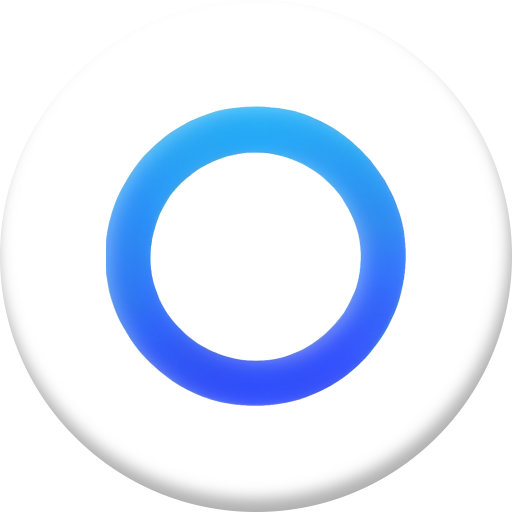
Viral Image & Caption Creator
AI-powered tool for stunning images and captions.

Retro Mascot Creator
AI-Powered Retro Mascot Logos for Your Brand

Goa Design Wizard
AI-powered API design and generation

Game Maker
Create with AI-powered Game Maker

Starter Pack Generator
AI-powered Starter Pack Generator
補助金サポーター
AI-powered subsidy support for SMEs.

Vybn
AI-powered insights and creativity.

- Web Design
- Prototyping
- Responsive Layouts
- HTML Generation
- CSS Conversion
Frequently Asked Questions about 10X Engineer: Screenshot to HTML
How accurate is the HTML conversion from a screenshot?
The tool is highly accurate, capturing the visual layout and design intricacies of the screenshot. It uses advanced AI to interpret elements and applies Tailwind CSS classes effectively, ensuring a faithful representation.
Can I customize the Tailwind CSS framework within the tool?
Yes, you can adjust specific settings such as colors, spacing, and breakpoints before conversion. This allows you to align the output with your existing design system or preferences.
Is the tool suitable for complex web designs?
Absolutely. The tool excels in handling both simple and complex designs, accurately converting multi-layered layouts, custom fonts, and interactive elements into HTML and Tailwind CSS.
What types of screenshots work best with this tool?
High-resolution screenshots with clear design elements, consistent colors, and distinct sections work best. The tool performs well with desktop, tablet, and mobile designs.
Does the tool support responsive design?
Yes, the generated code is responsive by default, utilizing Tailwind CSS's responsive utility classes. You can further tweak the responsiveness through the generated HTML and CSS.