2D to 3D Assets-2D image to 3D model conversion
AI-powered tool for converting 2D images into 3D models.
How can I turn a 2D image into a 3D model?
What software is best for 3D modeling from 2D images?
Tips for converting 2D art into 3D objects?
Steps to create a 3D model from a photograph?
Related Tools
Load More
Game Asset GPT v1.2
I create your custom video game graphic assets.

3D Render
From ideas to lifelike 3D renders.

2D Pixel Game Asset Artist
I create 2D pixel art for your games

3D-Designer
Design and create custom 3D printables without a mechanical design software.
3d Icon generator
Create modern, minimalist 3D icons with the 3d Icon generator. Specializing in custom, playful designs in soft pastels, it's perfect for unique, visually appealing icons.

3D Image Generation AI
specializes in transforming textual descriptions into vivid 3D visualizations, making it an invaluable tool for designers, architects, educators, and enthusiasts in the field of 3D modeling and rendering.
20.0 / 5 (200 votes)
Introduction to 2D to 3D Assets
2D to 3D Assets is designed to assist beginners and enthusiasts in converting 2D images into 3D models, specifically with an emphasis on low-to-medium polygon styles. The primary purpose is to streamline the process of taking flat, 2D artwork or images and translating them into fully-realized 3D models that can be used in digital art, video games, or other visual media. The service caters to those with limited experience in 3D modeling, offering step-by-step guidance, tutorials, and simplified tools that make the 3D modeling process approachable. For example, a user might take a 2D concept sketch of a character and, using the tools and techniques provided by 2D to 3D Assets, transform it into a basic 3D model that they can further refine or animate. Another scenario could involve creating simple architectural models from 2D floor plans, where the service helps translate those blueprints into three-dimensional space. The system focuses on lowering the technical barrier, so users can focus more on creativity and less on complicated software intricacies.

Core Functions of 2D to 3D Assets
Guided 2D-to-3D Model Conversion
Example
A user uploads a 2D image, such as a cartoon character, and follows detailed steps to turn it into a 3D object. The system suggests how to extrude, shape, and define the model's volume while keeping the polygon count low.
Scenario
A beginner who has designed a 2D character in Photoshop wants to bring it to life in 3D. By uploading the image, they receive clear instructions on building the 3D model, from outlining the silhouette to adding basic textures.
Low-to-Medium Polygon 3D Model Creation
Example
A game developer needing simple 3D assets for a mobile game can use the platform to create low-poly models, which are optimized for performance but still visually appealing.
Scenario
An indie game developer needs to create 3D environmental assets like trees, rocks, or simple structures. They start with 2D reference images and generate low-poly 3D models that can be integrated directly into the game engine without heavy processing requirements.
Exportable 3D Object Files (.obj)
Example
After creating a 3D model from a 2D image, users can export it as a standard .obj file, which can be imported into any major 3D software or game engine like Blender, Unity, or Unreal Engine.
Scenario
A user finishes designing a 3D model of a simple robot character and wants to animate it in Blender. After completing the modeling process, they export the file in .obj format and import it into Blender for rigging and animation.
Target Users of 2D to 3D Assets
Digital Artists and Beginners in 3D Modeling
These users are primarily artists familiar with 2D platforms like Photoshop, Krita, or Illustrator but are new to 3D modeling. They benefit from the intuitive guidance provided by 2D to 3D Assets, which helps them bridge the gap between 2D design and 3D creation without needing advanced knowledge of 3D software. For instance, a digital artist who sketches concept art may want to turn those sketches into 3D models to visualize them from different angles or prepare them for further use in games or animations.
Indie Game Developers and Small Studios
Indie developers or small game studios often need 3D models but may not have a dedicated team for 3D asset creation. 2D to 3D Assets helps them quickly convert 2D assets or references into 3D models, keeping development costs down and allowing them to focus on gameplay and design. These users might use the platform to create simple, low-poly characters, environmental objects, or props that fit their game’s aesthetic and performance requirements.

How to Use 2D to 3D Assets
Visit aichatonline.org
Start by visiting aichatonline.org, where you can access the 2D to 3D Assets tool. A free trial is available without the need for login or a ChatGPT Plus subscription.
Prepare Your 2D Image
Before converting, ensure your 2D image is clear and in a supported format like PNG or JPEG. Simple designs with well-defined edges will yield better results.
Upload the Image
Once you access the tool, upload your 2D image. The interface will guide you to choose the level of detail and polygon count for your 3D model.
Generate the 3D Model
After customizing settings, click the 'Convert' button. The tool will process your 2D image and generate a 3D model in a common format like .obj.
Download and Edit
After the model is ready, download it and, if needed, import it into 3D modeling software (e.g., Blender or Tinkercad) for further refinement.
Try other advanced and practical GPTs
Sprite Professor for Pixel Art and Game Assets
AI-powered pixel art and game assets generation

Suave
AI-powered charm for seamless conversations.

Dustin's GMAT CR: Chain (Argument Evaluation)
AI-Powered Tool for Evaluating GMAT Arguments

RA Studio 5000 Expert
AI-powered automation expertise at your fingertips.

EarthGPT - Maps, Satellite Images, Geography
Explore the world with AI-powered maps and images.
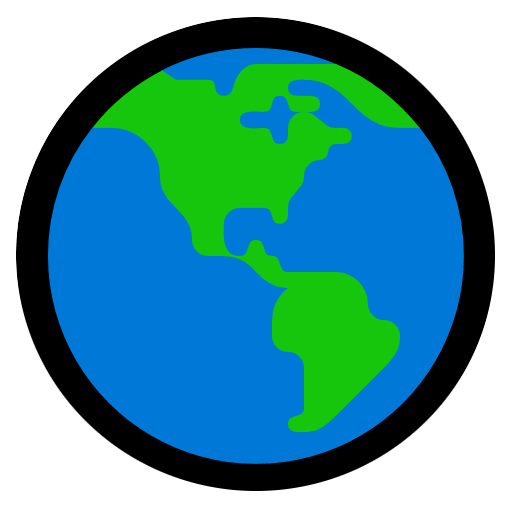
JUCE Coder
AI-powered JUCE coding assistant

Stress and Exercise
AI-powered tool for stress relief through exercise.

Hyperledger Fabric Comprehensive Guide
AI-powered blockchain deployment and learning tool

Comprehensive Ebook Creator
AI-powered ebook creation for everyone.

OPNsense Comprehensive Guide
AI-powered guidance for OPNsense setup and optimization

Tshirt Audience Finder
Discover niche t-shirt audiences with AI.

Lead Wizard Up Work
AI-Powered Lead Generation Made Easy

- Digital Art
- Prototyping
- Animation
- Game Assets
- 3D Printing
Common Questions About 2D to 3D Assets
What types of images can I use?
You can use standard 2D image formats like PNG, JPEG, or SVG. Simple images with clear edges and limited color variation work best for conversion into 3D models.
Do I need 3D modeling experience?
No prior experience is required. The tool simplifies the process, making it easy for beginners to generate 3D models from 2D images. Advanced users can import the .obj file into other software for further customization.
Can I adjust the complexity of the 3D model?
Yes, you can choose the level of detail and polygon count during the conversion process. This allows you to optimize models for different applications, from low-poly game assets to more detailed designs.
Which software can I use to edit the 3D models?
After generating the 3D model, you can edit it using software like Blender, Tinkercad, or SketchUp, which support common file formats like .obj.
What are the most common use cases?
Common use cases include game development, 3D printing, digital art, and prototyping. This tool is especially useful for artists, developers, and hobbyists looking to create low- to medium-poly assets quickly.