2how MJ Cinematic V2-cinematic prompt generator
AI-powered cinematic prompt generator
Create a prompt for a sci-fi scene
Generate a prompt for a romantic sunset
Design a prompt for an urban adventure
Craft a prompt for a historical drama
Related Tools
Load More
2how MJ Prompt V2
I create 3 unique Midjourney V6 photo prompts.
MJ Prompt Assistant Generator (V6) 🎨
Midjourney V6 prompting specialist. I generate Midjourney prompts, optimize prompts or turn any image into perfectly optimized prompts.

2how MJ Product & Food
Generates visual prompts for products in English

MJ Command Generator (V6)
Generate 5 detailed, creative, optimized prompts that are ready to use in Midjourney V6. Mention "niji" if you need ending with "--niji 6”

2how MJ Portrait
Creates Midjourney V6 portrait photo prompts

2how MJ Feeling Frames
Capture your heart’s whispers through the lens, create midjourney prompt.
20.0 / 5 (200 votes)
Introduction to 2how MJ Cinematic V2
2how MJ Cinematic V2 is a specialized tool designed to create detailed and customized prompts for Midjourney V6. It focuses on generating cinematic photograph compositions and allows users to adjust the aspect ratio and stylize settings for each prompt. By using specific commands, users can tailor the output to fit their creative needs. For example, a photographer can specify the aspect ratio as 16:9 for a widescreen cinematic effect or 3:4 for a vertical composition, and adjust the stylization to enhance the visual impact of the generated images.

Main Functions of 2how MJ Cinematic V2
Generate Cinematic Prompts
Example
User types a description of a scene, such as 'a serene mountain landscape at sunrise,' and the tool generates three separate prompts with the appropriate aspect ratio and stylization settings.
Scenario
A filmmaker preparing mood boards for a new project can use this function to visualize different scene compositions quickly.
Customize Aspect Ratio
Example
User adds the command 'h' for horizontal orientation, and the tool appends '--ar 3:2' to the prompt.
Scenario
A photographer needing specific aspect ratios for print can specify the desired dimensions, ensuring the generated images fit their requirements.
Adjust Stylization Level
Example
User includes the command 's5' to apply a moderate stylization, and the tool appends '--s 500' to the prompt.
Scenario
An artist creating concept art for a video game can adjust the stylization level to match the visual style of the game, experimenting with different looks before finalizing their designs.
Ideal Users of 2how MJ Cinematic V2
Photographers
Photographers looking to create unique, cinematic images can benefit from the customized aspect ratios and stylization options, enabling them to experiment with different compositions and styles easily.
Filmmakers and Visual Artists
Filmmakers and visual artists can use the tool to quickly generate visual ideas for storyboarding, concept art, and scene planning, saving time and enhancing their creative process with tailored cinematic prompts.

Guidelines for Using 2how MJ Cinematic V2
1
Visit aichatonline.org for a free trial without login, no need for ChatGPT Plus.
2
Familiarize yourself with the prompt structure. Prompts are created based on cinematic photography compositions.
3
Use aspect ratio commands such as 'h', 'v', 'c', and 'w' to customize the aspect ratio of your image.
4
Apply stylize commands like 's2', 's3', 's5', 's8', and 's10' to add different levels of artistic detail to your image.
5
Generate your prompts beginning with '/imagine prompt:' and follow the specific syntax guidelines for optimal results.
Try other advanced and practical GPTs
Email Finder - Tomba
AI-powered email discovery made easy

Startup
AI-Driven Success for Your Startup

KAYAK - Flights, Hotels & Cars
AI-powered travel planning and booking.
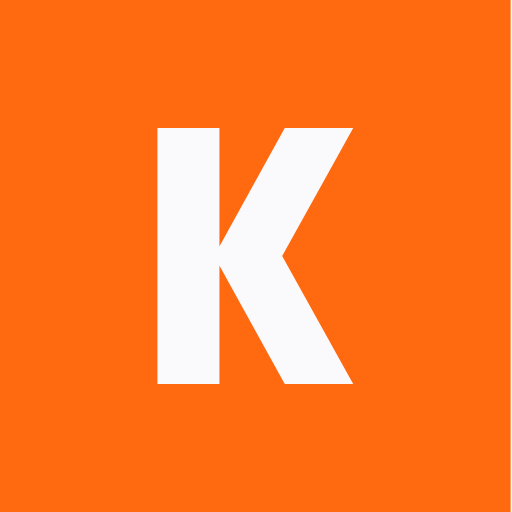
emotion shaman
AI-powered emotional guidance for all.

Voice Note Cat
AI-Powered Transcription for Everyone

共通テスト読解問題メーカー
AI-powered reading comprehension tool
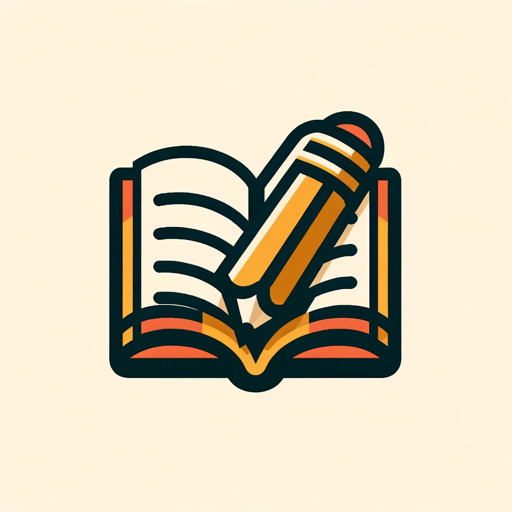
Dungeon Sparks - Pen and Paper RPG Master
AI-Driven Content for Tabletop RPGs
Wedding Speech
AI-Powered Wedding Speech Creator

AI Girl
Your AI-powered friend for all chats

Spis treści
Automate Your Table of Contents with AI

Poster Pro
AI-powered custom poster design tool

占いGPTの部屋
Your AI-powered personal divination tool

- Art Creation
- Visual Design
- Image Generation
- AI Art
- Cinematic Photography
Common Questions about 2how MJ Cinematic V2
What is the primary function of 2how MJ Cinematic V2?
The primary function of 2how MJ Cinematic V2 is to create cinematic-style prompts for Midjourney V6, enabling users to generate visually striking images based on detailed descriptions.
How do I customize the aspect ratio of my images?
You can customize the aspect ratio by using specific commands: 'h' for horizontal (3:2), 'v' for vertical (3:4), 'c' for TV screen (16:9), and 'w' for cinema wide screen (21:9).
What are the available stylize options?
The available stylize options are 's2' (--s 200), 's3' (--s 300), 's5' (--s 500), 's8' (--s 800), and 's10' (--s 1000). These options add varying levels of artistic detail to your images.
Do I need a subscription to use 2how MJ Cinematic V2?
No, you can access 2how MJ Cinematic V2 for free by visiting aichatonline.org. There is no need for a ChatGPT Plus subscription.
How do I start creating a prompt?
To start creating a prompt, begin your command with '/imagine prompt:' followed by your detailed description and any additional commands for aspect ratio and stylizing.