AI 그림 그리기 - 이미지 복원 / 통합 / 편집 / 스타일 변경-AI image editing tool
AI-powered image editing and restoration
사용법 🖱️
🎨 업로드한 이미지를 수채화로 바꿔줘
🌞 업로드한 이미지에 태양을 추가해줘
1️⃣ 두 개의 이미지를 합쳐서 새로운 이미지 만들어줘
Related Tools
Load More
Image Editor
Upload an Image and have the AI "edit" images by generating a new one. Or do other stuff like cropping
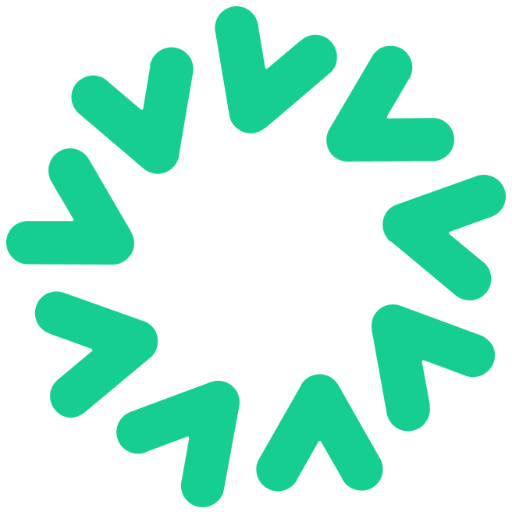
Photo Restoration, Photo Enhancer
Restore old pictures, restore old photos, restore face photos, and enhance the quality of any picture.

Image Editor
I can help with basic image operations - crop, resize, scale, rotate, convert between formats etc. You can either upload a single image or a batch of images. For any questions/suggestions reach my creator out here: https://x.com/_ruslanmustafin

Image Editor 🌟
🔥 Easily edit photos: 🌈 merge, rotate, write text, adjust contrast, etc., all with simple English words 😄. Please upload the picture as a file. Recommend compressing into a zip file for upload.

AI绘画|画图|画画|超级绘图|牛逼dalle|painting
👉AI绘画,无视版权,精准创作提示词。👈1.可描述画面2.可给出midjourney的绘画提示词3.为每幅画作指定专属 ID,便于精调4.可以画绘制皮克斯拟人可爱动物。1. Can describe the picture . 2. Can give the prompt words for midjourney's painting . 3. Assign a unique ID to each painting to facilitate fine-tuning

Image Cloner and Reimaginer
Clone or Reimagine any image in a new style from a specific list!
20.0 / 5 (200 votes)
Introduction to AI 그림 그리기 - 이미지 복원 / 통합 / 편집 / 스타일 변경
AI 그림 그리기 - 이미지 복원 / 통합 / 편집 / 스타일 변경 is a specialized AI tool designed to enhance and manipulate images in various ways. This tool leverages advanced machine learning algorithms to provide high-quality image restoration, seamless integration of multiple images, precise editing, and style transformation. Its primary purpose is to offer users an intuitive and efficient way to improve and customize images according to their specific needs. Examples of its application include restoring old photographs to their former glory, combining elements from different images to create unique artworks, editing images to alter colors or remove unwanted objects, and transforming the style of images to mimic famous artistic techniques.

Main Functions of AI 그림 그리기 - 이미지 복원 / 통합 / 편집 / 스타일 변경
Image Restoration
Example
Restoring a damaged photograph by removing scratches, stains, and enhancing faded colors.
Scenario
An old family photo is severely damaged with visible scratches and faded colors. Using the image restoration function, the AI repairs the scratches, restores the colors, and enhances the overall clarity of the photo, bringing it back to life.
Image Integration
Example
Combining two separate images into a single, cohesive scene.
Scenario
A user has two images: one of a beautiful landscape and another of their pet. Using the image integration function, the AI seamlessly blends the pet into the landscape, creating a new image where the pet appears naturally within the scenery.
Image Editing
Example
Changing the color of an object in an image from red to blue.
Scenario
A user wants to change the color of a car in their photo from red to blue. Using the image editing function, the AI accurately selects the car and alters its color without affecting the rest of the image, achieving a realistic result.
Style Transformation
Example
Transforming a photograph into a watercolor painting style.
Scenario
A user has a digital photograph and wishes to convert it into a watercolor painting style. The style transformation function applies the desired artistic style to the photo, resulting in an image that looks like a watercolor painting, complete with brush strokes and color blending.
Ideal Users of AI 그림 그리기 - 이미지 복원 / 통합 / 편집 / 스타일 변경
Photographers and Artists
Photographers and artists can benefit from the advanced image editing and style transformation capabilities. They can use the tool to enhance their photos, remove imperfections, and experiment with different artistic styles to create unique works of art.
Marketing and Advertising Professionals
Marketing and advertising professionals can use the tool to create visually appealing content for their campaigns. The ability to seamlessly integrate images and perform precise edits allows them to craft compelling visuals that capture their audience's attention.
Hobbyists and Social Media Enthusiasts
Hobbyists and social media enthusiasts who enjoy creating and sharing visually interesting content can use the tool to enhance their images, experiment with different styles, and produce high-quality visuals to share with their followers.

How to Use AI 그림 그리기 - 이미지 복원 / 통합 / 편집 / 스타일 변경
Step 1
Visit aichatonline.org for a free trial without login, no need for ChatGPT Plus.
Step 2
Upload the image you want to restore, merge, edit, or style-change. Ensure the image is in a supported format like JPG, PNG, or WebP.
Step 3
Select the desired function: restoration, merging, editing, or style changing. Use the provided options to fine-tune your request.
Step 4
Submit your request and wait for the AI to process the image. This usually takes a few seconds to a few minutes, depending on the complexity.
Step 5
Download the processed image. You can further tweak the image by repeating the steps if necessary.
Try other advanced and practical GPTs
[🤖 R2D2] CodeWiz for Programmer
AI-powered code writing and debugging
![[🤖 R2D2] CodeWiz for Programmer](https://files.oaiusercontent.com/file-0sqafVi0FVpNHN4hZV165SkH?se=2124-02-26T20%3A19%3A45Z&sp=r&sv=2021-08-06&sr=b&rscc=max-age%3D1209600%2C%20immutable&rscd=attachment%3B%20filename%3Dr2d2%2520Williams-Sonoma.jpg&sig=Hz7hkB56MGL3dbLWMP6M9L5iVN8KyE25s1/EglAW/yQ%3D)
Yodayo Character Creator
AI-Powered Character Creation for Everyone

科技撰稿人
AI-powered tool for tech writing

WebPilot
AI-Powered Web Analysis Tool

WonderMarket
AI-Powered Marketing for Every Business.

Zoé
AI-driven assistant for real estate professionals

ECQ Composer / Analyzer
AI-powered ECQ Narrative Builder

Legal Draftsman
AI-powered contract creation for businesses.

文字大师
Enhance your writing with AI.

Medical Expert Writer
AI-Powered Precision in Medical Writing

PPT大纲助手
AI-powered tool for structured presentations.

AI Adrian Puiu 24/7
AI-powered advice for business success.

- Image Editing
- Image Merging
- Image Restoration
- Style Change
- Photo Enhancing
Q&A About AI 그림 그리기 - 이미지 복원 / 통합 / 편집 / 스타일 변경
What types of images can I upload?
You can upload images in formats such as JPG, PNG, and WebP. The tool works best with high-resolution images.
Can I merge multiple images?
Yes, you can upload two or more images to seamlessly blend elements from both into a cohesive scene or object.
How does the style change function work?
The style change function allows you to transform the style of an image, such as converting a photo into a watercolor painting or an animation.
Is there a limit to the number of edits I can make?
There is no limit to the number of edits you can make. You can keep modifying the image until you are satisfied with the result.
Do I need to create an account to use the service?
No, you can start using the service without creating an account. Simply visit the site and begin uploading your images.