DocuCompare Helper-AI-powered document comparison
AI-powered tool for detailed document comparison
Compare two Word documents
Show changes in this PDF
Detail differences between these Excel files
Highlight recent changes in this document
Related Tools
Load More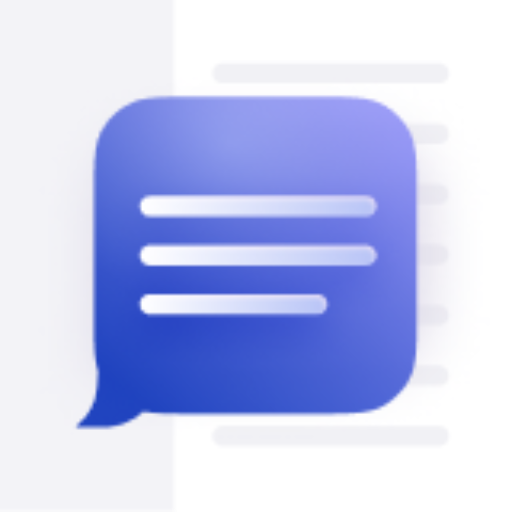
ChatDOC
Boost your research with ChatDOC! From research paper to financial reports, you can chat with single / multiple files, let AI summarize long documents, explain complex concepts, and find key information in seconds.
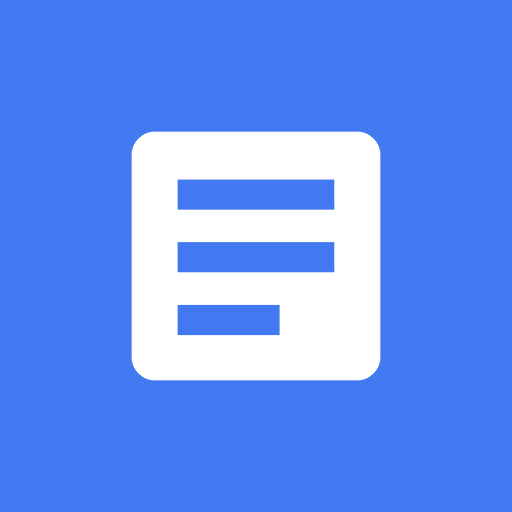
Docs
Create entire Google Docs in one prompt

Review any document
Upload any document for review eg: .doc or .pdf
Compare Documents
Compare paragraphs and documents to find the differences. Copyright (C) 2023, Sourceduty - All Rights Reserved.

Doc Styler
Expert in Word doc formatting. Just paste in your text!

ChatDoc
Chat with documents
20.0 / 5 (200 votes)
Introduction to DocuCompare Helper
DocuCompare Helper is a specialized tool designed to assist in the thorough comparison of documents across various formats such as Word, PDF, Excel, and even image-based text using OCR (Optical Character Recognition). The core objective of the tool is to facilitate the accurate identification of differences between versions of documents, whether those differences lie in content, structure, formatting, or metadata. By analyzing the documents, DocuCompare Helper generates a detailed report that highlights changes, providing users with insights into word/character counts, changes by page or row, author details, and timestamps. It is particularly useful in environments where document version control is critical, like legal, academic, and corporate settings. For example, imagine comparing a contract in PDF format with a scanned image of the same contract but with handwritten annotations. DocuCompare Helper would detect the changes, extract the handwritten text via OCR, and include it in a comparison report, clearly showing which sections have been modified.

Key Functions of DocuCompare Helper
Text Extraction and Comparison (OCR Integration)
Example
A scanned, handwritten lease agreement is compared with a digital Word document version of the same agreement.
Scenario
In property management, handwritten edits are often made to physical copies of lease agreements. By using DocuCompare Helper, a manager can extract text from the photographed or scanned document, compare it to the original Word file, and easily identify any changes to key clauses or dates.
Version Control Analysis
Example
A legal team comparing the latest contract draft in PDF with the previous version in Word format.
Scenario
During contract negotiations, legal teams need to ensure that no unauthorized changes are made between document versions. DocuCompare Helper can be used to perform side-by-side comparisons, pinpointing exact changes in clauses, formatting, and any metadata like revision dates or author names.
Cross-Format Comparison
Example
An Excel financial report is compared against a PDF export of the same report to detect discrepancies in figures or formatting.
Scenario
In finance, ensuring data consistency is crucial. A team may need to compare an Excel-based report with a PDF version used for official presentations. DocuCompare Helper helps by highlighting any inconsistencies in numerical data, formatting changes, or missing figures, ensuring the integrity of the report is maintained across formats.
Target Users for DocuCompare Helper
Legal Professionals and Contract Managers
Law firms, in-house counsel, and contract managers who need to track changes in complex legal documents would benefit from DocuCompare Helper. The ability to compare documents across formats (PDF to Word, image-based scanned documents to digital formats) and ensure that critical legal language remains intact makes this tool essential in managing risk and maintaining compliance.
Academics and Researchers
Academics, researchers, and editors often work with different versions of manuscripts, research papers, and publications. DocuCompare Helper allows them to track changes, check for consistency across drafts, and ensure accurate citation and reference formatting. This is particularly useful when working with scanned historical documents or manuscripts that have undergone digital transcription.

How to Use DocuCompare Helper
1. Visit Website
Visit aichatonline.org for a free trial without login. No need for ChatGPT Plus, allowing you to access all features without subscription requirements.
2. Upload Documents or Images
Prepare the documents you wish to compare. Upload PDF, Word, Excel, or image files containing text. If you have a photograph of a document, ensure the image is clear for the OCR feature to work effectively.
3. Initiate Document Comparison
Once uploaded, initiate the comparison process. The tool will extract and analyze text from both digital and image-based documents, highlighting differences in content, formatting, and structure.
4. Review the Comparison Report
After the analysis, a comprehensive report will be generated. This report provides detailed breakdowns, including textual changes, page/row references, and previews of specific modifications.
5. Download or Share Results
Download the report for further use or share it directly with collaborators. The tool ensures data accuracy and saves time when dealing with large or complex documents.
Try other advanced and practical GPTs
Shoes Elegant Footwear Sneakers Shopping Guide
AI-powered footwear shopping guide for all styles

Orthopedic Expert
AI-Powered Personalized Orthopedic Care.

Expert Botanist Plant Doctor Botany Wizard
AI-powered botanical expertise at your fingertips.

Maths assistant
AI-powered math solutions, simplified.

Laravel vuejs Inertia
AI-powered Laravel Vue Inertia integration.

The SEO Auditor - Full Technical & On-page Audits
AI-powered technical and on-page SEO audits.

Raspberry Pi (RaspiGPT)
AI-Powered Raspberry Pi Support

Mon traducteur d'anglais
AI-Powered English-French Translator

Legal Scholar
AI-powered insights for legal research

Doctor SOAP Note
AI-powered precision for medical documentation

Mind Mapping Guide
AI-driven mind maps for creative solutions.

Aktien Prognosen
AI-powered stock market insights.

- Academic Writing
- Business Reports
- Legal Documents
- Technical Manuals
- Contracts
Common Questions About DocuCompare Helper
Can DocuCompare Helper compare handwritten notes or scanned images?
Yes, DocuCompare Helper uses advanced OCR to extract text from scanned documents or images, including handwritten notes, as long as the text is legible. It then compares the extracted content with digital files or other images.
What types of files can I upload for comparison?
You can upload a variety of formats such as PDF, Word, Excel, and image files (JPEG, PNG). The tool is designed to handle different file types seamlessly, extracting and comparing their text content.
How are the differences between documents presented?
The differences are displayed in a detailed report that highlights specific text changes, format inconsistencies, and structural modifications. The report includes page numbers, row references, and concise previews of the altered text.
Is there a limit to the number of documents I can compare?
While there's no strict limit on the number of documents, the tool is optimized for comparing two documents at a time. For more extensive comparisons involving multiple documents, you can run the tool in sequential comparisons.
Does the tool maintain data privacy during document comparisons?
Yes, DocuCompare Helper ensures that your documents remain confidential. No data is stored after the comparison process is complete, and your information is securely handled throughout.