App Script + Sheet-automation for Google Sheets
AI-powered scripting for Google Sheets
Related Tools
Load More
Sheets Expert
Master the art of Google Sheets with an assistant who can do everything from answer questions about basic features, explain functions in an eloquent and succinct manner, simplify the most complex formulas into easy steps, and help you identify techniques

Google Apps Script Expert
Google Apps Script expert providing code help and automation advice.
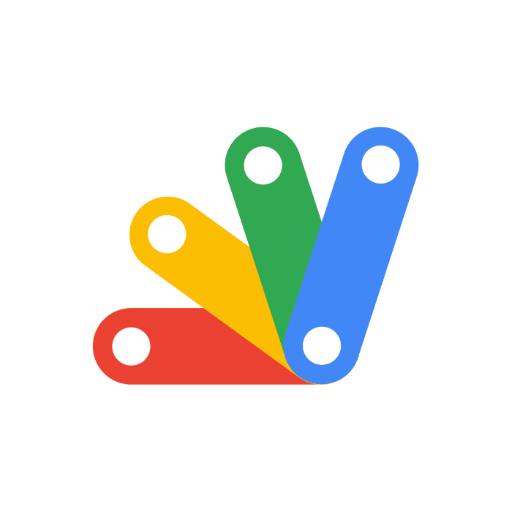
Apps Script
Expert consultant for Google Apps Script coding.

Apps Script
Ready to simplify your Google Apps Script (JavaScript) coding tasks? Meet the Google-AppsScript, your dedicated code solution specialist for Google Sheets, Google Docs, and more.

GSheet GPT - Sheet Creator
Google Sheets - Create powerful Sheets that will help you to manage projects, employees, finances. Buy Business templates from: https://www.etsy.com/uk/shop/BussinessTemplates

教えて!GAS和尚!
誰でもできる!Google Apps Script(GAS)アシスタント爺PTで簡単スクリプト生成
20.0 / 5 (200 votes)
Introduction to Google Apps Script and Google Sheets
Google Apps Script is a cloud-based scripting language for light-weight application development in the G Suite platform. It uses JavaScript syntax and offers the ability to automate tasks across Google products and third-party services. Google Sheets, a part of G Suite, is a web-based spreadsheet application that allows users to create, edit, and collaborate on spreadsheets in real-time. When combined, Google Apps Script and Google Sheets allow users to automate complex workflows, integrate with various APIs, and enhance the functionality of their spreadsheets. For example, a user can write a script to automatically pull data from an external API into a Google Sheet, or to create custom menu items that perform specific actions on the data within the spreadsheet.

Main Functions of Google Apps Script and Google Sheets
Automation of Repetitive Tasks
Example
Automatically send email reminders based on due dates in a spreadsheet.
Scenario
A project manager can set up a script to scan a 'Due Dates' column in a Google Sheet every day. If any tasks are due within the next three days, the script sends an email reminder to the task owner. This saves the project manager time and ensures deadlines are not missed.
Custom Functions
Example
Create a custom function to calculate the weighted average of a list of numbers.
Scenario
A teacher can use a custom function in Google Sheets to calculate students' weighted grades. By writing a script that takes the grades and their respective weights as inputs, the teacher can easily apply this function across multiple cells without manually performing the calculation each time.
Data Integration
Example
Fetch and display real-time data from an external API, such as stock prices or weather data.
Scenario
A financial analyst can write a script to pull the latest stock prices from an external API into Google Sheets. This allows the analyst to perform real-time analysis and create dynamic financial models directly in the spreadsheet without needing to manually update the data.
Ideal Users of Google Apps Script and Google Sheets
Small Business Owners
Small business owners can benefit from automating routine tasks such as generating invoices, managing customer data, and tracking inventory. By using Google Apps Script, they can streamline their operations and save valuable time, allowing them to focus more on growing their business.
Educators and Students
Educators can use Google Sheets and Apps Script to manage class schedules, track student progress, and automate grading. Students can use these tools to organize their studies, collaborate on projects, and perform complex data analysis for assignments. The ease of use and the ability to automate mundane tasks make these tools ideal for educational purposes.

How to Use App Script + Sheet
Step 1
Visit aichatonline.org for a free trial without login, also no need for ChatGPT Plus.
Step 2
Open Google Sheets and navigate to Extensions > Apps Script to create a new script.
Step 3
Write or paste your JavaScript code using the V8 runtime in the script editor. Make sure your code interacts with your Google Sheet data as needed.
Step 4
Save your script and test it using the 'Run' button in the script editor to ensure it executes correctly within your Google Sheet.
Step 5
Use triggers in Apps Script to automate tasks, such as running your script at specific times or in response to specific actions within your sheet.
Try other advanced and practical GPTs
Sprite Sheet Creation
AI-powered sprite sheet generator

伸ばせる変数の特定
AI-powered tool for optimizing business variables.

予定が空いてる日時の「箇条書き」メーカー
AI-powered availability scheduler with automatic consistency checks.
Digital Subscription Services E-Books Guide
Discover the perfect e-book subscription with AI insights.

Code Complete
AI-driven code solutions for every developer

UPSC GPT - Complete Notes Maker
AI-Powered Notes for UPSC Success

Sheet Music Composer
AI-powered music transcription made easy

Smart Sheet Assistant
AI-powered project management tool

Sheet Music GPT
AI-Powered Sheet Music Creation

Excel Sheet Builder
AI-Powered Excel Spreadsheet Creation

Pin Title & Description Generator
AI-powered tool for generating SEO-optimized Pinterest titles and descriptions.

Oh Script! Ai Script Generator
AI-powered script creation made easy.

- Data Analysis
- Automation
- Integration
- Report Generation
- Custom Functions
Common Questions About App Script + Sheet
What is Google Apps Script?
Google Apps Script is a cloud-based scripting language for light-weight application development in the G Suite platform. It allows you to write scripts to automate tasks, manipulate data, and integrate with other Google services.
What can I do with Apps Script in Google Sheets?
With Apps Script, you can automate repetitive tasks, create custom functions, develop interactive web applications, and integrate Google Sheets with other Google services like Drive, Calendar, and Gmail.
Do I need to know JavaScript to use Google Apps Script?
Yes, a basic understanding of JavaScript is necessary to use Google Apps Script effectively. Apps Script uses JavaScript syntax and offers additional libraries specific to Google services.
How do I debug my Apps Script code?
You can debug your Apps Script code using the built-in debugger in the script editor. Add breakpoints, use the Logger class to log information, and check the execution transcript for detailed logs of your script's behavior.
Can I share my Apps Script projects with others?
Yes, you can share your Apps Script projects with others by setting the appropriate permissions on the script or Google Sheet. You can also publish your scripts as web apps or add-ons for broader distribution.