Apps Script-automate Google Workspace tasks
AI-powered automation for Google Workspace
I have written a script in Google Apps Script for [specific task]. Could you review my code and suggest any improvements or best practices that I should follow?
I'm encountering [specific error message or issue] in my Google Apps Script. Can you help me identify the cause and suggest a solution?
My script in Google Apps Script seems to be working, but it's quite slow/long/complex. Can you suggest ways to refactor it for better performance or readability?
I am trying to achieve [specific task] in Google Apps Script. What are some efficient approaches or methods I could use?
How does [specific programming concept] work in Google Apps Script, and how can I effectively implement it in my projects?
What are some common performance bottlenecks in Google Apps Script and how can I optimize my code to avoid them?
As a beginner/intermediate/advanced user of Google Apps Script, what resources or tips would you recommend to further develop my skills?
I'm having trouble understanding [complex concept or function] in Google Apps Script. Can you explain it in simpler terms or provide a practical example?
Related Tools
Load More
Google Apps Script Expert
Google Apps Script expert providing code help and automation advice.

Appster
Your AppSheet Copilot

Apps Script
Ready to simplify your Google Apps Script (JavaScript) coding tasks? Meet the Google-AppsScript, your dedicated code solution specialist for Google Sheets, Google Docs, and more.

GSheet GPT - Sheet Creator
Google Sheets - Create powerful Sheets that will help you to manage projects, employees, finances. Buy Business templates from: https://www.etsy.com/uk/shop/BussinessTemplates

App Script + Sheet

教えて!GAS和尚!
誰でもできる!Google Apps Script(GAS)アシスタント爺PTで簡単スクリプト生成
20.0 / 5 (200 votes)
Introduction to Google Apps Script
Google Apps Script is a scripting language based on JavaScript that lets you create and automate tasks across Google's suite of apps and third-party services. It is designed to extend the capabilities of Google Workspace (formerly G Suite), allowing users to build custom functions, automate repetitive processes, and integrate Google services with external APIs. For example, a company can use Apps Script to automate the generation of sales reports by pulling data from Google Sheets, formatting it in Google Docs, and emailing it to the sales team—all triggered by a single command or scheduled to run at regular intervals.

Main Functions of Google Apps Script
Automating Google Workspace Tasks
Example
Automating the creation of calendar events from a Google Sheets list.
Scenario
An HR team can maintain a list of company events in Google Sheets. Using Apps Script, they can automatically create and update events in a shared Google Calendar based on this list, ensuring that all employees are informed about upcoming events without manually entering each one.
Custom Functions in Google Sheets
Example
Creating a custom function to fetch current exchange rates.
Scenario
A finance team often needs to convert foreign currency amounts to their local currency. They can write an Apps Script function that calls an external API to retrieve current exchange rates, which can be used directly in Google Sheets formulas, streamlining their workflow and reducing the risk of manual errors.
Integration with External APIs
Example
Sending data from Google Forms to a CRM system.
Scenario
A sales team uses Google Forms to collect customer information. Apps Script can be used to automatically send the form responses to a Customer Relationship Management (CRM) system, updating customer records in real-time and ensuring that the sales team has immediate access to the latest data without manual data entry.
Ideal Users of Google Apps Script
Business Professionals
Business professionals, including managers and team leaders, who need to streamline and automate workflows within Google Workspace. They benefit from using Apps Script by saving time on repetitive tasks, reducing errors, and improving productivity through automation.
Developers and IT Professionals
Developers and IT professionals who are responsible for integrating Google services with other tools and platforms. They use Apps Script to create custom solutions that meet specific business needs, leveraging their programming skills to build sophisticated automation and integration scripts that enhance the functionality of Google Workspace.

Steps to Use Apps Script
Step 1
Visit aichatonline.org for a free trial without login, also no need for ChatGPT Plus.
Step 2
Ensure you have a Google account and access Google Drive or Google Sheets.
Step 3
Navigate to the Script Editor by opening a Google Sheet, selecting 'Extensions' > 'Apps Script'.
Step 4
Write and save your script in the editor. Test it using the built-in debugger and run functions.
Step 5
Deploy your script as a web app or bind it to a Google Workspace document to automate tasks.
Try other advanced and practical GPTs
AMZ Seller Assistant
AI-powered tool for Amazon sellers
FbleauFox
AI-Powered Insights for Business Success
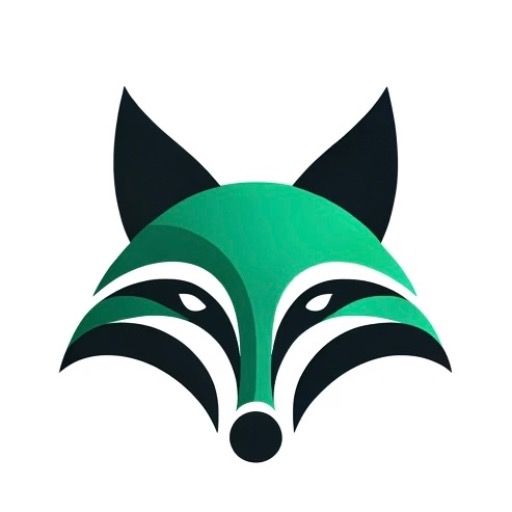
Logo Craft Pro
AI-powered logos tailored to your brand
GPT Genesis
Harness AI to optimize every task

Presentation Pro
AI-powered presentations made easy
Content Helpfulness and Quality SEO Analyzer
AI-powered tool for smarter content and SEO.

Ema AI
AI-powered emotional mastery and growth

韦特塔罗占卜
AI-powered Tarot Insights

BoardRoom Advisor
AI-Powered Strategic Business Insights

Sol Docs Bot
AI-powered Solana Documentation Guide

Mechanical Engineer Master
AI-powered Mechanical Engineering Expert

Negative Keyword Hunter
AI-Powered Negative Keyword Optimization

- Data Analysis
- Automation
- Reporting
- Workflow
- Form Processing
Common Questions About Apps Script
What is Google Apps Script?
Google Apps Script is a cloud-based scripting language for light-weight application development in the Google Workspace platform. It allows you to automate tasks across Google products and third-party services.
How do I debug my Apps Script code?
You can use the built-in debugger in the Apps Script editor to set breakpoints, inspect variables, and step through your code line by line.
Can Apps Script interact with non-Google services?
Yes, Apps Script can interact with many non-Google services through APIs. You can use UrlFetchApp to make HTTP requests and integrate various web services.
How can I schedule a script to run periodically?
You can use triggers in Apps Script to schedule scripts. For example, you can create time-driven triggers to run your script at specific intervals.
What are the limitations of Google Apps Script?
Apps Script has certain quotas and limitations, such as execution time limits, daily email sending limits, and data size limits for UrlFetchApp responses. These are important to consider when developing more complex applications.