Flowchart Maker 🌟-AI-Powered Flowchart Maker
Simplify Process Mapping with AI
Make a flowchart of daily routine
Generate a flowchart of login system
Create a flowchart for customer service protocol
Design a flowchart of software development lifecycle
Related Tools
Load More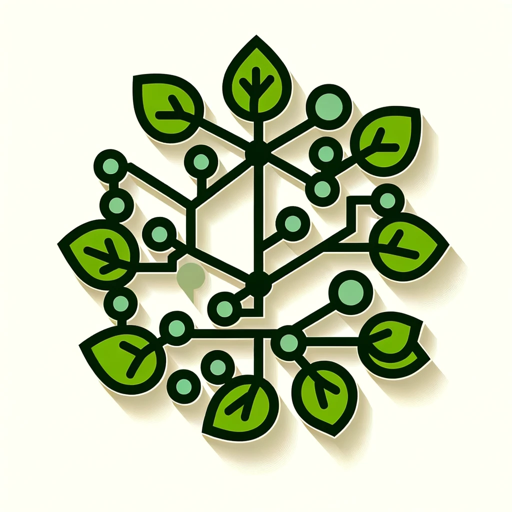
Flow Chart Genius
I create flow charts to explain connections.

Flowchart Generator
Expert in multilingual generation of sequence diagrams, Gantt charts, class diagrams, state diagrams, and flowcharts ^_^

Chart Maker 🌟
🔥 Quickly create any type of chart, graph, diagram, or function plot 🌈, all with simple English words. Support for creating 3D charts. 🌟
Mermaid flow chart maker
Takes code and converts it into a mermaid flow chart
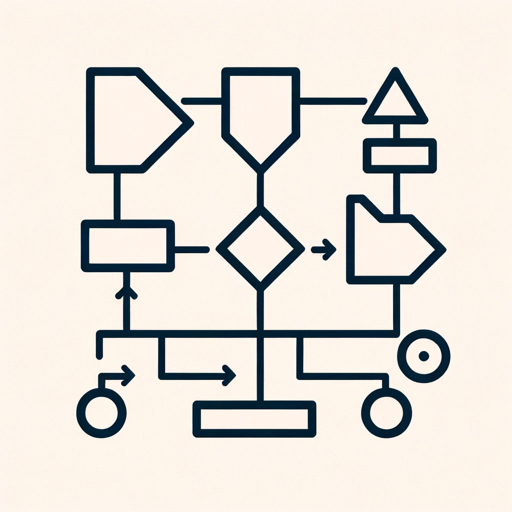
Flowchart Maker
Converts algorithm to Mermaid flowchart URL
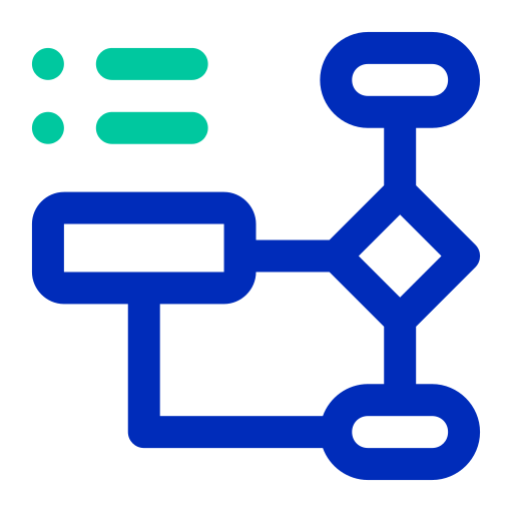
Flowchart | Diagrama de flujo | خريطة تدفق | 流程图
Auto flowchart your code and text | Automatizar el diagrama de flujo de tu código y texto" en español | قم بإنشاء مخطط تدفق تلقائي للكود والنص الخاص بك
20.0 / 5 (200 votes)
Introduction to Flowchart Maker 🌟
Flowchart Maker 🌟 is designed to assist users in generating detailed and visually appealing flowcharts. This tool uses a specific syntax and keywords to translate user instructions into flowchart elements, streamlining the process of creating flowcharts from textual descriptions. The design purpose is to simplify complex processes, making them easy to understand and visualize, which is beneficial in various fields such as programming, project management, education, and more. For instance, a software developer can use Flowchart Maker 🌟 to map out the logic of a new feature, while a teacher might use it to illustrate a step-by-step process in a lesson plan.

Main Functions of Flowchart Maker 🌟
Text-to-Flowchart Conversion
Example
Converting a description of a conditional logic process into a flowchart.
Scenario
A developer describes the logic of a login system, where the system checks if the user exists and if the password matches, converting this text into a flowchart to visualize the process.
Language Localization
Example
Generating flowcharts in multiple languages by translating keywords.
Scenario
An international team uses Flowchart Maker 🌟 to create flowcharts in English, Spanish, and Chinese, ensuring all team members can understand the process regardless of their language.
Customization of Flowchart Elements
Example
Adjusting the font size and style to match specific preferences or requirements.
Scenario
A project manager needs a flowchart with larger text for a presentation. They can specify the font size, ensuring the flowchart is clear and readable when displayed on a projector.
Ideal Users of Flowchart Maker 🌟
Software Developers
Developers benefit from Flowchart Maker 🌟 by visualizing complex logic and workflows, making debugging and collaborative development more efficient. The tool helps in translating code logic into an easily understandable visual format.
Educators
Teachers and trainers can use Flowchart Maker 🌟 to create instructional diagrams that simplify learning materials. Visual aids like flowcharts enhance comprehension and retention of information among students.
Project Managers
Project managers utilize Flowchart Maker 🌟 to plan and communicate project workflows and processes clearly. It aids in aligning team members on the sequence of tasks and decision points within a project.

How to Use Flowchart Maker 🌟
1
Visit aichatonline.org for a free trial without login, no need for ChatGPT Plus.
2
Prepare your process or logic flow in plain text, clearly identifying the steps and decision points.
3
Input your steps into the tool using the specified syntax, ensuring keywords are correctly capitalized.
4
Select the appropriate language and font from the available options if your flowchart is not in English.
5
Generate and review your flowchart, making adjustments as necessary for clarity and accuracy.
Try other advanced and practical GPTs
Insurance Advisor
AI-powered Insurance Assistance

Grammar Guardian
Enhance Your Writing with AI Precision

Ace The Engineer
AI-Powered Coding and Development Assistant

MattGPT
AI-Powered Expertise, Simplified.

Ninjatrader Coder
AI-powered NinjaScript coding assistant.

Web Dev Guru
AI-powered assistance for web developers
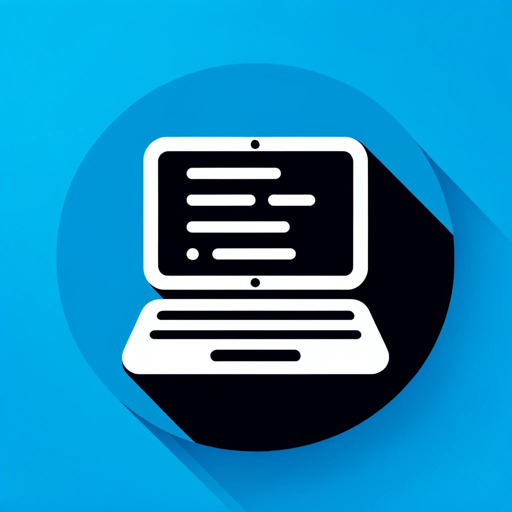
小小蔚
AI-powered Assistant for Your Needs

C# XAML Csharp GPT
AI-powered C# Desktop Development

주식 코인 탐색기⭐⭐⭐
AI-Powered Financial Insights at Your Fingertips.

Econ Personal Tutor
AI-powered personalized economics tutoring.

Ultimate Web Dev Maestro++
AI-driven solutions for advanced web development.

Math and Elektrotechnik Pro
AI-powered insights for engineering excellence

- Academic Research
- Project Management
- Decision Making
- Software Development
- Business Processes
Flowchart Maker 🌟 Q&A
What is Flowchart Maker 🌟?
Flowchart Maker 🌟 is a tool designed to help users generate flowcharts easily by inputting a series of steps and decisions using a simple, specified syntax.
Do I need a subscription to use Flowchart Maker 🌟?
No, you can visit aichatonline.org and access a free trial without needing to log in or subscribe to ChatGPT Plus.
Can I create flowcharts in languages other than English?
Yes, Flowchart Maker 🌟 supports multiple languages. You just need to select the appropriate font and translate the keywords into your desired language.
What are the common use cases for Flowchart Maker 🌟?
Common use cases include creating flowcharts for business processes, academic research, software development, project management, and decision making.
How do I ensure my flowchart is correctly formatted?
Follow the provided syntax rules precisely, including capitalization of keywords and mandatory blocks like ENDIF, NEXT var, and ENDWHILE. Review and adjust your flowchart after generation.