Image Converter - PNG/JPG/JPEG-online image converter
AI-powered image format converter
Convert this image to JPG
Change this photo to PNG
Transform to PDF
Convert image to GIF
Related Tools
Load MoreIcon Generator
Generate and convert images to .ico (Icon) files. Upload your own image, or use DALL-E integration.

SVG Converter
I convert images to SVG format and guide on uploads.

WEBP to PNG Converter
Convert Webp files to PNG files. Please Upload WEBP files. (Multiple WEBP files compressed with ZIP are also OK)

Image-to-HTML
Building HTML with Wireframe or Image Input
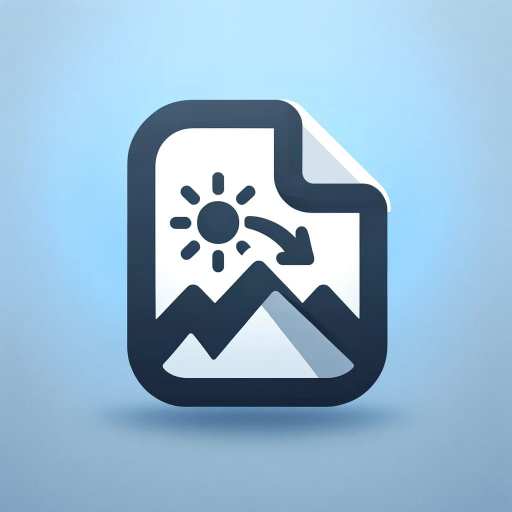
Image to PDF Converter
This GPT specializes in assisting users with converting various image file formats, including PNG and JPG, to PDF

WEBPファイル PNG 変換
画像のWEBPファイル をPNG 変換します。WEBPファイルをアップロードするだけ。 複数のファイルをアップロードすることもできます。zipファイルで圧縮されたファイルも解凍して処理できます。
20.0 / 5 (200 votes)
Introduction to Image Converter - PNG/JPG/JPEG
Image Converter - PNG/JPG/JPEG is a specialized tool designed to facilitate the conversion of image files between various formats including PNG, JPG, JPEG, PDF, GIF, BMP, and WEBP. The primary purpose of this tool is to provide users with a quick and efficient means of transforming their images into the desired format without requiring any technical expertise. By focusing solely on the conversion process, the Image Converter ensures that users can easily and seamlessly change the format of their images to meet specific requirements for different applications. For example, a user might need to convert a PNG file to JPG for a website that only accepts JPG uploads, or convert a series of images to PDF for creating a digital photo album.

Main Functions of Image Converter - PNG/JPG/JPEG
Format Conversion
Example
Converting a PNG image to a JPG image.
Scenario
A graphic designer needs to convert a logo from PNG to JPG format to reduce file size for faster website loading.
Batch Conversion
Example
Converting multiple JPEG images to PDF in one go.
Scenario
A student needs to compile multiple scanned JPEG documents into a single PDF file for an online submission.
Compression and Optimization
Example
Reducing the file size of a BMP image by converting it to a WebP format.
Scenario
A blogger wants to optimize image files for their website to improve page load speed and reduce bandwidth usage.
Ideal Users of Image Converter - PNG/JPG/JPEG
Graphic Designers
Graphic designers often need to convert images between different formats to meet specific client requirements or to optimize images for various media. Image Converter - PNG/JPG/JPEG allows them to quickly change image formats without compromising quality.
Students and Educators
Students and educators frequently handle multiple types of image files for projects, assignments, and presentations. The ability to convert and compile images into different formats, such as converting images to PDFs, facilitates easier sharing and submission of their work.

How to Use Image Converter - PNG/JPG/JPEG
Step 1
Visit aichatonline.org for a free trial without login, also no need for ChatGPT Plus.
Step 2
Upload your image file by clicking on the upload button or dragging and dropping the file into the designated area.
Step 3
Select the desired output format (PNG, JPG, JPEG, etc.) from the options provided.
Step 4
Click the convert button to start the conversion process. Wait a few moments for the conversion to complete.
Step 5
Download the converted image by clicking on the download link provided. Ensure the quality and format meet your requirements before saving.
Try other advanced and practical GPTs
Technical SEO Analyzer
AI-powered technical SEO analysis tool.

英式英语
AI-powered tool for perfect English.

全网搜索大师(Searcher)
Discover More with AI-Powered Search

Speech-Language Pathologist Helper
AI-Powered Speech Therapy Assistance

イラスト ブラッシュアップ マスター
AI-powered precision for perfect illustrations.

Correction NL
Enhance your writing with AI-powered precision.

论文&课题写作助手 2.0
AI-powered tool for academic excellence

のAmazon Gift Surprise
AI-powered personalized gift suggestions

Group Project Initiatives Communications Expert
AI-Powered Tool for Social Impact Communication

LucyHR - 我的超级助理
Empowering HR with AI-driven insights

CSV Excel Table Creator
AI-Powered CSV and Excel Table Creator
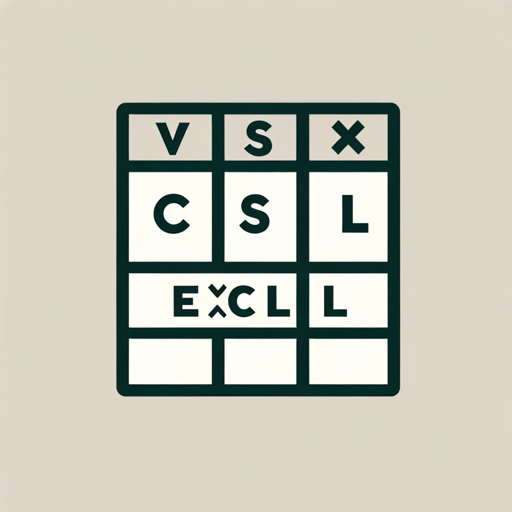
BMT
AI-powered insights at your fingertips.

- Social Media
- Digital Art
- Web Design
- Photo Editing
- Document Preparation
Q&A about Image Converter - PNG/JPG/JPEG
What formats does Image Converter support?
Image Converter supports a wide range of formats including PNG, JPG, JPEG, PDF, GIF, BMP, and WEBP.
Is there a file size limit for conversions?
Yes, the file size limit is 50MB per image. This ensures a quick and efficient conversion process.
Do I need to create an account to use the converter?
No, you do not need to create an account or log in to use the converter. It is available for free without any registration.
How long does the conversion process take?
The conversion process usually takes a few seconds to a minute, depending on the size and format of the image.
Can I convert multiple images at once?
Currently, the tool supports single image conversion at a time. Batch processing may be added in future updates.