SVG Converter-image to SVG conversion
AI-Powered SVG Conversion Tool
How do I convert an image to SVG?
Can you turn this picture into an SVG?
What types of images work best for SVG conversion?
Help me convert my logo to SVG.
Related Tools
Load More
SVG Illustration Generator
Guide for B&W SVG art with DALL-E 3. Create visually engaging illustrations that mimic SVG style. This chatbot generates raster images with the appearance of vector graphics. To use as SVGs, users need to convert these images manually into SVG format afte

Image to Vector
The best free image to vector tool. A img2img mahine that will describe + super designer that works as illustrator, image generator and artwork converter for graphics. Convert any trace, jpg, jpeg, png or svg file into illustration. Vectorize images, chan
Vector Graphic Creator
A creative illustrator for clipart-style web graphics, providing design ideas and guidance. And if you like the description just ask to draw it for you. Simply ask like: "draw an umbrella"

SVG Icon Illustrator
I create and code SVG icons from DALL-E images, offering SVG/PNG files and Python code.

SVG Logo Generator
Creates images for SVG conversion
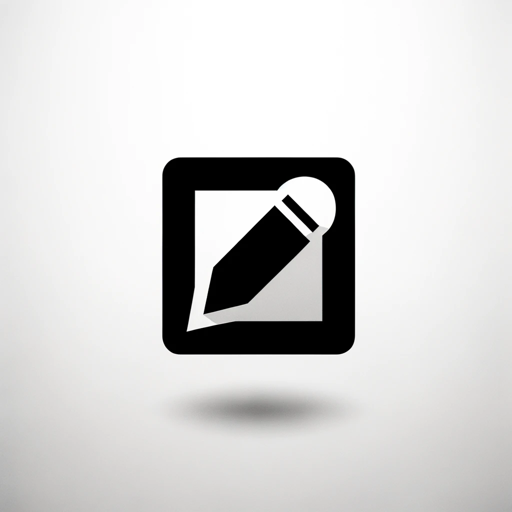
Vector Icons Generator
Black and white lineart icon generator.
20.0 / 5 (200 votes)
Introduction to SVG Converter
SVG Converter is a tool designed to assist users in converting raster images (like JPEGs, PNGs, and BMPs) into scalable vector graphics (SVG) format. This conversion process allows for images to be scaled infinitely without loss of quality, making SVGs ideal for web design, graphic design, and various digital and print applications. The SVG Converter is particularly focused on converting images that are simple, such as logos, icons, and basic illustrations, ensuring that the output is clean and optimized for various uses. For example, a company might have a logo in PNG format that they want to use on their website, business cards, and large banners. By converting this logo to SVG format using the SVG Converter, the company can ensure that the logo looks sharp and clear at any size, from small icons on a website to large print banners.

Main Functions of SVG Converter
Image to SVG Conversion
Example
Converting a company logo from PNG to SVG format.
Scenario
A marketing team needs to use their company's logo on various platforms including websites, mobile apps, and printed materials. They upload the PNG logo to the SVG Converter, which outputs a clean, scalable SVG file that maintains the logo's quality at any size.
Optimization for Basic Shapes and Designs
Example
Converting a simple icon set for a web application.
Scenario
A web developer has a set of basic icons (like arrows, check marks, and symbols) in JPEG format. These icons are essential for the user interface of a new web application. Using the SVG Converter, the developer converts these icons into SVG format, ensuring that they load quickly and appear crisp on all screen sizes.
User Guidance and Image Selection
Example
Providing feedback on which images are best suited for conversion.
Scenario
A graphic designer is unsure if their detailed artwork will convert well to SVG. They consult the SVG Converter, which suggests focusing on images with clear lines and simple shapes. The designer then selects appropriate images for conversion, ensuring optimal results.
Ideal Users of SVG Converter Services
Graphic Designers
Graphic designers who need to ensure that their designs are scalable and high-quality for various media. SVG Converter helps them convert logos, icons, and other simple designs into vector format, maintaining the integrity of their work across different sizes and platforms.
Web Developers
Web developers who require scalable graphics for responsive web design. Using SVG Converter, they can convert raster images into SVGs that load quickly and look sharp on all devices, enhancing the visual appeal and performance of websites.

How to Use SVG Converter
Step 1
Visit aichatonline.org for a free trial without login, also no need for ChatGPT Plus.
Step 2
Upload the image you wish to convert by selecting the upload button on the homepage. Ensure the image is not copyrighted or inappropriate.
Step 3
Once uploaded, the image will be processed for conversion. This may take a few moments depending on the complexity of the image.
Step 4
Review the SVG output preview provided. Make any necessary adjustments or use the provided tools to optimize the image if required.
Step 5
Download the final SVG file to your device. You can now use this scalable vector graphic in your projects.
Try other advanced and practical GPTs
Ai PDF
AI-powered PDF management and extraction tool

PDF Translator
AI-powered accurate document translation

PDF Killer
AI-powered solutions for all your PDF needs.

写作大师
AI-powered writing support for students

长文写作高手
AI-Powered Tool for Detailed Writing

【学术翻译】Academic Translator
AI-powered academic writing refinement

Converter Pro
AI-powered file conversion made easy

Image Converter
AI-powered image converter for quick, versatile file transformations.

SVG Magic
AI-powered black-and-white vector creation.

SVG Icon Illustrator
AI-powered icon creation and conversion

SVG Logo Generator
AI-powered tool for minimalistic SVG logos

SVG Cricut Creator
AI-Powered Design for Cricut Projects

- Web Development
- Digital Art
- Graphic Design
- Logo Creation
- Icon Design
SVG Converter FAQs
What types of images can be converted using SVG Converter?
SVG Converter works best with basic shapes and designs. Avoid using highly detailed or complex images, as these may not convert well.
Is there a cost associated with using SVG Converter?
You can try SVG Converter for free without any login requirements. For extended features, there might be premium options available.
What file formats are supported for upload?
SVG Converter supports common image formats such as PNG, JPEG, and BMP for conversion to SVG.
Are there any limitations on the size of the image I can upload?
Yes, to ensure optimal performance, it is recommended to upload images no larger than 10MB.
Can I edit the SVG file after conversion?
Yes, the SVG file can be edited using various vector graphic editing tools like Adobe Illustrator, Inkscape, or even online editors.