Image Converter-image conversion tool online
AI-powered image converter for quick, versatile file transformations.
Can you convert this document to PDF?
Here's a zip file, please convert all images to JPEG.
I need these audio files in MP3 format.
Convert this batch of files to PNG.
Related Tools
Load More
Image Converter - PNG/JPG/JPEG
Converts images to various formats
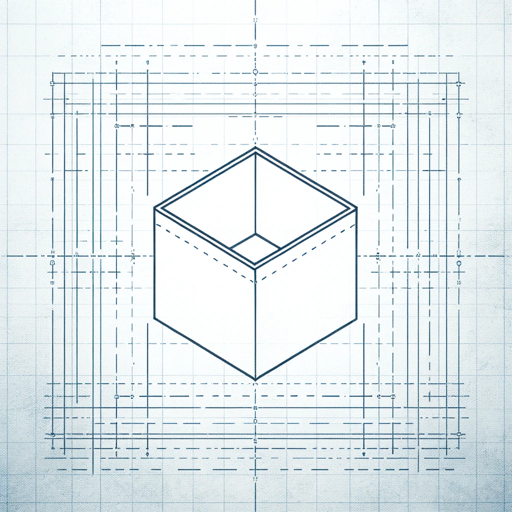
IMG TO IMAGE
Creates and enhances images from uploads with tailored options.

Image-to-HTML
Building HTML with Wireframe or Image Input

Data Converter
The ultimate data transformer!🔵Seamlessly converts JSON, XML, and more into CSV with unmatched power and efficiency. #DataMagic ✨
File Converter 📁
Converts all kind of files into the requested new file format

Image to Table Converter
Transforms images of items into detailed Excel tables.
20.0 / 5 (200 votes)
Introduction to Image Converter
Image Converter is a specialized AI-driven tool designed to convert files into various formats efficiently. The primary purpose of Image Converter is to handle different types of file uploads, including single files, batch uploads, or zipped collections, and transform them into the desired output format. The tool is built to streamline the process of file conversion, making it quick, direct, and user-friendly. For example, if a user uploads a batch of images in PNG format but needs them in JPEG format, Image Converter will handle the conversion seamlessly and provide the user with a download link for the converted files. The design focus is on minimizing unnecessary steps, ensuring that users get their converted files with minimal interaction. The tool is ideal for those who require frequent file conversions and want a hassle-free solution.

Main Functions of Image Converter
File Format Conversion
Example
Converting a single image from PNG to JPEG.
Scenario
A graphic designer needs to upload a PNG file to a website that only accepts JPEG images. Using Image Converter, they can quickly convert the file and meet the upload requirements without needing additional software.
Batch Conversion
Example
Converting 50 TIFF files to PNG format in one go.
Scenario
A photographer has a collection of high-resolution TIFF images that need to be converted to PNG for a web gallery. Instead of converting each image individually, they can upload all 50 images to Image Converter and receive the PNG versions in a single download.
Handling Zipped Collections
Example
Uploading a zip file containing 100 images in various formats and converting them all to PDF.
Scenario
A researcher needs to compile a large set of images into a single PDF document. They can upload a zip file containing all the images, and Image Converter will convert them into a single, cohesive PDF file, ready for presentation or sharing.
Ideal Users of Image Converter
Graphic Designers and Photographers
These professionals often work with various image formats and need to convert files to meet specific client or project requirements. Image Converter simplifies the conversion process, allowing them to focus more on their creative work rather than technical tasks.
Business Professionals and Researchers
Individuals in these fields frequently deal with documents and presentations that require specific file formats. Whether it’s preparing reports, presentations, or compiling research data, Image Converter offers a fast and reliable solution for converting files into the necessary formats, enhancing productivity and ensuring compatibility.

How to Use Image Converter
1
Visit aichatonline.org for a free trial without login, no need for ChatGPT Plus.
2
Upload your image file(s). You can upload a single file, multiple files, or a zipped collection of images for batch processing. Ensure that your files are in a supported format, such as JPEG, PNG, or GIF.
3
Choose your desired output format from the available options. Common formats include PNG, JPEG, TIFF, and PDF. You can also specify additional settings like resolution or compression.
4
Click the 'Convert' button. The tool will process your files and convert them to the chosen format. This process is usually quick but may take longer for larger batches or high-resolution images.
5
Download the converted files directly to your device. You will receive a download link for each converted file or a single link for a zipped collection of files.
Try other advanced and practical GPTs
Converter Pro
AI-powered file conversion made easy

SVG Converter
AI-Powered SVG Conversion Tool

Ai PDF
AI-powered PDF management and extraction tool

PDF Translator
AI-powered accurate document translation

PDF Killer
AI-powered solutions for all your PDF needs.

写作大师
AI-powered writing support for students

SVG Magic
AI-powered black-and-white vector creation.

SVG Icon Illustrator
AI-powered icon creation and conversion

SVG Logo Generator
AI-powered tool for minimalistic SVG logos

SVG Cricut Creator
AI-Powered Design for Cricut Projects

Transparent PNG Maker
AI-Powered Background Removal Made Easy

WEBPファイル PNG 変換
AI-Powered WEBP to PNG Conversion Tool

- File Conversion
- Batch Conversion
- Format Change
- Resolution Adjustment
- Quick Conversion
Image Converter Q&A
What file formats can I convert using Image Converter?
Image Converter supports a wide range of formats including PNG, JPEG, TIFF, BMP, and PDF. You can convert between these formats with ease, making it versatile for different needs.
Is there a limit to the number of files I can upload at once?
You can upload multiple files at once, either individually or as a zipped collection. The tool is optimized for batch processing, making it ideal for handling large quantities of images.
Do I need to create an account to use the tool?
No, you do not need to create an account or log in to use Image Converter. The tool is accessible directly from the website, offering a hassle-free experience.
Are there any size restrictions on the files I upload?
While there are no strict size limits, larger files may take longer to process. It is recommended to use files under 50MB for optimal performance.
Can I adjust the resolution or quality of the converted images?
Yes, Image Converter allows you to adjust settings such as resolution, compression, and quality during the conversion process. This gives you control over the final output.