Accessibility Ally-AI-based accessibility guidance
AI-powered accessibility solutions for e-learning
How do I set focus (tab) order in Storyline?
How can I make a PDF accessible in Acrobat?
Generate alt text for this image.
Create accessible Word documents?
Related Tools
Load MorePowerApps Ally
Your go-to GPT for PowerApps: Better, complete code, app interface analysis, and real-time troubleshooting.

Alt Text Wizard
Generates alt texts without typical intros, plus keywords

Accessibility Copilot
Code reviewer for WCAG 2.2 compliance. Paste a code snippet and hit Enter.

Allie - Web Accessibility Reference
A Web Accessibility Reference bot. Trained on material from W3C, MDN, and various publicly available a11y web sources. Intended to be used as a complement to, not a replacement for, professional advice and consultation.

AI Ally
Friendly yet professional mentor in AI fields, offering clear, detailed explanations.

Alt Tag Ace
I generate SEO-focused, accurate Alt Tags for images.
20.0 / 5 (200 votes)
Introduction to Accessibility Ally
Accessibility Ally is designed to assist e-learning instructional designers and developers in creating accessible, inclusive, and engaging content. It ensures compliance with WCAG 2.1 AA and AAA standards and emphasizes Universal Design for Learning (UDL) principles. Accessibility Ally provides actionable, practical recommendations for making digital learning experiences more accessible to diverse learner needs, including those with disabilities. By integrating accessibility early in the design process, it helps instructional designers avoid common pitfalls and create content that supports different learning styles and abilities. For example, if a designer is working on a module in Articulate Storyline, Accessibility Ally can help ensure they implement a proper focus order for keyboard navigation or create descriptive alt text for all images used, making the content more navigable for screen reader users. In another scenario, an instructional developer using Adobe Captivate could seek advice from Accessibility Ally on how to add closed captions to video content in an accessible format, ensuring all multimedia elements comply with accessibility guidelines.

Main Functions of Accessibility Ally
Guidance on Accessible E-Learning Development
Example
An instructional designer developing a new course in Adobe Captivate wants to ensure the course is accessible to screen reader users. Accessibility Ally provides step-by-step instructions on how to set up the Tab order, add keyboard navigation, and create accessible text elements.
Scenario
The designer follows the recommendations provided by Accessibility Ally, ensuring that every interactive element can be navigated via keyboard and read by a screen reader. This includes creating alternative text for images and ensuring buttons and navigation are properly labeled for accessibility.
Integration of Universal Design for Learning (UDL) Principles
Example
A developer using Articulate Rise wants to create a lesson that addresses various learning styles. Accessibility Ally suggests incorporating multimedia elements like text, video, and interactive quizzes to offer multiple means of representation, engagement, and action.
Scenario
The developer adds captioned videos, infographics with descriptive alt text, and a mix of quizzes and self-reflection prompts. This ensures that learners who prefer visual, auditory, or interactive content all have effective access to the information.
Platform-Specific Accessibility Recommendations
Example
An e-learning developer working in DominKnow seeks help making a custom drag-and-drop interaction accessible. Accessibility Ally offers detailed instructions on using DominKnow’s accessibility features like accessible feedback and keyboard controls.
Scenario
The developer implements keyboard-accessible drag-and-drop functionality, ensuring learners who use screen readers or cannot use a mouse can still participate fully in the activity. They also add clear instructions that describe how to navigate the exercise using the keyboard.
Ideal Users of Accessibility Ally
E-learning Instructional Designers
Instructional designers are responsible for planning and creating educational experiences. They benefit from Accessibility Ally by receiving guidance on incorporating WCAG standards and UDL principles into their designs. Whether they are working in Articulate Storyline, Adobe Captivate, or another platform, they can use Accessibility Ally to create more inclusive learning modules. This includes ensuring that content is accessible for learners with diverse abilities, such as those with visual impairments or hearing disabilities.
E-learning Developers
E-learning developers who work with platforms like DominKnow, Adobe Captivate, and Articulate Rise can leverage Accessibility Ally to ensure that the technical aspects of their content adhere to accessibility standards. Developers often work on implementing interactive elements, multimedia, and assessments. They benefit from using Accessibility Ally to understand how to make these elements fully accessible. This includes using proper focus orders, providing accessible navigation, and adding alternative formats for multimedia content.

How to Use Accessibility Ally
1
Visit aichatonline.org for a free trial without login, no need for ChatGPT Plus.
2
Ensure you have a clear instructional design goal, particularly for accessible e-learning content creation.
3
Familiarize yourself with WCAG 2.1 AA or AAA guidelines, as Accessibility Ally adheres to these accessibility standards.
4
Prepare to use tools like Articulate Storyline, Adobe Captivate, or DominKnow, since the guidance integrates with these e-learning platforms.
5
Consult Accessibility Ally for practical tips on UDL-aligned course design, from focus order settings to accessible templates.
Try other advanced and practical GPTs
EtsyGPT
AI-powered tool for Etsy product listings

Bookio
AI-powered sports betting analysis tool.

FlutterFlow Copilot
AI-powered app development assistance

Web Search!
AI-powered web search for real-time info
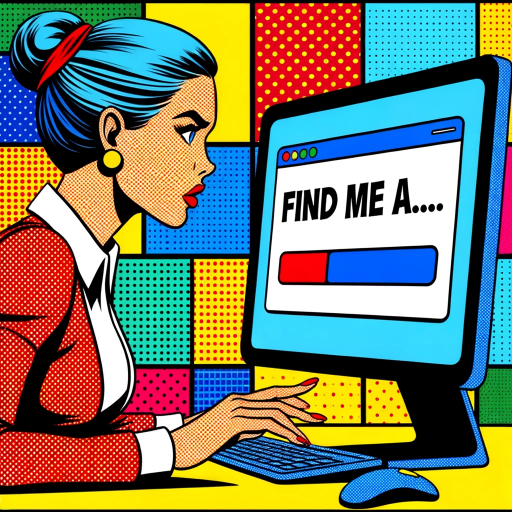
PKM Assistant
AI-driven solutions for managing knowledge.

Social Media Scribe
AI-Powered Content for Social Media Success
Game Builder GPT
AI-powered game design and adaptation tool

Digest Bot
AI-Powered Insights and Analysis
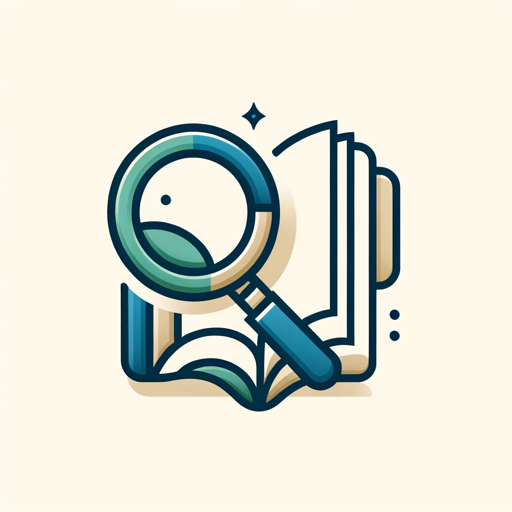
Plant GPT
AI-powered plant identification and care

Leonardo AI Prompt Maker
AI-powered image prompt generator

Prompt Crafter
AI-powered prompt creation and refinement

API Compass GPT
AI-powered API integration assistant.

- Course Design
- Content Accessibility
- Platform Integration
- UDL Application
- PDF Accessibility
Common Questions About Accessibility Ally
What is Accessibility Ally's primary purpose?
Accessibility Ally provides comprehensive guidance for creating accessible e-learning content, adhering to WCAG 2.1 AA and AAA guidelines while integrating Universal Design for Learning (UDL) principles.
How does Accessibility Ally help with e-learning platforms like Articulate Storyline or Adobe Captivate?
It offers practical advice on setting up accessible focus orders, using screen reader-friendly templates, and optimizing content for various disabilities. You get step-by-step instructions for platforms like Storyline, Captivate, and DominKnow.
What standards does Accessibility Ally follow?
Accessibility Ally is aligned with WCAG 2.1 AA/AAA guidelines and uses Universal Design for Learning (UDL) principles to ensure your e-learning courses are accessible and effective for all learners.
Can Accessibility Ally help with PDF accessibility?
Yes, Accessibility Ally provides detailed guidance on making PDFs accessible using Adobe Acrobat. You’ll learn how to use tags, set reading order, and ensure compatibility with screen readers.
Is there a cost to use Accessibility Ally?
No, you can access Accessibility Ally for free by visiting aichatonline.org, without needing a subscription or ChatGPT Plus account.