AnimateDiff Storyboard Helper-AI-powered storyboard generator.
AI-powered tool for precise storyboarding.
Total 96 frames, gaststation in the desert
48 frames, car-chase on a highway
196 frames, 80s scifi movie
48 frames, fast paced car commercial
Related Tools
Load More
StoryBoard
Transforms your stories into visual image narratives with continuity. Images delivered all at once, or one by one. No Policy Restriction Messages- I will just reinterpret the prompt if it violates policy, into something that adheres.

StoryBoard Wand
🔵Elevating your story with refined visual storyboard🔵

Animation Wizard
Creates educational and entertaining animated videos, scripts, and voice-overs.

Animate Express
I turn static images into animated ones with creativity!

GSAP ASAP
Friendly and encouraging GSAP expert, here to help with all your animation queries.

Animate mate
An animator GPT that creates simple, engaging animations.
20.0 / 5 (200 votes)
Introduction to AnimateDiff Storyboard Helper
The AnimateDiff Storyboard Helper is a specialized tool designed to assist with the creation and visualization of storyboards for animations or cinematic sequences. It helps users transform written descriptions into detailed, structured storyboards, with an emphasis on camera angles, field of view, and visual representation of scenes. By organizing frames with meticulous attention to visual details, it allows users to plan out animations in a more structured and artistic manner. The primary purpose of the AnimateDiff Storyboard Helper is to streamline the storyboard creation process, whether it’s for movie sequences, animation projects, or any other form of visual storytelling. It also incorporates a feature where a composite image can be generated to summarize key scenes, providing a visual summary that reflects the proportional duration of scenes. This approach ensures that each scene is visually represented based on its importance or duration in the storyboard. For example, in a sci-fi sequence, the AnimateDiff Storyboard Helper could break down the action into frames: starting with an opening shot of a spaceship hangar, moving to an explosion in the engine room, and concluding with a close-up of a character in action. Each of these frames is described with attention to visual details such as lighting, camera angles, and character focus.

Main Functions of AnimateDiff Storyboard Helper
Frame-by-frame storyboard generation
Example
A sequence showing a spaceship entering a planet's orbit and then zooming in on the control room where characters discuss a mission.
Scenario
Used in animated films where each scene needs to be meticulously described to capture the director's vision. The function helps creators plan out complex action sequences frame by frame, ensuring the pacing and visuals align with the intended emotional beats.
Detailed scene descriptions with visual emphasis
Example
A scene might start with a low-angle shot of a character walking through a futuristic city with towering buildings and neon lights.
Scenario
In sci-fi movies or games, designers may use this function to establish the atmosphere of a world. The helper offers precise control over how each frame looks, from the lighting and architecture to the emotional tone.
Composite visual summary of storyboard
Example
Creating a single composite image that represents all scenes in a sequence, where a space battle is shown alongside character dialogue.
Scenario
This function is useful for clients or teams who need an overview of a storyboard in one image. The size and prominence of different scenes in the image reflect their duration or importance in the sequence, helping stakeholders quickly grasp the visual flow of the story.
Ideal Users of AnimateDiff Storyboard Helper
Filmmakers and Animators
These professionals benefit from detailed, frame-by-frame storyboarding to bring their visions to life. With precise control over camera angles and visual elements, filmmakers can ensure that every aspect of a scene is planned out before production.
Game Designers
Game designers use AnimateDiff Storyboard Helper to plan out cinematic sequences in their games. From cutscenes to dynamic action moments, the tool helps visualize key sequences in detail, ensuring that they match the overall tone and pacing of the game.

Steps for Using AnimateDiff Storyboard Helper
1
Visit aichatonline.org for a free trial without login, no need for ChatGPT Plus.
2
Upload or describe your storyboard idea or scenario that requires visual representations. Ensure you provide enough detail for proper scene breakdown.
3
Set the parameters for each scene, such as camera angles, field of view, and subject positioning, using the AnimateDiff storyboard format.
4
Generate the scene breakdown with visual cues, making adjustments to the frame counts to control the flow and pace of the storyboard.
5
Optionally, request a DALL-E generated composite image in your desired format (16:9, 9:16, or square) to visualize the storyboard.
Try other advanced and practical GPTs
提示精灵小黑熊(Structured Prompt Pet)
Optimize Your Prompts with AI Power

News+
AI-Powered News at Your Fingertips

MZ 블로그 글 작성기
AI-powered blog content tailored to Korean trends.

Clinical Impact and Finance Guru
AI-Powered Insights for Healthcare Data

Long Market Research Analyst
AI-powered insights for smarter marketing.

编程导师 |Code Copilot Java Pyhon|程序员
AI-powered coding assistant for Java, Python, and Shell.

Project Manager Buddy - Project Management 🤹
AI-driven solutions for effective project management
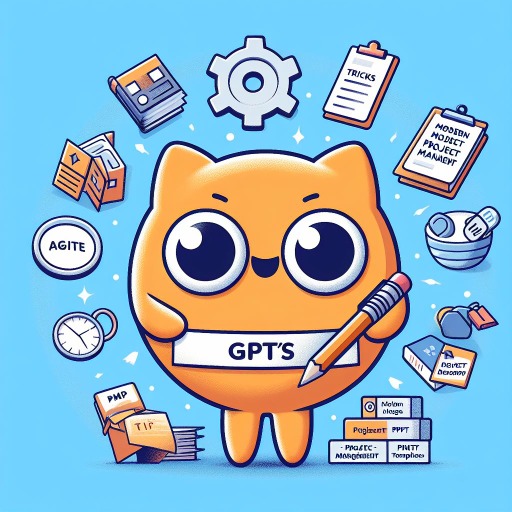
The All Bible
AI-powered comprehensive Bible tool

Grok
Dark, sarcastic AI-driven content creator.

The Building Safety Act Bot (Beta)
AI-powered guidance for building safety compliance.

Simpson Artist
Transform Your Photos into Simpson Characters with AI

UX Research with AI
Enhance UX with AI insights

- Storyboarding
- Video Production
- Scene Breakdown
- Animation Design
- Film Planning
Q&A for AnimateDiff Storyboard Helper
What is AnimateDiff Storyboard Helper?
AnimateDiff Storyboard Helper is a tool designed to assist in creating detailed storyboards for animation and video production by breaking down scenarios into frames with descriptions of camera angles, subjects, and environments.
How does AnimateDiff assist with animation storyboarding?
AnimateDiff generates a multi-frame storyboard that outlines key scenes using structured descriptions of visuals, camera movements, and scene composition, allowing users to plan visual narratives.
Can I integrate DALL-E images with AnimateDiff storyboards?
Yes, AnimateDiff allows you to generate composite images from DALL-E that represent the key scenes of your storyboard, offering a visual summary based on your frame breakdown.
What customization options are available when using AnimateDiff?
You can adjust the number of frames, scene length, camera angles, and visual descriptions for each scene. You can also choose the format for generated images, including wide (16:9), vertical (9:16), or square.
What are some common use cases for AnimateDiff?
AnimateDiff is ideal for creating storyboards for short films, animation sequences, marketing videos, and even academic projects requiring visual breakdowns of concepts or narratives.