Audacity Audio Assistant-Audacity support and guidance
AI-powered Audacity support tool
How do I remove background noise?
What are the best settings for a podcast?
How to speed up the audio without distorting the voice pitch?
Guide me through recording a track in Audacity
Related Tools
Load More
Audio Mastermind
I'm an expert audio engineer, skilled in DAWs like Logic, Pro Tools, and Ableton Live. I can help with sound design, sequencing, recording, mixing and mastering.,
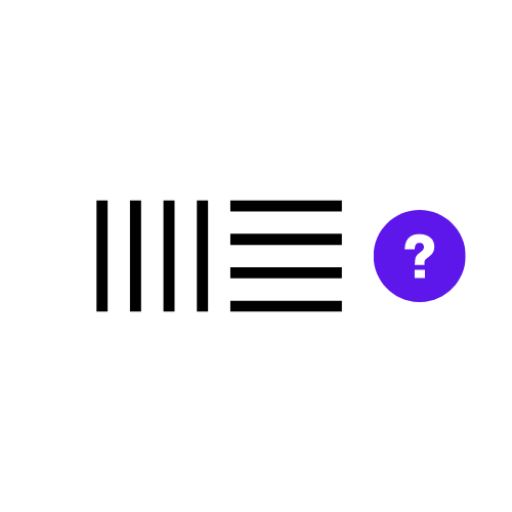
Ableton Live (All Versions) - Ultimate Assistant
The most powerful and trained Ableton Live Assistant, designed for all software versions. Our model is finely-tuned for top-notch guidance and troubleshooting, providing an interactive and user-centric experience. Now includes updates and tool recommendat

Audio Editor GPT
The supreme master of all digital audio editing

AI Music Production Assistant
Your go-to assistant for all music production needs. I am AI Music Production Assistant, designed to assist with a wide range of music production needs. My expertise encompasses songwriting, composition, music theory, and audio engineering.
MIXING & MASTERING GPT
Your personal audio mixing and mastering engineer assistant for music production

Sound Sage
Top-level audio expert in audio engineering for music, and film, with advanced knowledge of recording history, acoustics, gear, and plugins, with a sarcastic touch.
20.0 / 5 (200 votes)
Introduction to Audacity Audio Assistant
Audacity Audio Assistant is designed to provide expert guidance on using Audacity, the open-source audio editing software. The assistant leverages comprehensive documentation from the Audacity manual to offer accurate and in-depth advice. Its primary function is to help users navigate Audacity's features, troubleshoot issues, and provide tips for audio editing and recording. For example, if a user is struggling with removing background noise from a recording, the assistant can guide them through the process step-by-step, explaining the use of specific tools and settings within Audacity.

Main Functions of Audacity Audio Assistant
Guiding Through Audio Editing
Example
A user wants to cut and splice different sections of a podcast episode to create a seamless final product.
Scenario
The assistant explains how to use the 'Selection Tool' to highlight sections of the audio, the 'Cut' and 'Paste' functions to rearrange clips, and the 'Time Shift Tool' to align them properly.
Troubleshooting Audio Issues
Example
A user encounters unexpected noise in their recording and wants to clean it up.
Scenario
The assistant provides detailed steps on using the 'Noise Reduction' effect, including how to capture a noise profile and apply the reduction across the entire track.
Enhancing Audio Quality
Example
A user needs to amplify a quiet recording without causing distortion.
Scenario
The assistant guides the user through the 'Amplify' and 'Normalize' effects, explaining how to adjust levels carefully to avoid clipping and ensure a balanced output.
Ideal Users of Audacity Audio Assistant
Beginners in Audio Editing
New users who are unfamiliar with Audacity will benefit from the step-by-step guidance and explanations of basic functions, helping them get started with their audio projects quickly and effectively.
Intermediate and Advanced Users
Those with some experience in audio editing can use the assistant to learn more advanced techniques, troubleshoot specific issues, and refine their skills. The detailed advice on complex features helps them enhance their workflow and achieve professional-quality results.

How to Use Audacity Audio Assistant
1
Visit aichatonline.org for a free trial without login, also no need for ChatGPT Plus.
2
Familiarize yourself with the interface: Explore the different sections such as the main chat area, tools, and options available.
3
Input your specific Audacity-related question or issue: Describe your problem or query in detail for more accurate assistance.
4
Review the provided guidance: Follow the step-by-step instructions, tips, and links to the Audacity manual to resolve your issue.
5
Experiment and practice: Apply the advice within Audacity, testing out different features and techniques to enhance your audio projects.
Try other advanced and practical GPTs
Fashion Trends
AI-powered fashion recommendations for every occasion

Learn Mina
AI-powered guidance for Mina blockchain developers.

AI段子手
Inject humor into everyday conversations with AI.

絵文字クリエイター
AI-powered emoji avatar generation for all

Daily Stoic Questions
AI-powered Stoic wisdom for daily reflection.

HLC Colour Atlas -Global Fashion Tour Color Guide
AI-Powered Color Precision for Fashion

Quirky Character Creator (sillytavern, NovelAI)
Unleash AI-driven character creativity.

Media Buying Analyst
AI-powered insights for smarter media buying

Elara
AI-Powered Etsy SEO Assistant

Music Industry Advisor
AI-powered insights for musicians and creators.
Social Media Monetizer
Monetize your social media with AI.

Code and AI expert.
Empowering your coding and AI projects with intelligent support.

- Troubleshooting
- Editing
- Podcasting
- Exporting
- Recording
Audacity Audio Assistant Q&A
How can I troubleshoot recording issues in Audacity?
First, check your audio device settings in both Audacity and your operating system. Ensure the correct microphone is selected, and adjust the input levels. Consult the Audacity manual for detailed troubleshooting steps.
What are some advanced editing features I can use?
Audacity offers features such as spectral editing, noise reduction, and multi-track editing. Explore these tools to refine your audio and achieve professional results. Refer to the manual for in-depth guides.
How do I export my project in different formats?
Audacity supports exporting in formats like MP3, WAV, and OGG. Go to File > Export and choose the desired format. Ensure you have the necessary codecs installed, as detailed in the manual.
Can I use Audacity for podcast production?
Absolutely. Audacity is well-suited for podcasting. You can record, edit, and mix multiple tracks, add effects, and export your podcast in various formats. Detailed guides are available in the manual.
What should I do if Audacity crashes or freezes?
If Audacity crashes, try restarting the software and your computer. Check for updates or reinstall if needed. The manual provides additional troubleshooting tips for common issues.