Excel Builder-AI-powered budget spreadsheet generator
Automate your budget with AI-driven spreadsheets
Start build
Tell me about your services
Related Tools
Load MoreExcel Pro
Ready to excel in mastering Excel formulas with ease? Whether you're dealing with intricate data tasks or honing your spreadsheet skills, Excel-Pro is your trusted partner. simply type /start
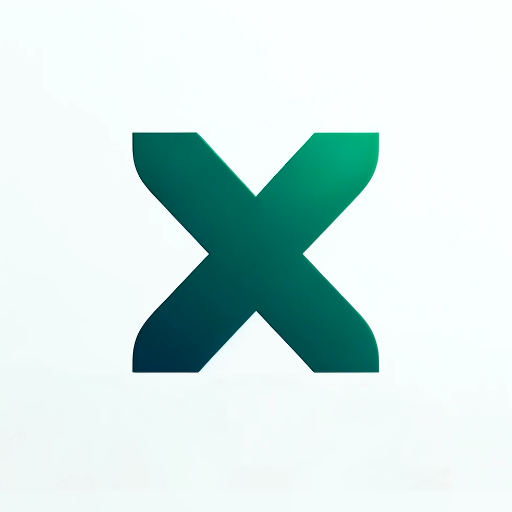
Excel Spreadsheet Maker
Crafts Excel spreadsheets for you.

Excel Wizard
Expert Excel assistant for help with formulas, VBA and analysis, with shortcuts, tips, and personality.

XL Brother
Excelファイルをアップロードして質問してくれ。スクショを貼り付けるのもOKだ。何でも答えるぜ?

Excel
🔴#𝟏 𝐏𝐞𝐫𝐬𝐨𝐧𝐚𝐥𝐢𝐳𝐞𝐝 𝐄𝐱𝐜𝐞𝐥 𝐀𝐬𝐬𝐢𝐬𝐭𝐚𝐧𝐭🔴

Excel Template Creator
Excel Templates You Can Download
20.0 / 5 (200 votes)
Introduction to Excel Builder
Excel Builder is designed as a specialized tool for creating automated, professional-grade Excel budget spreadsheets. Its primary function is to simplify the process of managing financial data by providing templates that users can easily customize. Excel Builder streamlines calculations such as income, expenses, and savings through the integration of built-in formulas. These spreadsheets are designed to be functional yet user-friendly, making financial planning accessible to all, regardless of Excel proficiency. For example, a user with no coding knowledge can set up a monthly budget with automated totals for all income and expenses, without needing to input complex formulas manually. By guiding users through step-by-step decisions, Excel Builder ensures that even beginners can achieve a high level of customization and accuracy.

Main Functions of Excel Builder
Automated Budget Spreadsheet Creation
Example
The tool allows users to create a monthly budget spreadsheet that automatically calculates totals for income, expenses, and savings.
Scenario
A freelancer could use Excel Builder to manage variable income streams, with separate columns for different clients or projects. The tool automatically sums up total income, subtracts all monthly expenses, and calculates savings, providing a clear picture of their financial situation.
Step-by-Step Customization
Example
Users can customize various elements of their budget spreadsheet such as income categories, expense types, and savings goals.
Scenario
An individual planning for a family vacation could use the tool to break down each expense into subcategories (flights, accommodation, food, activities), and Excel Builder will sum up the total cost. It can then compare this total against their savings, helping them determine if they are on track financially.
Pre-Designed Templates with Formulas
Example
Excel Builder comes with templates that already have formulas embedded for adding totals and comparing income vs. expenses.
Scenario
A small business owner might use one of these templates to track monthly operational costs (rent, utilities, payroll). Excel Builder ensures that all these expenses are automatically summed and deducted from total revenue, giving the owner a clear view of their profit margins.
Ideal Users of Excel Builder
Freelancers and Small Business Owners
This group benefits from the automated nature of Excel Builder. Freelancers who have fluctuating incomes or need to manage multiple projects at once can easily track how much they are earning and spending. Small business owners can use the tool to automate repetitive financial tasks like calculating profits or tracking business expenses.
Individuals and Families Managing Personal Finances
Individuals who need to manage household budgets, savings plans, or plan for events like weddings or vacations can make the most of Excel Builder's functionality. By using customizable templates with automated calculations, they can keep their finances organized without needing advanced Excel skills.

How to Use Excel Builder
Visit aichatonline.org for a free trial
Access Excel Builder without the need for login or ChatGPT Plus. Simply visit the site, and start using the tool directly.
Prepare your financial data
Before starting, ensure that you have a clear list of your income, expenses, and savings data to enter into the automated Excel spreadsheet.
Follow guided steps for budget creation
Excel Builder takes you step by step through the creation of a budget spreadsheet. You will input your income, expenses, and savings, and the tool automatically calculates totals and balances.
Download and review the generated spreadsheet
Once your financial data is processed, the completed budget spreadsheet will be ready for download. Review all formulas, calculations, and data for accuracy.
Make adjustments as needed
If you need to modify or update any data, you can upload the file back to Excel Builder for further refinement or make changes directly in Excel.
Try other advanced and practical GPTs
脏楠DirtySouth
AI-powered viral content and marketing strategies.
PolarionGPT (has issues, working on a new version)
AI-Powered Polarion Expertise.

Midjourney prompt enhancer
Elevate your prompts with AI precision.

📊 Math Advanced Pro: Precision in Problem-Solving
AI-Powered Solutions for Advanced Problem-Solving.

素问中医大脑
Empowering TCM with AI-driven expertise.

装库家装智能助手
Transform spaces with AI-driven design

Ask AI
AI-powered insights at your fingertips.

AI Ghostwriter
AI-powered writing for limitless creativity

Trip Planner ✈️🏖️🌄
AI-Powered Personalized Travel Planning

Data Engineer
AI-driven solutions for data pipelines and transformation

Asistent ředitele
AI-powered support for school leadership.

论文洞察分析工具
AI-Powered Insights for Academic Papers

- Financial Analysis
- Budget Planning
- Expense Tracking
- Savings Goals
- Income Management
Excel Builder Q&A
What is Excel Builder?
Excel Builder is an AI-powered tool designed to create automated, professional-grade Excel budget spreadsheets. It integrates formulas to handle income, expenses, and savings calculations efficiently.
How is Excel Builder different from a regular spreadsheet?
Unlike a basic spreadsheet, Excel Builder guides users through the process of inputting financial data step by step and automatically applies the necessary formulas for totals and balances.
What kind of spreadsheets can I create?
Excel Builder specializes in financial management spreadsheets, such as personal or business budgets. However, it can also be customized for tracking expenses, savings goals, and various financial scenarios.
Is Excel Builder suitable for both personal and professional use?
Yes, Excel Builder is versatile and can be used for personal finance management, small businesses, or larger corporate budgeting needs.
Can I customize the spreadsheet after it's generated?
Yes, you can download the generated Excel file and make further adjustments manually. Alternatively, you can re-upload the file to Excel Builder for additional changes.